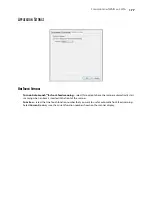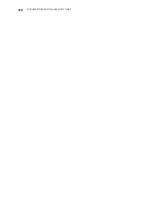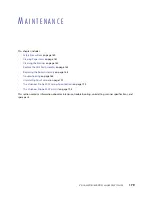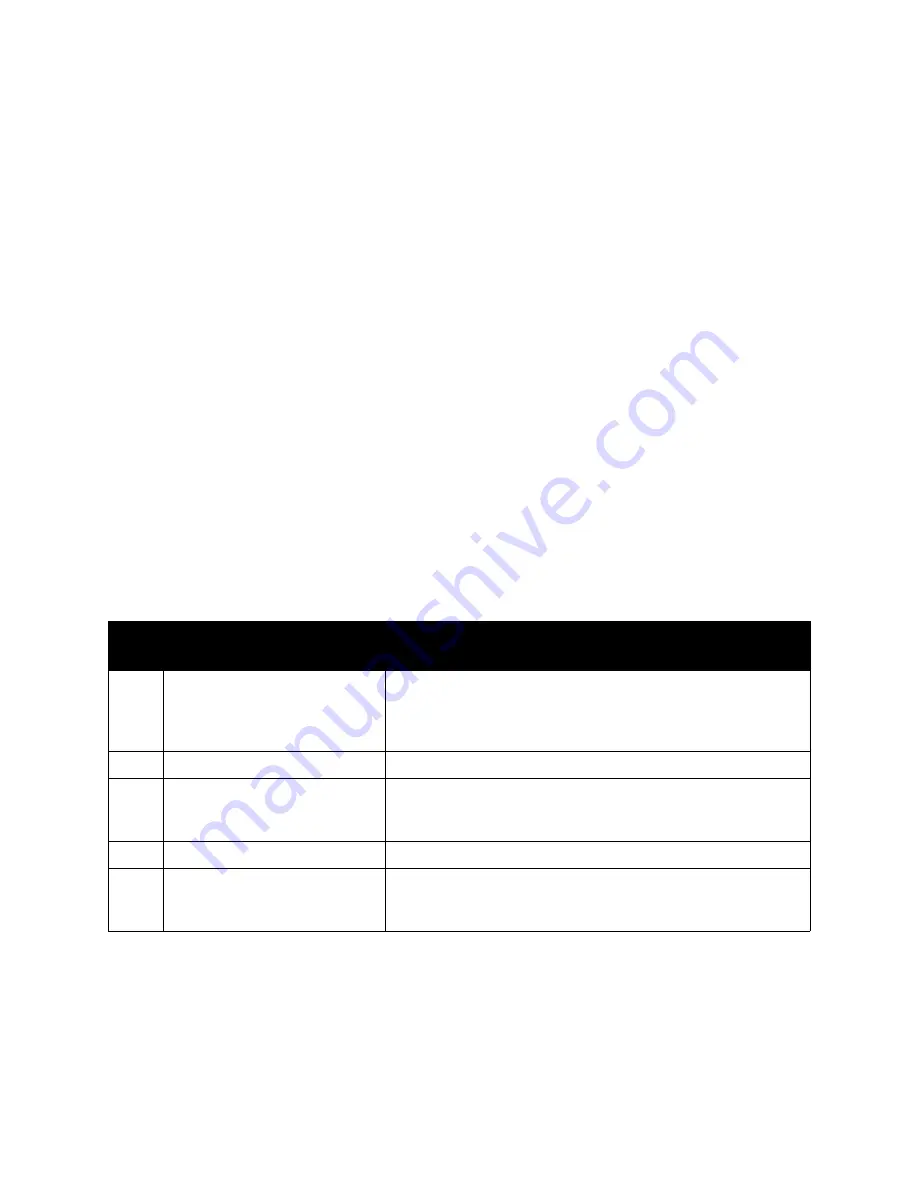
V
ISIONEER
S
TROBE
500 S
CANNER
U
SER
’
S
G
UIDE
190
E
RROR
L
IGHT
T
ROUBLESHOOTING
C
ODES
The status light indicates the current state of the scanner. Descriptions of the most common patterns are listed
below. Contact Visioneer Technical Support if you experience a different blinking pattern.
N
ORMAL
O
PERATION
•
Steady green:
indicates the scanner is ready to scan.
•
Steady red
: the scanner is busy or it is not connected to the computer. If a calibration has been initiated, the
scanner is busy calibrating.
•
Blinking red
: the scanner is reporting an error.
E
RROR
C
ODES
If your scanner experiences hardware problems, the status light turns red and will blink a specific number of
times, then pause for 2 to 3 seconds, then repeat the same number of blinks. The number of blinks between
pauses indicates the type of error code.
In all cases, you should turn off the scanner and check the scanner setup. Make sure the USB cable is plugged into
the scanner and computer. Make sure the power cord is plugged into the scanner and into a wall outlet or USB
port.
Error
Code
Problem Description
Solution
Red
Scanner is not connected to the
computer. (The LED does not
flash and the status light remains
red.)
A cable may be loose. Check that the scanner’s cables are correctly
attached to the computer. If the scanner still does not connect, re-
boot the computer.
4
Paper jam
Open the ADF and remove the jammed page.
5
Multi-feed error
More than one page is in the scanner. Make sure that an item
hasn’t been inserted in the front of the scanner when trying to
scan from the input tray.
6
Cover open
The top of the scanner is not fully closed. Close the scanner lid.
All
Other
Codes
An internal part in the scanner
may have malfunctioned.
Turn off the scanner, re-boot your computer, then turn the scanner
back on. If the problem persists, contact Visioneer Technical
Support.
Summary of Contents for PaperPort Strobe 500
Page 1: ...User s Guide Strobe 500 ...
Page 13: ...VISIONEER STROBE 500 SCANNER USER S GUIDE 12 ...
Page 41: ...VISIONEER STROBE 500 SCANNER USER S GUIDE 40 ...
Page 129: ...VISIONEER STROBE 500 SCANNER USER S GUIDE 128 ...
Page 179: ...VISIONEER STROBE 500 SCANNER USER S GUIDE 178 ...
Page 199: ...INDEX 198 W White Level 171 Word Document 111 X xls file format 111 ...