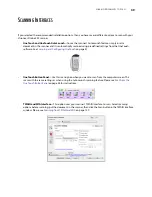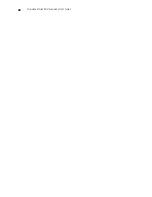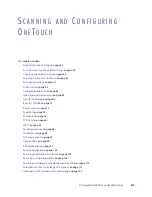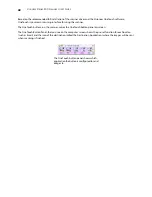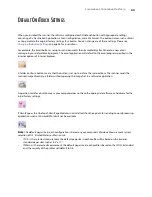V
ISIONEER
S
TROBE
500 S
CANNER
U
SER
’
S
G
UIDE
28
If you selected other software to install from the DVD the installation for that software will automatically start
after you click
Close
on the Installation Complete window. Follow the instructions on-screen to install each
application you selected.
R
EGISTER
Y
OUR
S
CANNER
Registering your scanner is important as it provides you with access to our free telephone support service.
Registration also gives you free access to software updates for your scanner.
You will need an active internet connection to register your scanner. If you do not have internet access, you can
contact our Customer Service department to register the scanner. Please refer to the Technical Support Card, that
your received with the scanner, for our contact information.
1.
Open an Internet Explorer window, or other internet browser that you have installed on your computer.
2.
In the web address field type:
www.visioneer.com
3.
Press Enter on your computer’s keyboard or click the option on screen to go to the web address.
4.
When the Visioneer scanners web page loads click on
Register Your Product
.
5.
Fill in the registration form, all required fields have an asterisk (*).
N
OTE
:
A valid e-mail address is required for registration.
6.
You will be asked to enter the serial number for the scanner, it is located on either the back or underneath
the scanner.
7.
After filling in the form, click on
Submit Your Registration
to complete the registration.
Summary of Contents for PaperPort Strobe 500
Page 1: ...User s Guide Strobe 500 ...
Page 13: ...VISIONEER STROBE 500 SCANNER USER S GUIDE 12 ...
Page 41: ...VISIONEER STROBE 500 SCANNER USER S GUIDE 40 ...
Page 129: ...VISIONEER STROBE 500 SCANNER USER S GUIDE 128 ...
Page 179: ...VISIONEER STROBE 500 SCANNER USER S GUIDE 178 ...
Page 199: ...INDEX 198 W White Level 171 Word Document 111 X xls file format 111 ...