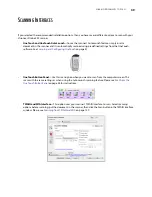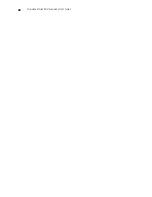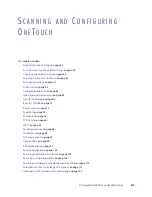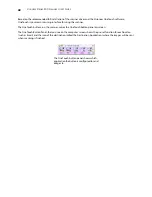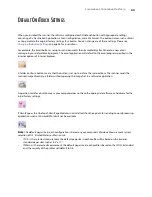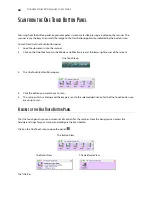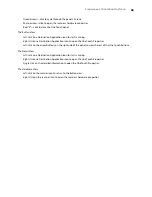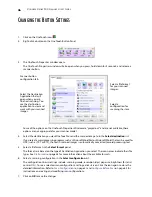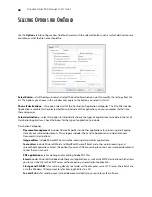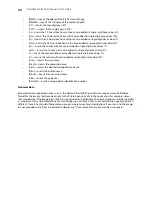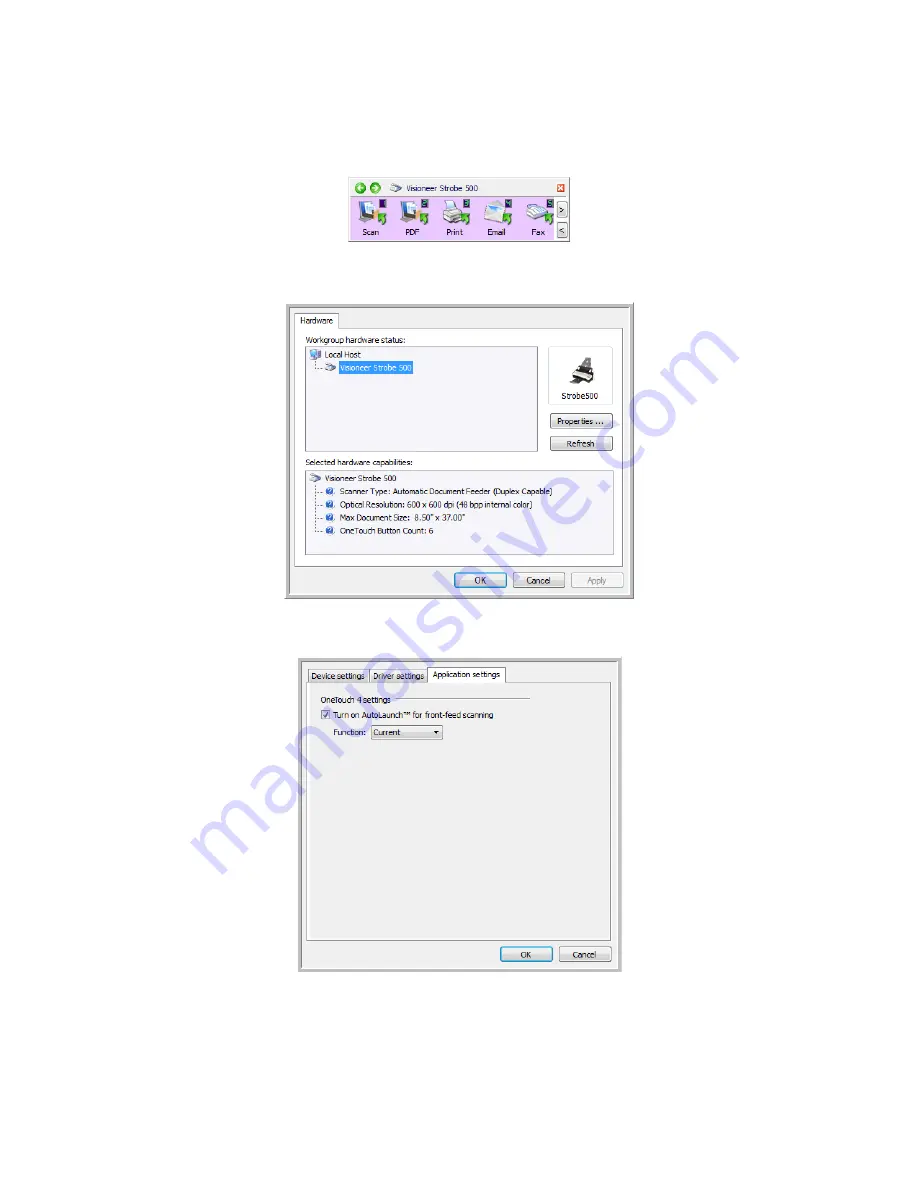
V
ISIONEER
S
TROBE
500 S
CANNER
U
SER
’
S
G
UIDE
36
2.
Click on the scanner icon to the right of the green buttons, in the title bar of the OneTouch button panel.
3.
Click on the
Properties
button in the hardware properties window.
4.
In the
Application Settings
tab, click on
Turn on AutoLaunch™ for front-feed scanning
.
5.
Click on
OK
to save the changes and close the window. Click on
OK
to close the Hardware Properties
window.
Hardware icon
Summary of Contents for PaperPort Strobe 500
Page 1: ...User s Guide Strobe 500 ...
Page 13: ...VISIONEER STROBE 500 SCANNER USER S GUIDE 12 ...
Page 41: ...VISIONEER STROBE 500 SCANNER USER S GUIDE 40 ...
Page 129: ...VISIONEER STROBE 500 SCANNER USER S GUIDE 128 ...
Page 179: ...VISIONEER STROBE 500 SCANNER USER S GUIDE 178 ...
Page 199: ...INDEX 198 W White Level 171 Word Document 111 X xls file format 111 ...