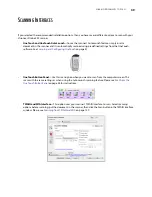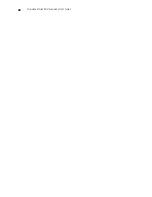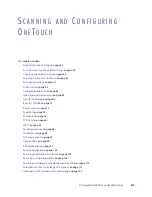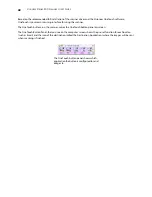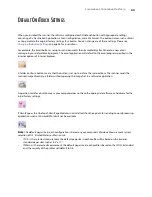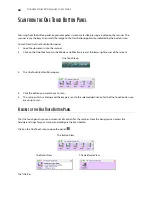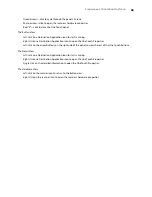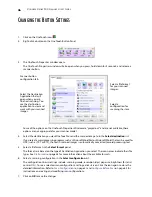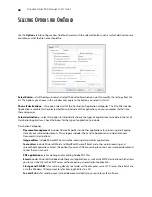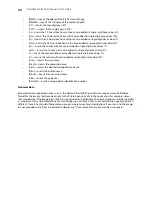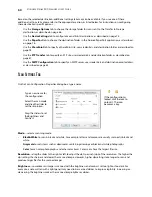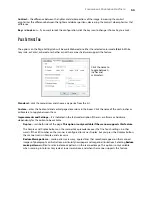V
ISIONEER
S
TROBE
500 S
CANNER
U
SER
’
S
G
UIDE
38
3.
Place an item
face up
, on the front feed tray, aligned to the registration marks on the tray and insert it into
the front of the scanner.
4.
The scanner pulls in the item, scans and ejects it out of the front.
5.
A scan progress window opens and the image(s) are sent to the selected application in the One Touch
software for the currently selected control dial number.
Summary of Contents for PaperPort Strobe 500
Page 1: ...User s Guide Strobe 500 ...
Page 13: ...VISIONEER STROBE 500 SCANNER USER S GUIDE 12 ...
Page 41: ...VISIONEER STROBE 500 SCANNER USER S GUIDE 40 ...
Page 129: ...VISIONEER STROBE 500 SCANNER USER S GUIDE 128 ...
Page 179: ...VISIONEER STROBE 500 SCANNER USER S GUIDE 178 ...
Page 199: ...INDEX 198 W White Level 171 Word Document 111 X xls file format 111 ...