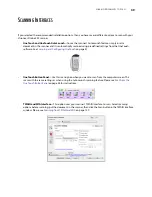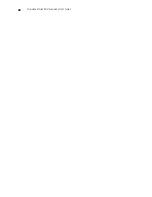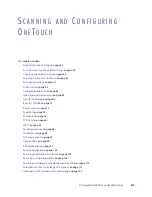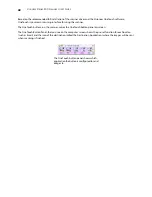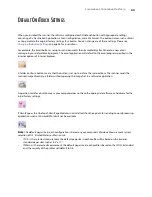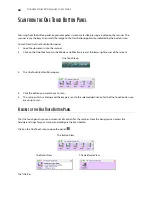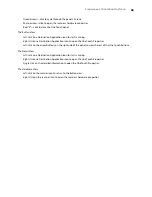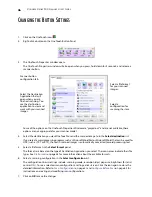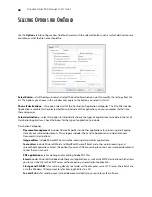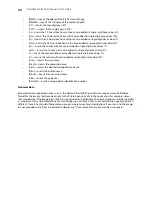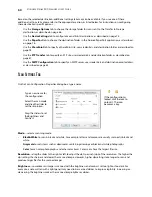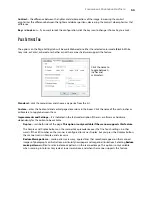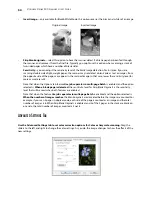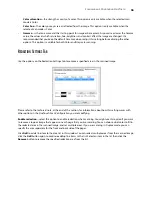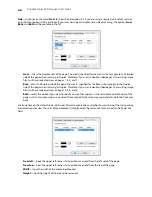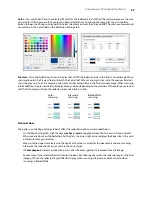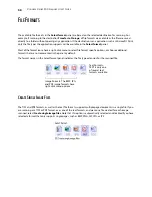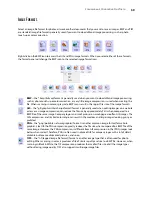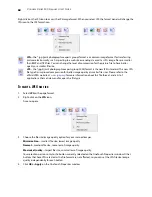S
CANNING
AND
C
ONFIGURING
O
NE
T
OUCH
45
•
Green arrows—click to cycle through the panel’s 3 views.
•
Scanner icon—click to open the scanner’s hardware properties.
•
Red “X”—click to close the One Touch panel.
The Button View
•
Left-click
on a Destination Application icon to start scanning.
•
Right-click
on a Destination Application icon to open the One Touch Properties.
•
Left-click
on the arrow buttons, on the right side of the panel, to view the rest of the One Touch buttons.
The Detail View
•
Left-click
on a Destination Application icon to start scanning.
•
Right-click
on a Destination Application icon to open the One Touch Properties.
•
Single-click
on the detailed information to open the One Touch Properties.
The Hardware View
•
Left-click
on the scanner icon to return to the Button view.
•
Right-click
on the scanner icon to open the scanner’s hardware properties.
Summary of Contents for PaperPort Strobe 500
Page 1: ...User s Guide Strobe 500 ...
Page 13: ...VISIONEER STROBE 500 SCANNER USER S GUIDE 12 ...
Page 41: ...VISIONEER STROBE 500 SCANNER USER S GUIDE 40 ...
Page 129: ...VISIONEER STROBE 500 SCANNER USER S GUIDE 128 ...
Page 179: ...VISIONEER STROBE 500 SCANNER USER S GUIDE 178 ...
Page 199: ...INDEX 198 W White Level 171 Word Document 111 X xls file format 111 ...