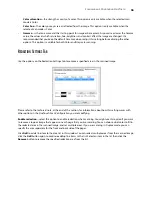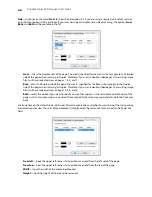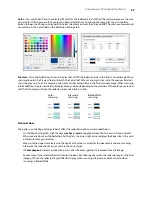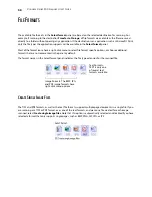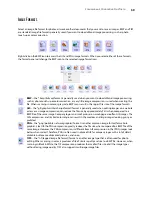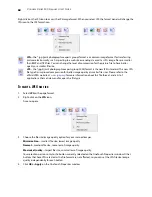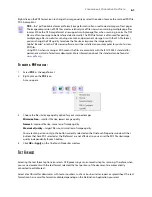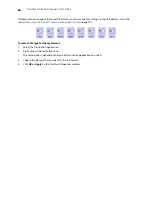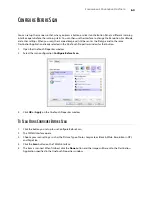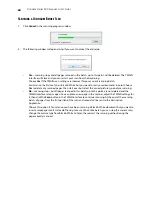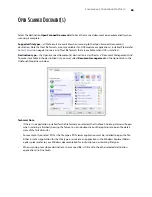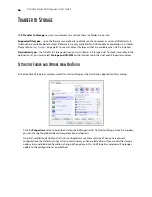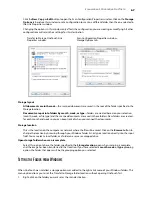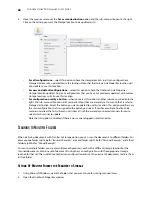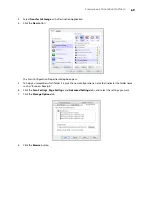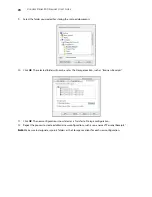S
CANNING
AND
C
ONFIGURING
O
NE
T
OUCH
69
3.
Select
Transfer to Storage
as the Destination Application.
4.
Click the
New
button.
The Scan Configuration Properties dialog box opens.
5.
To help you remember which folder it is, give the new configuration a name that indicates the folder name,
such as “Business Receipts.”
6.
Click the
Scan Settings
,
Page Settings
, and
Advanced Settings
tabs, and select the settings you want.
7.
Click the
Storage Options
tab.
8.
Click the
Browse
button.
Summary of Contents for PaperPort Strobe 500
Page 1: ...User s Guide Strobe 500 ...
Page 13: ...VISIONEER STROBE 500 SCANNER USER S GUIDE 12 ...
Page 41: ...VISIONEER STROBE 500 SCANNER USER S GUIDE 40 ...
Page 129: ...VISIONEER STROBE 500 SCANNER USER S GUIDE 128 ...
Page 179: ...VISIONEER STROBE 500 SCANNER USER S GUIDE 178 ...
Page 199: ...INDEX 198 W White Level 171 Word Document 111 X xls file format 111 ...