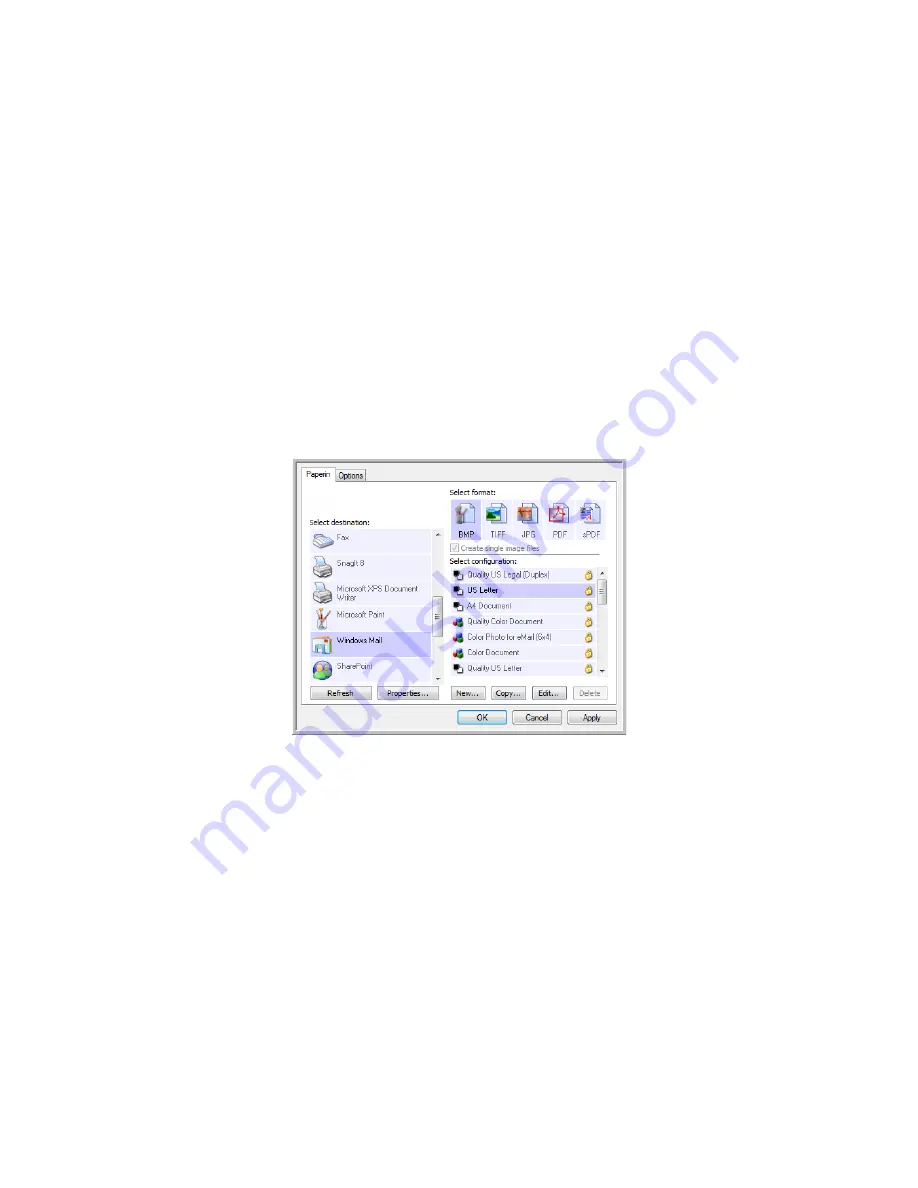
V
ISIONEER
S
TROBE
500 S
CANNER
U
SER
’
S
G
UIDE
86
E
A
PPLICATIONS
Scanning to an email application, such as Outlook or Windows Mail, attaches the scanned image to a blank email
message. You then fill in the recipient email address(es) and send the message. You need to have configured an
email application before you can scan to it using OneTouch. If you do not have your email application set up prior
to scanning, the default Windows email application will open and ask you to configure your user information.
Please contact your IT department, server administrator, or other group that provided you the email information
for setup instructions. Configuring an email application and user account is outside the scope of this document.
Supported file types
—all image and text file formats, except HTML, are available when scanning to an email
application. Note that text file formats are only available if an OCR module or application is installed. Please refer
to
Text Formats
on page 61 to see a list of text file formats that are available when OCR is installed.
Destination types
—the email destination is classified as an “Email Link”. To make it available in the destination
list, you must select Email on the Options tab in the OneTouch Properties window.
The email application in the OneTouch destination list is the default email program selected in the Internet
Options of Internet Explorer. Click on the email application that is in the list, then click on the Properties button to
launch the Email OneTouch Link Properties window to change the email application.
Summary of Contents for PaperPort Strobe 500
Page 1: ...User s Guide Strobe 500 ...
Page 13: ...VISIONEER STROBE 500 SCANNER USER S GUIDE 12 ...
Page 41: ...VISIONEER STROBE 500 SCANNER USER S GUIDE 40 ...
Page 129: ...VISIONEER STROBE 500 SCANNER USER S GUIDE 128 ...
Page 179: ...VISIONEER STROBE 500 SCANNER USER S GUIDE 178 ...
Page 199: ...INDEX 198 W White Level 171 Word Document 111 X xls file format 111 ...
















































