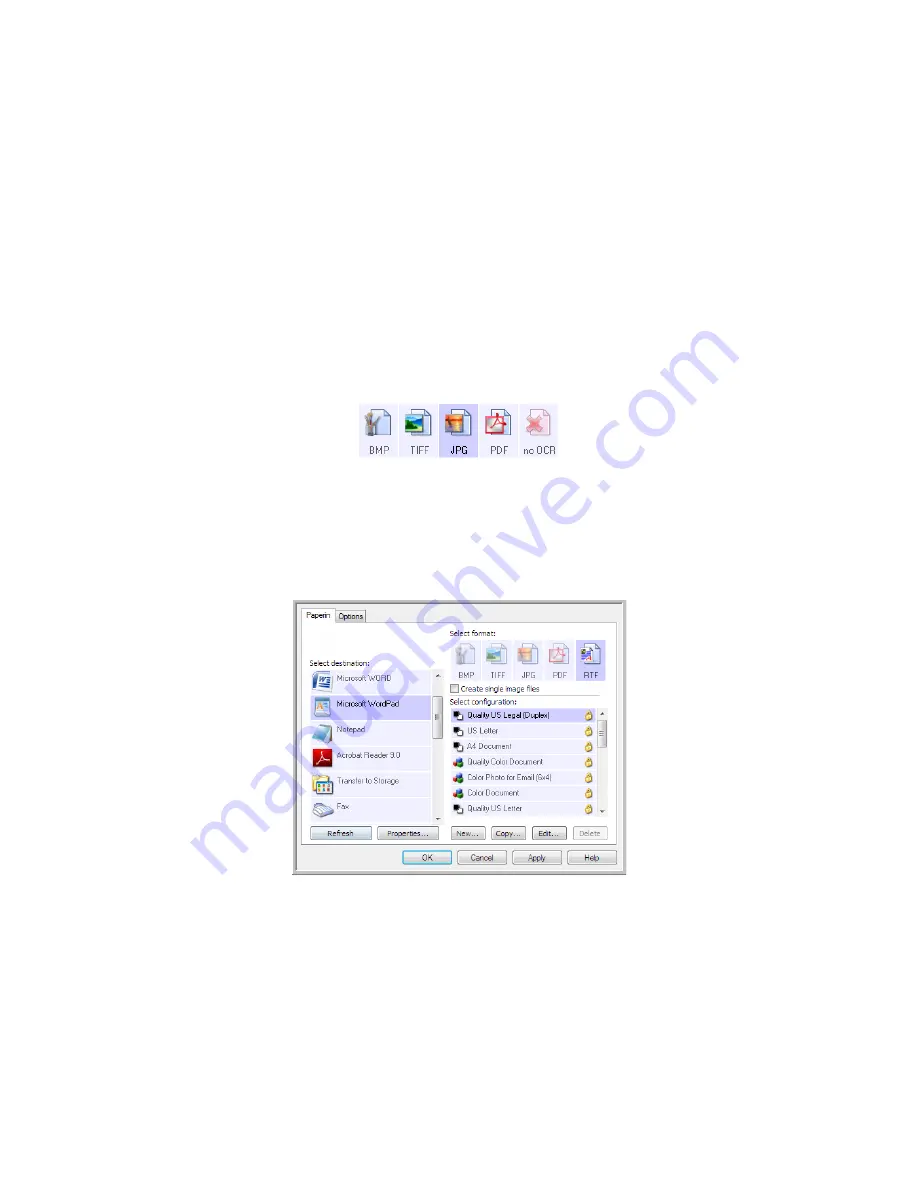
V
ISIONEER
S
TROBE
500 S
CANNER
U
SER
’
S
G
UIDE
88
T
EXT
E
DITORS
Scanning to a text editing application, such as Microsoft’s Notepad or WordPad, automatically converts the text in
the scanned image into editable text using Optical Character Recognition (OCR).
Supported file types
—the text file formats and destination applications are only available if an OCR module or
application is installed. Please refer to
Text Formats
on page 61 to see a list of text file formats that are available
when OCR is installed. Additionally, the available file formats are application specific, for example Microsoft’s
WordPad can open *.txt and *.rtf files, so only those two file types will be available when scanning to WordPad.
Note that when there is no OCR module or application installed, the format panel will not contain a text icon and
there will be no text editor applications in the Select destination list.
Destination type
—this destination type is classified as a “Text Based Link”. To make it available in the destination
list, you must select Text editing applications on the Options tab in the OneTouch Properties window. If the text
editing application you are using does not appear in the Select destination list, you can add the application using
the Text Documents OneTouch Link Properties window.
1.
In the OneTouch Properties window select one of the default text editors such as WordPad.
2.
Click on the
Properties
button to open the Text Document OneTouch Link Properties window. From this
window you can select what OneTouch should do when text is not detected or recognition fails, and add
other applications to OneTouch.
Note that if you recently installed an application, click the Refresh button to see if OneTouch will
automatically configure the link before you try adding it manually.
Summary of Contents for PaperPort Strobe 500
Page 1: ...User s Guide Strobe 500 ...
Page 13: ...VISIONEER STROBE 500 SCANNER USER S GUIDE 12 ...
Page 41: ...VISIONEER STROBE 500 SCANNER USER S GUIDE 40 ...
Page 129: ...VISIONEER STROBE 500 SCANNER USER S GUIDE 128 ...
Page 179: ...VISIONEER STROBE 500 SCANNER USER S GUIDE 178 ...
Page 199: ...INDEX 198 W White Level 171 Word Document 111 X xls file format 111 ...
















































