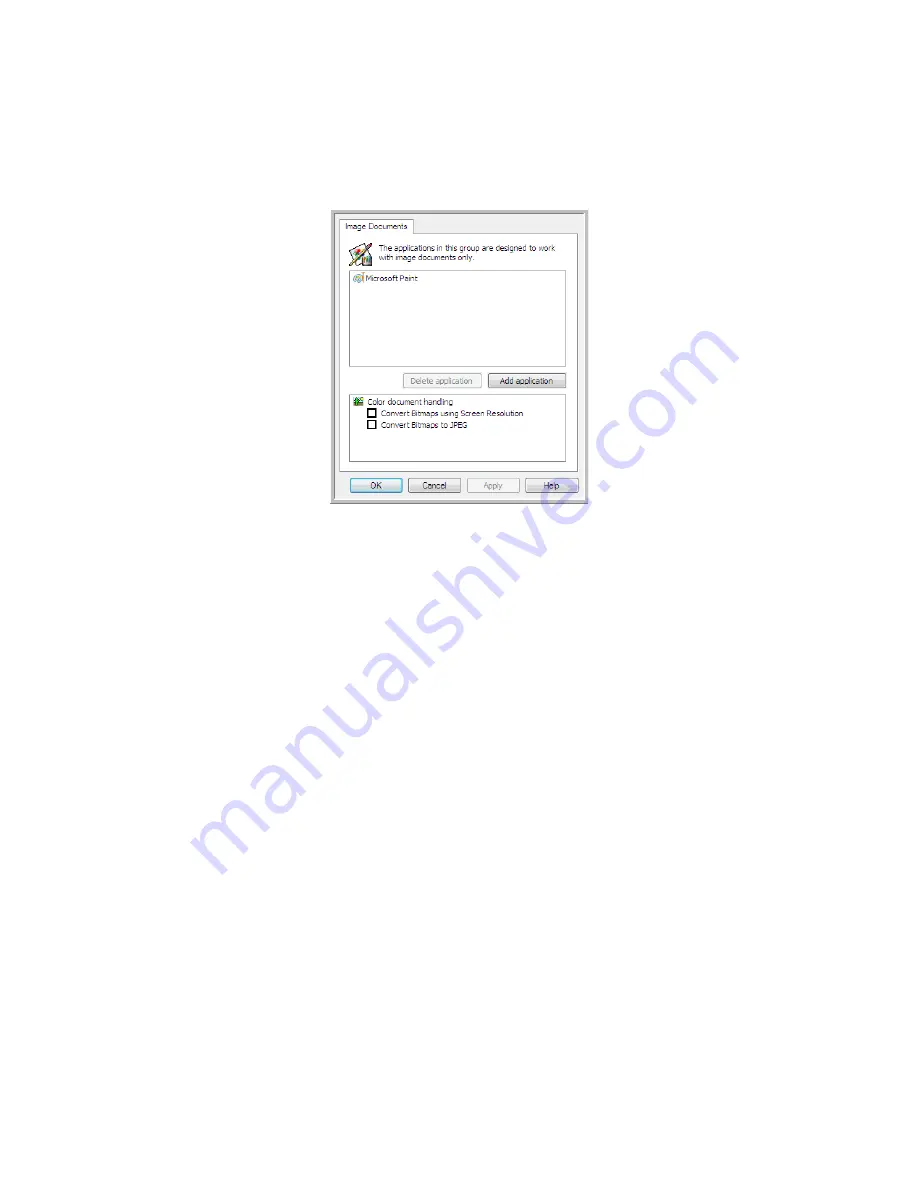
S
CANNING
AND
C
ONFIGURING
O
NE
T
OUCH
95
I
MAGE
D
OCUMENTS
P
ROPERTIES
These properties apply to Microsoft Paint and other image processing applications.
•
Add application
—click this button to open the Add Simple Image Link dialogue so you can add other
image editing applications to OneTouch.
•
Delete application
—select an application in the list then click this button to remove the application from
the OneTouch destination list. You can only delete an application that you have added, the destinations that
are linked when OneTouch is installed cannot be deleted.
Color document handling
—click in the Color document handling settings boxes for the options you want.
These options will apply to all the applications in the group.
•
Convert Bitmaps using Screen Resolution
—use this option to ensure that an image will fit on the
computer’s screen. When a computer screen is set to a lower resolution, bitmap images with a higher
resolution may be too big to fit on the screen. Converting the bitmap image to match the screen resolution
ensures that the image fits on the screen.
•
Convert Bitmaps to JPEG
—JPEG files can be compressed to produce smaller file sizes and, therefore,
shorter transmission times. Use this option to provide that compression capability to image files.
Summary of Contents for PaperPort Strobe 500
Page 1: ...User s Guide Strobe 500 ...
Page 13: ...VISIONEER STROBE 500 SCANNER USER S GUIDE 12 ...
Page 41: ...VISIONEER STROBE 500 SCANNER USER S GUIDE 40 ...
Page 129: ...VISIONEER STROBE 500 SCANNER USER S GUIDE 128 ...
Page 179: ...VISIONEER STROBE 500 SCANNER USER S GUIDE 178 ...
Page 199: ...INDEX 198 W White Level 171 Word Document 111 X xls file format 111 ...
















































