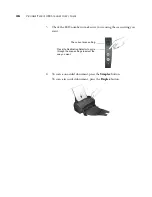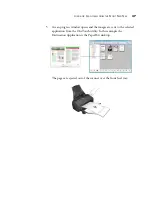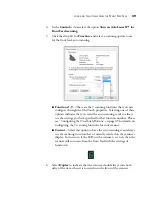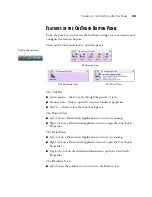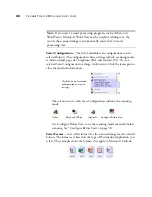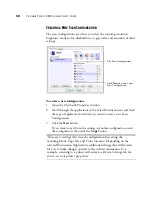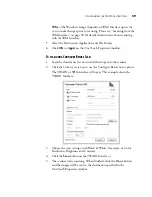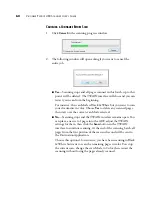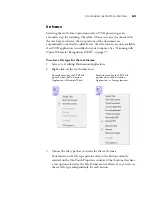C
ONFIGURING
THE
O
NE
T
OUCH
B
UTTONS
49
O
THER
O
PTIONS
IN
THE
O
NE
T
OUCH
P
ROPERTIES
WINDOW
Options tab
—Displays a window for selecting options related to the
selected Destination Application for the scanned image. See “Selecting
Options for a Button” on page 72 for instructions on configuring the list of
available destinations.
Properties button
—Displays a window for selecting properties for each
type of Destination Application. See “Selecting File Format Options” on
page 61.
Refresh
button
—If you install new applications on your computer, and
they do not appear in the
Select Destination
list, click the
Refresh
button.
New/Copy/Edit/Delete
buttons
—Click
New
or
Copy
to add new scan
configurations to the list. Click
Edit
or
Delete
to change or remove them.
See the sections “Creating a New Scan Configuration” on page 50 and
“Editing or Deleting Scan Configurations” on page 57.
R
ENAMING
A
O
NE
T
OUCH
B
UTTON
The OneTouch buttons have names that identify their pre-set functions,
such as OCR and PDF, but you can edit the names.
1.
Choose the button that you want to rename.
2.
Select the name’s text and type a new name.
3.
Click
OK
or
Apply
. The button is now renamed.