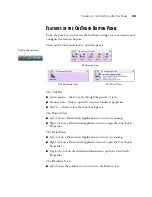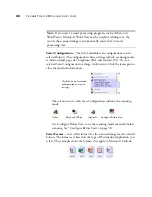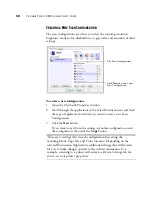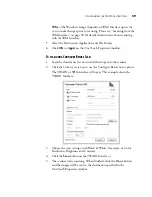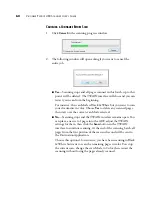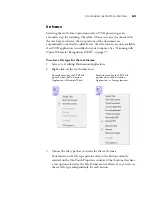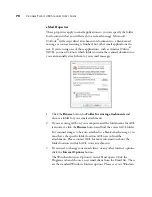C
ONFIGURING
THE
O
NE
T
OUCH
B
UTTONS
57
E
DITING
OR
D
ELETING
S
CAN
C
ONFIGURATIONS
To edit or delete a Scan Configuration:
1.
Open the OneTouch Properties window.
2.
Select the Scan Configuration you want to edit or delete.
3.
To delete the configuration, click the
Delete
button.
4.
To edit the configuration, click the
Edit
button.
You can make changes to a configuration, but for the changes to be
saved, the configuration must first be unlocked.
Click the lock icon to unlock the configuration. Clicking it toggles
between locking and unlocking the configuration. The key icon
indicates the configuration is unlocked.
5.
Edit the settings and click
OK
.
Note:
Your scanner comes with a number of configurations pre-set at the
factory. We recommend that you keep those configurations locked and
do not edit or delete them. That way, you will always have the factory-
settings available. If you do edit or delete them, and want to get the
factory pre-sets back again, you will need to uninstall then re-install your
scanner driver.
Select the scan
configuration to edit
or delete. It must be
unlocked, as indicated
by not having a lock
displayed here.