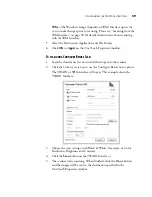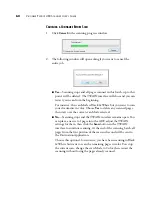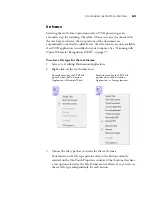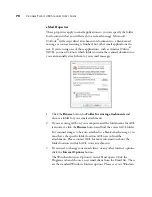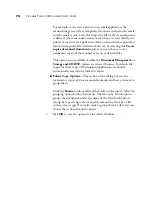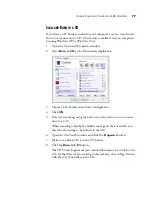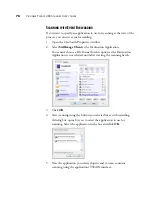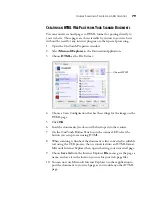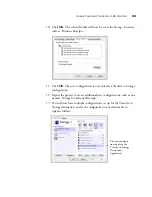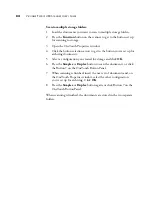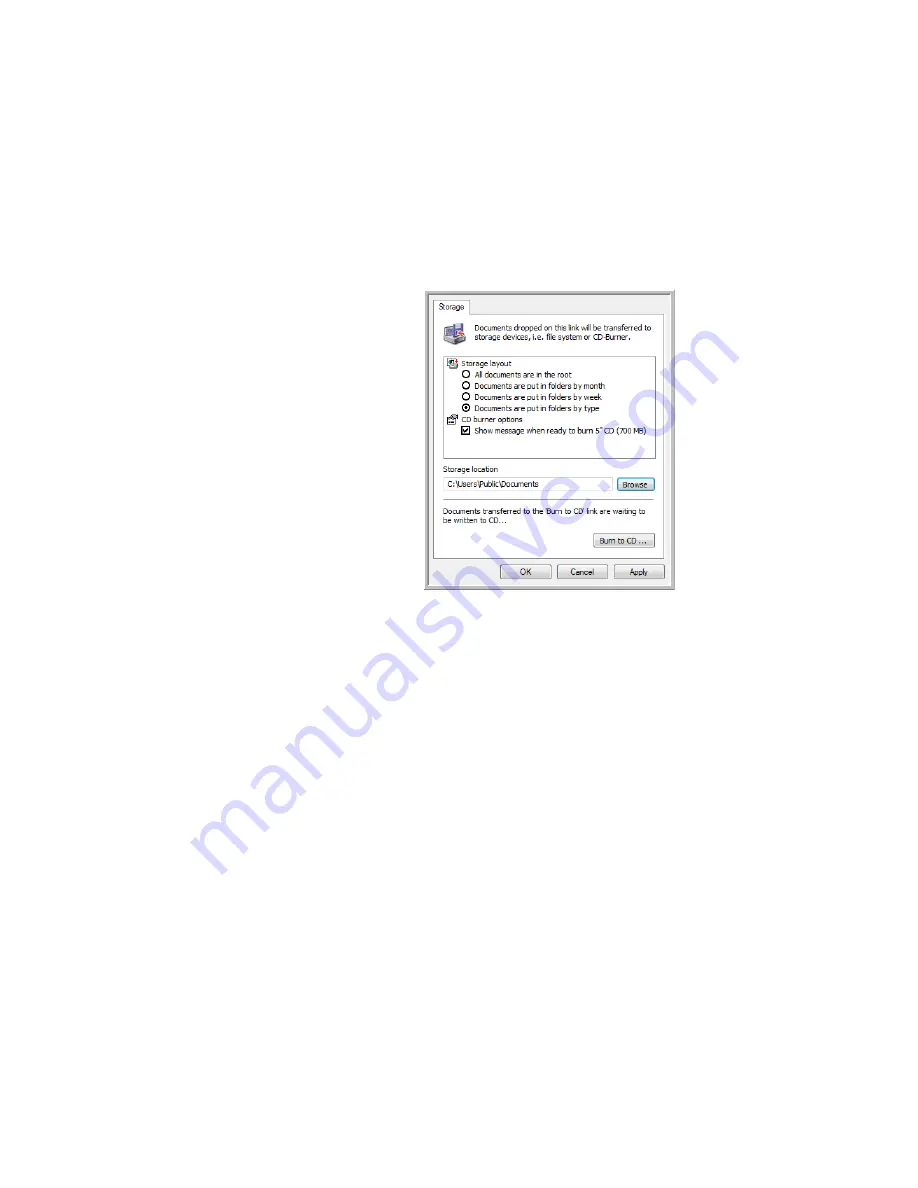
C
ONFIGURING
THE
O
NE
T
OUCH
B
UTTONS
69
Storage Properties
These properties apply to the Destination Application named Transfer to
Storage. If a CD burner is attached to your computer, you also use this
dialog box to start the Burn to CD process. See the section “Scan and Burn
to a CD” on page 77.
1.
Click the Storage Layout options you want.
All documents are in the root
—The scanned documents are saved in
the root of the folder specified in the Storage Location.
Documents are put into folders by month, week, or type
—Folders
are created based on your selection (month, week, or type) and the
scanned documents are saved in those folders. New folders are created
for each month and week so you can keep track of when you scanned
the documents.
2.
Click the
Browse
button to specify the location to store the scanned
documents.
3.
Click
OK
on the Link Properties window.