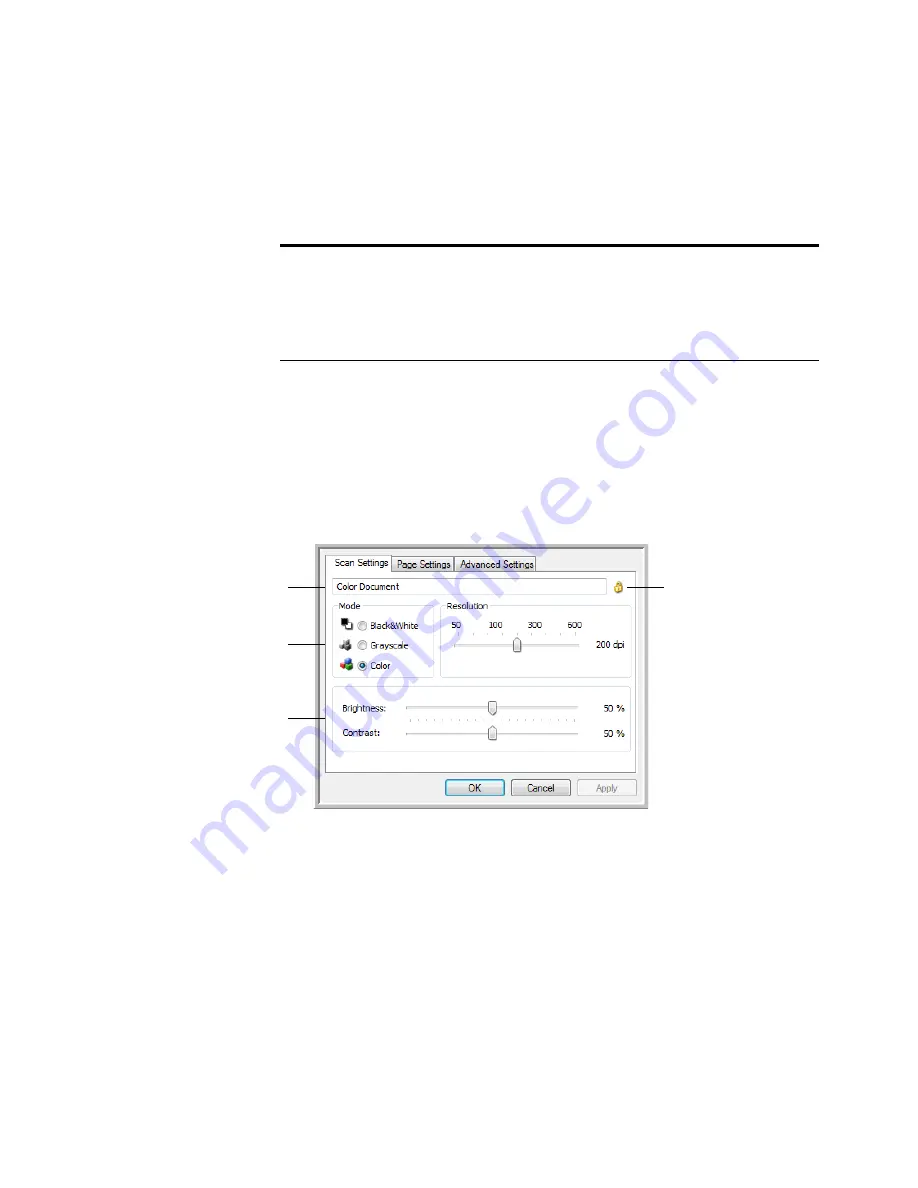
32
V
ISIONEER
P
ATRIOT
680 S
CANNER
U
SER
’
S
G
UIDE
3.
Click the
New
button.
If you want to start from the settings of another configuration, select the
configuration, then click the
Copy
button.
T
HE
S
CAN
S
ETTINGS
T
AB
1.
On the Scan Configuration Properties dialog box, type a name.
TIP
: If you set the new configuration to scan duplex (two-sided), include
that in the name, such as “Scan for Light Print (Duplex),” to indicate that
it will scan in Duplex when the scan is initiated from the OneTouch
Button Panel.
2.
Select scan settings for the new scan configuration.
Mode
—Select a scanning mode:
■
Black&White
to scan in black and white. For example, letters and
memos are usually scanned in black and white.
■
Grayscale
to scan items such as documents containing drawings or
black and white photographs.
Note:
There are 3 settings tabs in a configuration for selecting the Scanning
Mode, Page Size and Color intensity. Depending on the selected Destination
Application, an additional settings tab will activate for you to make changes
specific to the current destination. For example, scanning to a printer will
activate a Device Settings tab for you to set your printer properties.
Type a new name for
the configuration.
Select the scan mode
and drag the slider to set
the resolution.
Drag the sliders to set
the Brightness and
Contrast.
If the configuration is
locked, click the lock
icon to unlock it. The
icon changes from a
lock to a key.
















































