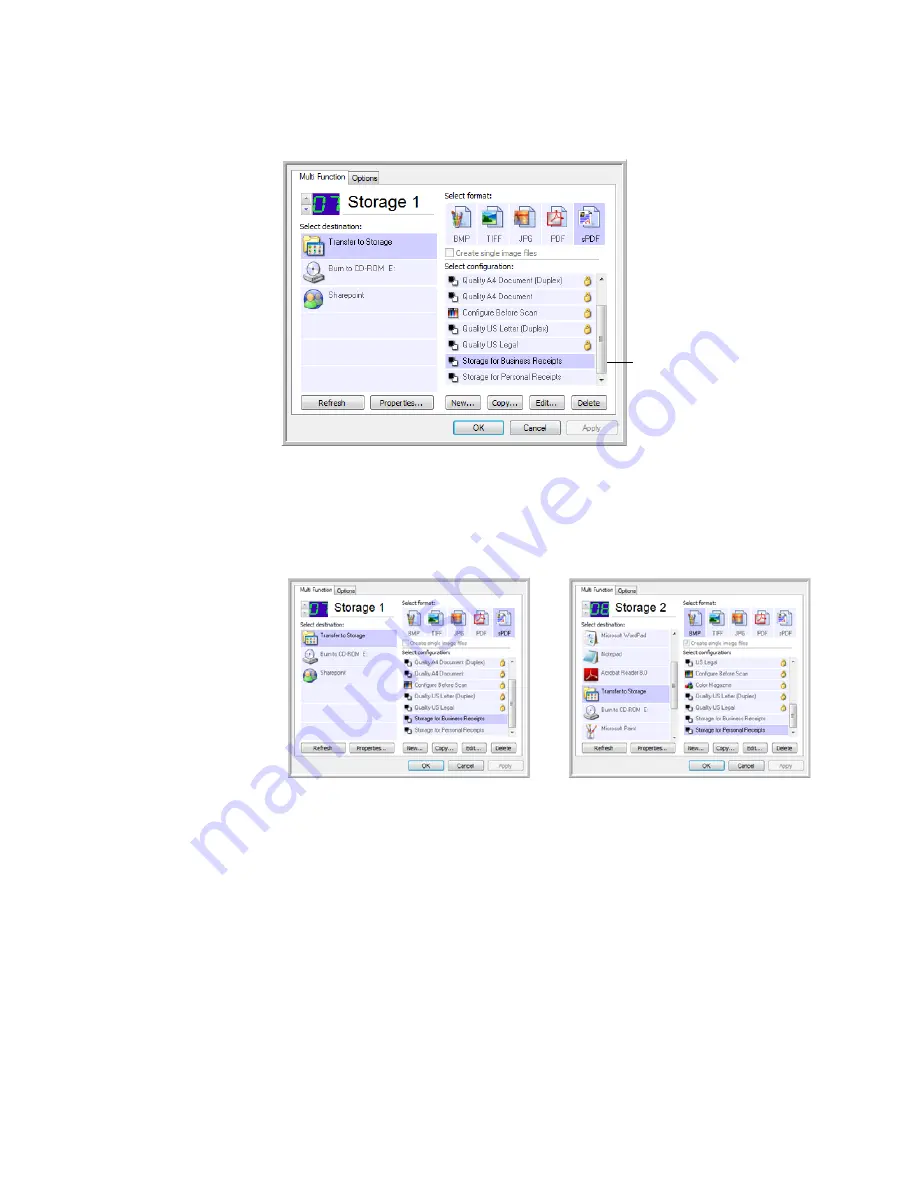
C
ONFIGURING
THE
O
NE
T
OUCH
B
UTTONS
63
14. Now click the arrow buttons to select a scanner button for each new
configuration. Click
Apply
to set that button for that configuration.
The following examples show that buttons 7 and 8 have been set to scan
to each of the new configurations.
Scan to multiple storage folders:
1.
Load the documents you want to scan to multiple storage folders.
2.
Press the
Function
button on the scanner to get to the button set up
for scanning to storage.
3.
Open the OneTouch Properties window.
4.
Click the button selection arrow to get to the button you’ve set up for
archiving documents.
5.
Select a configuration you created for storage and click
OK
.
The new configurations
apply to the Transfer to
Storage Destination
Application.
















































