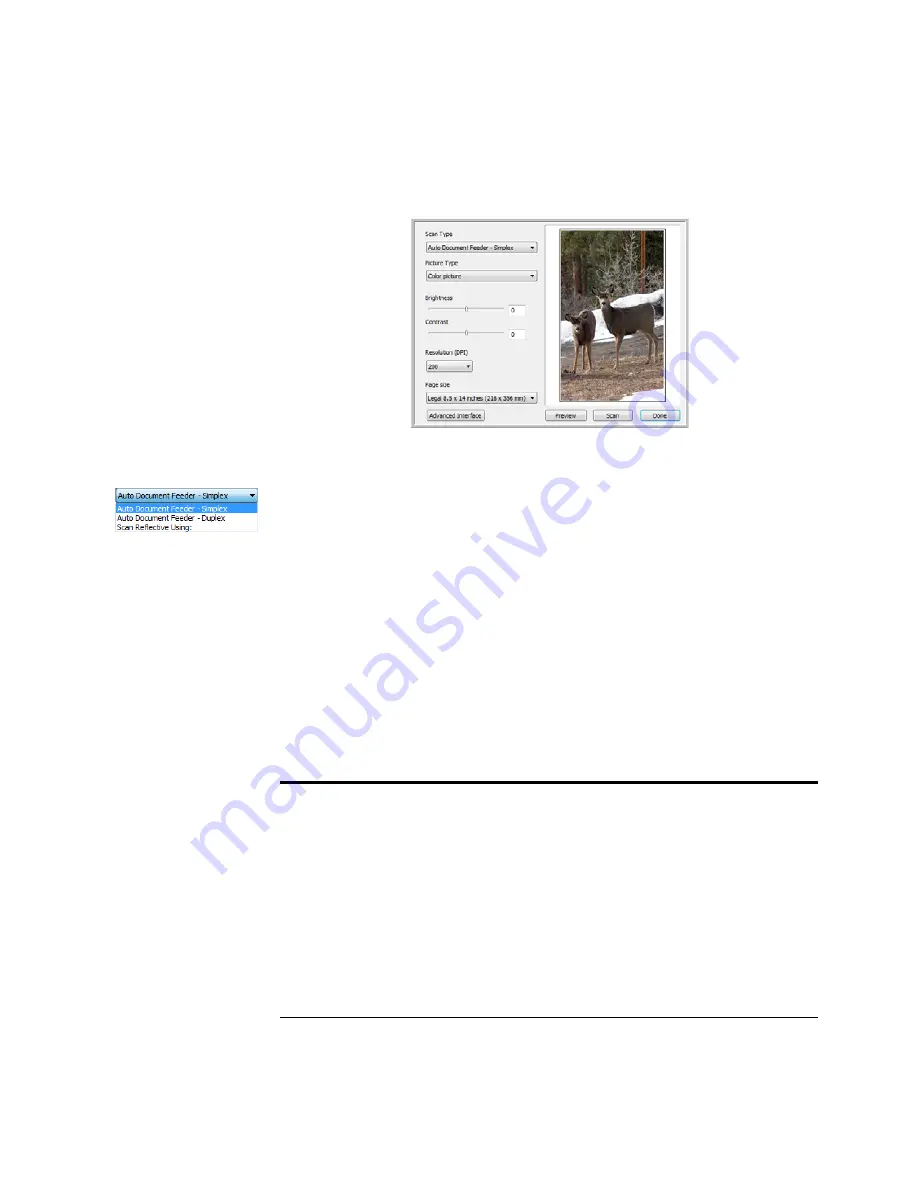
T
HE
T
WO
TWAIN I
NTERFACE
O
PTIONS
69
S
CANNING
FROM
THE
TWAIN B
ASIC
I
NTERFACE
To scan from the Basic Interface:
1.
From the Scan Type menu, choose the option to scan:
Auto Document Feeder-Simplex
—Scans single-sided documents from
the Automatic Document Feeder.
Auto Document Feeder-Duplex
—Scans double-sided documents from
the Automatic Document Feeder.
Scan Reflective Using
—Scans the document on the Flatbed.
2.
Choose the color, grayscale, or black and white option from the Picture
Type menu.
3.
Choose a resolution from the Resolution menu.
4.
Choose a page size from the Page Size menu.
5.
Click the
Scan
button.
Note:
If you want to preview a document before scanning from the ADF,
make sure only one page is loaded into the scanner.
■
Click the Preview button.
■
The scanner scans the item and displays a preview image.
■
Adjust the Brightness, Contrast, and Resolution until the picture is what
you want. You can also change the picture type again, for example, from
color to grayscale.
■
When you are satisfied with the preview image, place your previewed page
back with the rest of the document. Click Scan.
















































