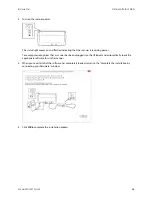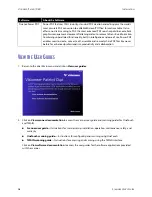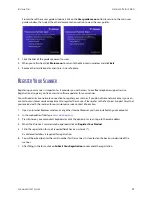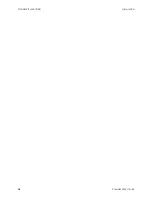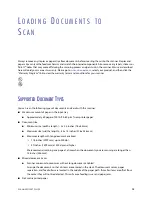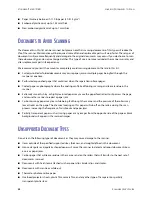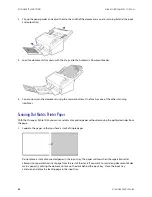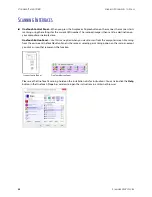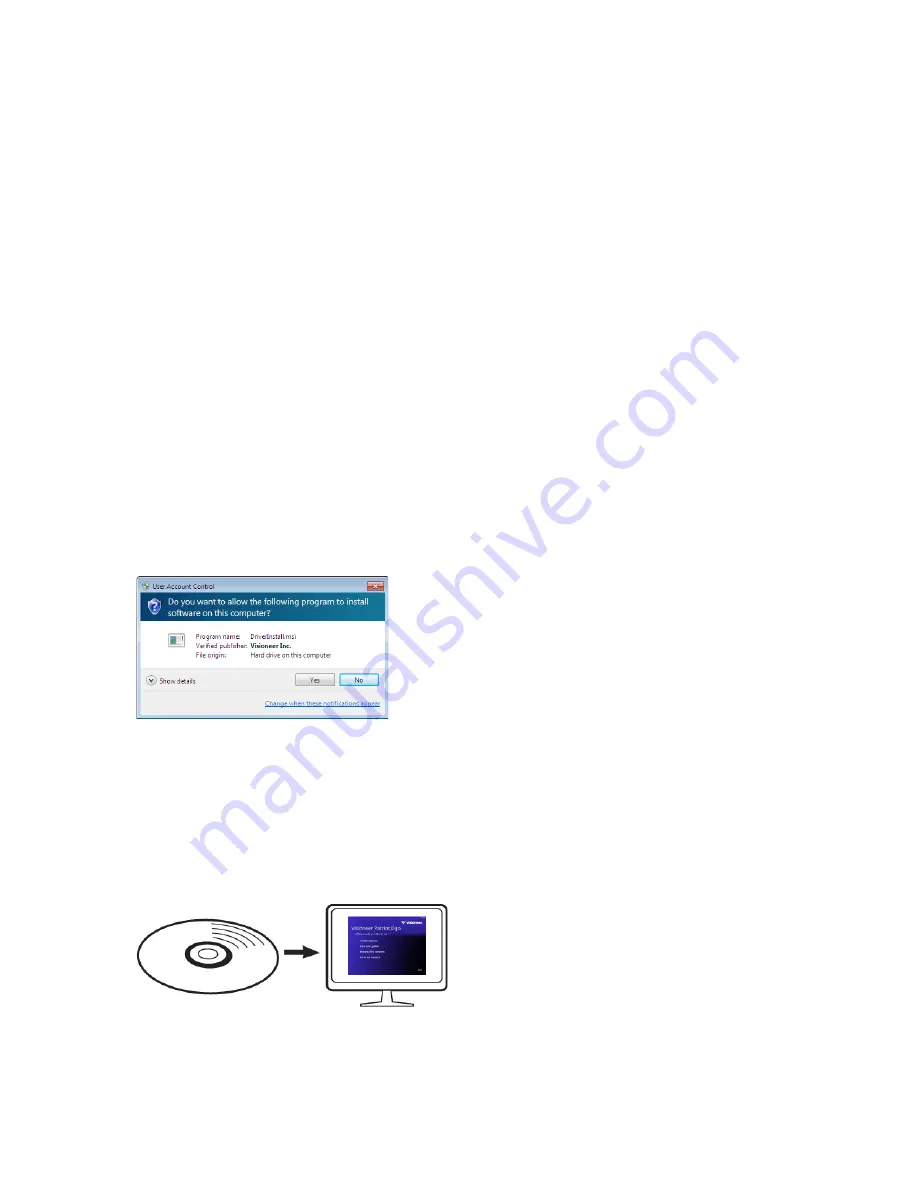
S
CANNER
U
SER
’
S
G
UIDE
9
I
N S T A L L A T I O N
Please make sure of the following before you begin installation:
■
If you are prompted to reboot during installation, please select “No”. Finish installing the rest of the software,
then close all open windows and reboot your computer.
■
The information in this guide may cover software not provided with the scanner you purchased. Please
disregard any information about the software not applicable to your scanner.
■
If your computer has AntiVirus or AntiSpyware software running, you may encounter alerts or messages
during installation asking you to allow the installation to proceed. Although the messages will differ based on
the software your computer is running, in each case you should allow the installation to proceed if that
option is available. Alternatively, you can turn off the AntiVirus or AntiSpyware software before installing your
scanner, but if you do, make sure to turn it back on again when installation is finished.
■
If your computer is running Windows Vista or later, you may see the Windows User Account Control screen
asking you to confirm system changes. Click the Yes button to allow the installation to proceed.
I
NSTALL
THE
S
OFTWARE
AND
C
ONNECT
THE
S
CANNER
1.
Start Microsoft Windows and make sure that no other applications are running.
2.
Insert the installation disc into your computer’s DVD-ROM drive.
The disc automatically starts.
Summary of Contents for PATRIOT D40
Page 1: ...Scanner User s Guide Windows Users...
Page 10: ...VISIONEER PATRIOT D40 WELCOME 4 SCANNER USER S GUIDE...
Page 24: ...VISIONEER PATRIOT D40 INSTALLATION 18 SCANNER USER S GUIDE...
Page 32: ...VISIONEER PATRIOT D40 LOADING DOCUMENTS TO SCAN 26 SCANNER USER S GUIDE...
Page 52: ...VISIONEER PATRIOT D40 MAINTENANCE 46 SCANNER USER S GUIDE...
Page 56: ...VISIONEER PATRIOT D40 APPENDIX A COPY REGULATIONS 50 SCANNER USER S GUIDE...