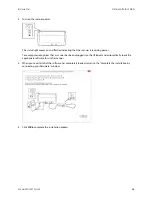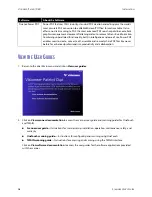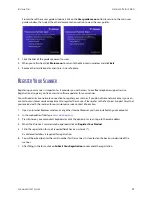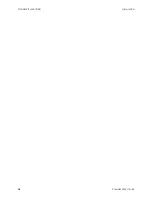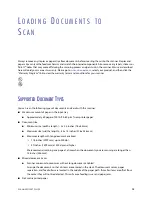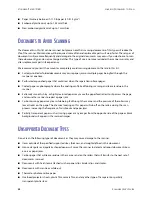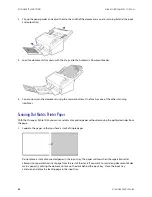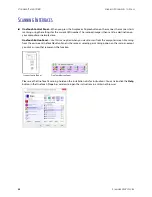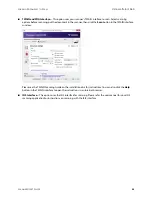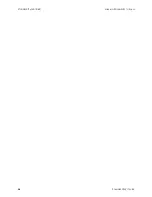V
ISIONEER
®
P
ATRIOT
D40
L
OADING
D
OCUMENTS
TO
S
CAN
22
S
CANNER
U
SER
’
S
G
UIDE
2.
Flip up the paper guides and adjust them to the width of the documents you are scanning. Extend the input
and output trays.
3.
Load the documents
face down
with their tops into the Automatic Document Feeder.
4.
You can now scan the documents using the scanner buttons, OneTouch, or one of the other scanning
interfaces.
Scanning Dot Matrix Printer Paper
With the Visioneer
®
Patriot D40 you can scan dot matrix printer paper without removing the perforated sides from
the page.
1.
Separate the pages so that you have a stack of single pages.
Do not place a stack of connected paper in the input tray. The paper will tear when the separation roller
attempts to separate the current page from the rest of the stack. If you want to scan a long document of dot
matrix paper, try placing the document stack on the desk behind the input tray. Close the input tray
extension and place the leading page in the input tray.
Summary of Contents for PATRIOT D40
Page 1: ...Scanner User s Guide Windows Users...
Page 10: ...VISIONEER PATRIOT D40 WELCOME 4 SCANNER USER S GUIDE...
Page 24: ...VISIONEER PATRIOT D40 INSTALLATION 18 SCANNER USER S GUIDE...
Page 32: ...VISIONEER PATRIOT D40 LOADING DOCUMENTS TO SCAN 26 SCANNER USER S GUIDE...
Page 52: ...VISIONEER PATRIOT D40 MAINTENANCE 46 SCANNER USER S GUIDE...
Page 56: ...VISIONEER PATRIOT D40 APPENDIX A COPY REGULATIONS 50 SCANNER USER S GUIDE...