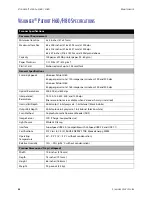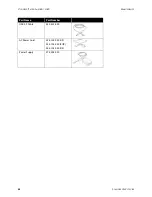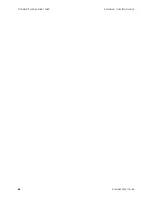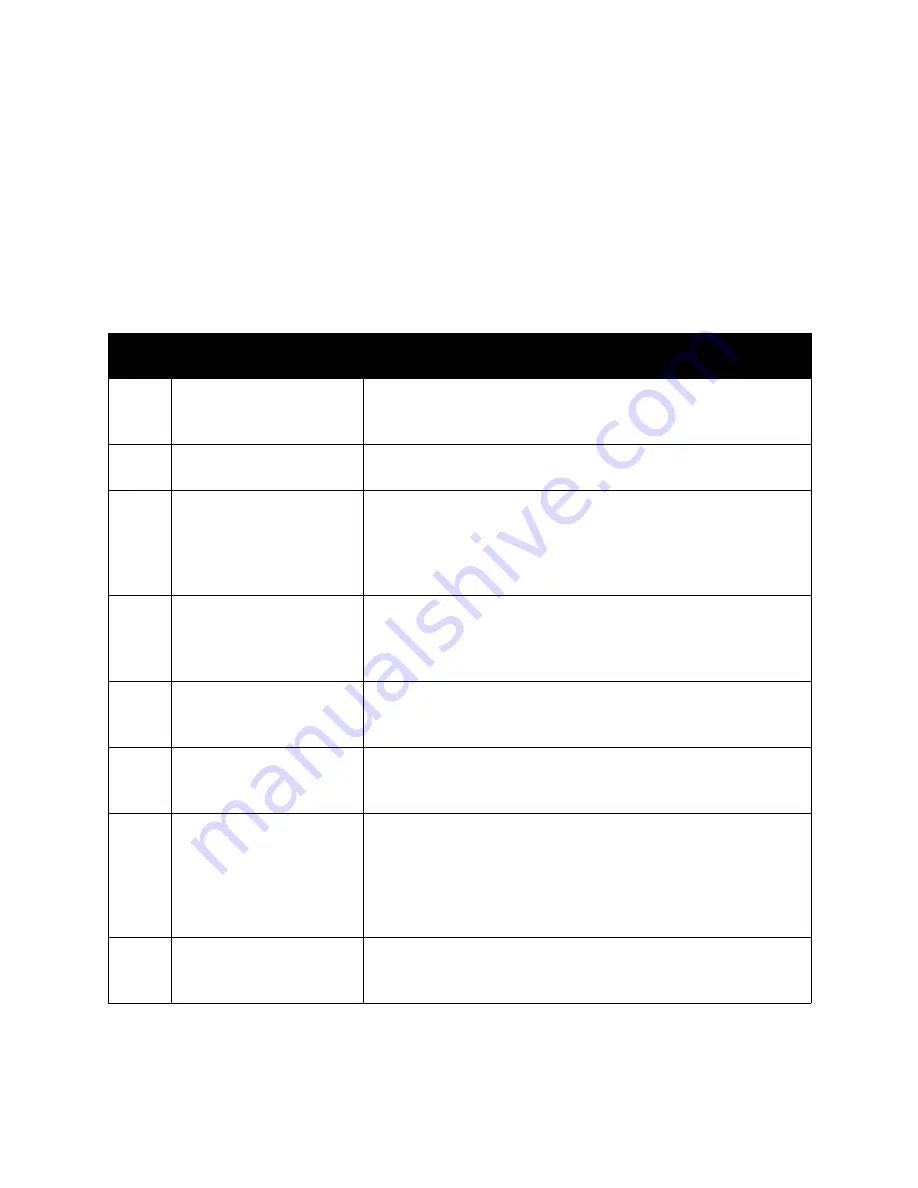
V
ISIONEER
®
P
ATRIOT
TM
H60 / H80
M
AINTENANCE
50
S
CANNER
U
SER
’
S
G
UIDE
■
Steady red
: the scanner is busy or it is not connected to the computer.
■
Flashing red
: the scanner is reporting an error.
Error Codes
If an error occurs during scanning the LCD will display an error code. The following table lists the codes, messages,
and common solutions.
In all cases, you should turn off the scanner and check the scanner setup. Make sure the USB cable is plugged into
the scanner and computer. Make sure the power cord is plugged into the scanner and into a wall outlet. Contact
Visioneer Technical Support if you experience a different blinking pattern.
Error
Code
Problem Description
Solution
--
Scanner is not connected to
the computer
A cable may be loose. Check that the scanner’s cables are correctly
attached to the computer. If the scanner still does not connect, re-
boot the computer.
2013
Paper jam
Open the ADF cover and remove the jammed page. See
3101
Multiple paper feed
Multiple pages have fed through the scanner at one time. Open the
ADF door and remove the pages from the scanner. Make sure the
pages are not stuck or taped together before loading them in the
ADF. If the problem persists, clean the scanner as described in
Cleaning Inside the Automatic Document Feeder
2014
The scanner’s cover is open
The ADF door is not closed all the way. Open the scanner, make sure
the paper guides are properly seated in the scanner and that the
roller covers are fully closed, and then close the ADF again. Push
down on the lid until it locks into place.
2033
Excessive Skew
Open the scanner, remove the pages, then close the scanner. Adjust
the paper guides to the document width. Restack the paper in the
ADF and click retry to continue.
3006
Clean the scanner glass -
ADF light check error
This can be caused by an excess of dust building up on the scanner
glass. Follow the instructions on
to resolve the issue, paying
special attention to the white vertical line in the centre of the glass.
3010
The lamp in the scanner
body or lid has
malfunctioned
This usually occurs if the power was disconnected during a scan. Turn
the scanner off, then back on again. If the problem persists, turn off
the scanner, re-start the computer, then turn the scanner on. If the
problem continues, and your scanner’s power is plugged into a surge
protector or UPS battery backup, try plugging the scanner power
directly into a wall outlet.
All
Other
Codes
An internal part in the
scanner may have
malfunctioned
Turn off the power to your scanner, re-boot your computer, then turn
it back on. If the problem persists, contact Visioneer Technical
Support.
Summary of Contents for PATRIOT H60
Page 1: ...Scanner User s Guide...
Page 16: ...VISIONEER PATRIOTTM H60 H80 SCANNER SETUP 16 SCANNER USER S GUIDE...
Page 34: ...VISIONEER PATRIOTTM H60 H80 LOADING DOCUMENTS TO SCAN 34 SCANNER USER S GUIDE...
Page 58: ...VISIONEER PATRIOTTM H60 H80 APPENDIX A COPY REGULATIONS 58 SCANNER USER S GUIDE...