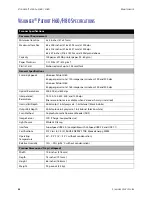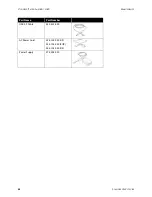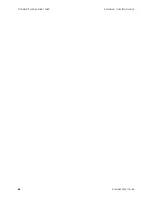M
AINTENANCE
V
ISIONEER
®
P
ATRIOT
TM
H60 / H80
S
CANNER
U
SER
’
S
G
UIDE
51
U
NINSTALLING
Y
OUR
S
CANNER
Use the options in the Windows Control Panel to remove the scanner driver and modules, and any other software
provided with the scanner.
Please leave the scanner’s USB cable plugged into the computer while uninstalling the scanner driver. Unplug the
USB cable when directed to do so in the instructions below.
Open the list of installed programs in the Windows Control panel.
■
Windows 7 and later: Open Programs and Features
Uninstalling the scanner driver:
1.
In the list of installed programs click on Visioneer
®
Patriot
TM
H60 / H80 driver.
2.
Click the
Change/Remove
or
Uninstall
button.
3.
Click
Yes
when asked to confirm that you want to remove the driver.
When the driver uninstallation is complete the progress window will automatically close.
4.
Turn off the scanner and unplug the USB cable.
5.
Reboot the computer if you are prompted to do so.
Follow these instructions to remove any of the other software you installed with your scanner. Depending on the
software provided with your scanner, and which applications you installed during the scanner setup, the
application list may include:
■
OneTouch
■
OneTouch OCR module
Uninstalling Visioneer Acuity™:
Visioneer Acuity is automatically installed when you install the scanner driver using the installation disc. You can
also download the Visioneer Acuity module from the support pages for your scanner at
www.visioneer.com
.
Visioneer Acuity is a utility with advanced image processing options to instantly improve the visual clarity of
anything you scan.
1.
In the list of installed programs select
Visioneer Acuity Assets
.
2.
Click
Yes
when asked to confirm you want to remove the software.
Depending on the method of installation, and your scanner model, there may be multiple entries for Visioneer
Acuity in the installed programs list. The additional entries in this list are the image processing libraries needed to
support various scanner models. These additional items will be called “Visioneer Acuity Assets” followed by a
version number. In the scenario described here, when you want to uninstall Visioneer Acuity make sure you select
and uninstall Visioneer Acuity. If you uninstall one of the entries labeled as an “asset” you will still need to uninstall
the main Visioneer Acuity utility.
Summary of Contents for PATRIOT H60
Page 1: ...Scanner User s Guide...
Page 16: ...VISIONEER PATRIOTTM H60 H80 SCANNER SETUP 16 SCANNER USER S GUIDE...
Page 34: ...VISIONEER PATRIOTTM H60 H80 LOADING DOCUMENTS TO SCAN 34 SCANNER USER S GUIDE...
Page 58: ...VISIONEER PATRIOTTM H60 H80 APPENDIX A COPY REGULATIONS 58 SCANNER USER S GUIDE...