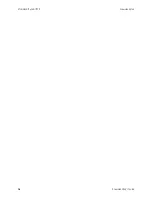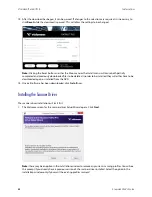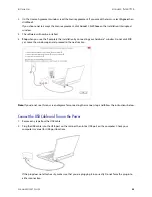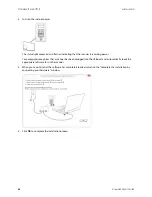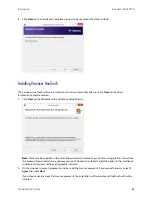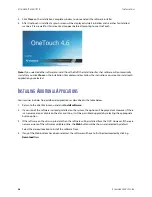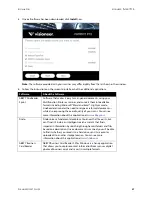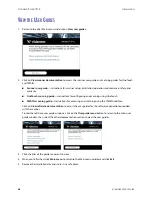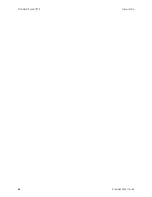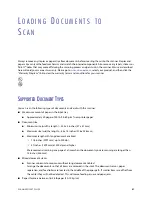S
CANNER
S
ETUP
V
ISIONEER
®
P
ATRIOT
P15
S
CANNER
U
SER
’
S
G
UIDE
17
2.
Plug the flat end of the USB power cord into an available USB port on the back of the computer. We do not
recommend using a USB hub to power the scanner.
Note:
Only use the USB power cable included with your scanner. Connecting any other type of USB power cable
may damage your scanner, and will void its warranty. If you do not have your USB power cable, you can order a
new one by contacting our Customer Service department. Please refer to the Technical Support Card, included
with your scanner, for our company contact information, or visit the Parts & Accessories page for your scanner at
www.visioneer.com
.
S
AFETY
L
OCK
Your scanner may have a slot for installing a Kensington® style safety lock. This slot can be identified by the lock
icon. It is to the left of the USB port on the scanner. When following the instructions in this document, make sure
you connect the USB cable into the USB port which is identified by the USB symbol.
A lock is not provided with the scanner and this document does not contain instructions on purchasing and
installing a safety lock. If you choose to use a safety lock, please carefully read the installation instructions
provided with the lock. More information about Kensington® locks can be found at
www.kensington.com
.
Use this slot to install a
safety lock. Do not
attempt to insert any
other type of object.
Summary of Contents for PATRIOT P15
Page 1: ...User s Guide Windows...
Page 12: ...VISIONEER PATRIOT P15 WELCOME 12 SCANNER USER S GUIDE...
Page 18: ...VISIONEER PATRIOT P15 SCANNER SETUP 18 SCANNER USER S GUIDE...
Page 30: ...VISIONEER PATRIOT P15 INSTALLATION 30 SCANNER USER S GUIDE...
Page 66: ...VISIONEER PATRIOT P15 APPENDIX A COPY REGULATIONS 66 SCANNER USER S GUIDE...