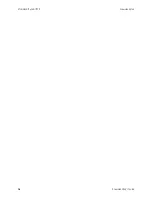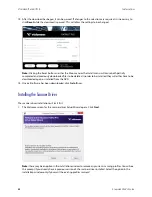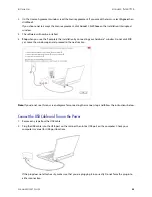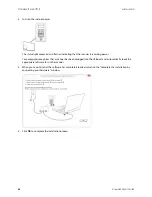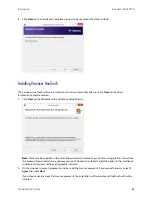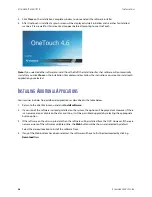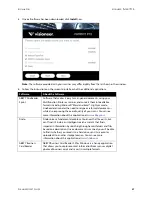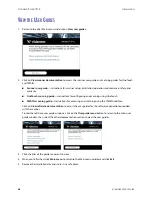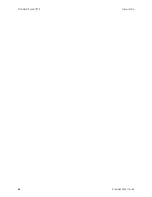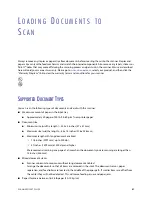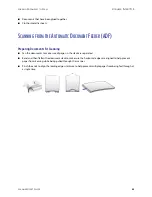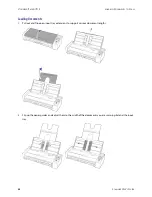V
ISIONEER
®
P
ATRIOT
P15
I
NSTALLATION
20
S
CANNER
U
SER
’
S
G
UIDE
3.
The Select Language window opens. Click the drop-down menu arrow and select the language to use. Click
OK
.
The disc’s Main menu window opens.
Note:
If the disc does not start, check the following:
●
Make sure the disc drives door is completely shut.
●
Make sure the disc was inserted in the drive in the proper direction (label side up).
To launch the disc manually:
●
Open the Windows options for your computer’s disc drives.
●
Double-click the icon for your DVD-ROM drive.
●
The Installation menu for the disc should now open.
If the menu does not open:
❍
From the list of files on the disc, double-click the file named setup.exe.
4.
A prompt will be shown to allow the installer to search online for software updates. Select
No
to install the
software on the disc only.
5.
If online updates are approved, it will first check to see if there are newer versions of the installer.
6.
Plug the USB cable into the USB port on the scanner then into a USB port on the computer. Turn on the
scanner power.
Summary of Contents for PATRIOT P15
Page 1: ...User s Guide Windows...
Page 12: ...VISIONEER PATRIOT P15 WELCOME 12 SCANNER USER S GUIDE...
Page 18: ...VISIONEER PATRIOT P15 SCANNER SETUP 18 SCANNER USER S GUIDE...
Page 30: ...VISIONEER PATRIOT P15 INSTALLATION 30 SCANNER USER S GUIDE...
Page 66: ...VISIONEER PATRIOT P15 APPENDIX A COPY REGULATIONS 66 SCANNER USER S GUIDE...