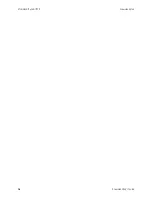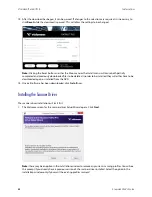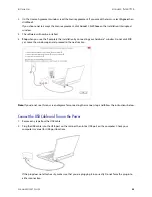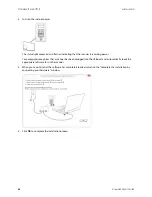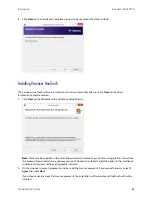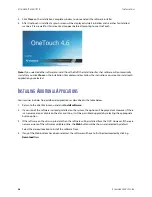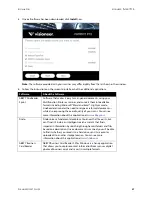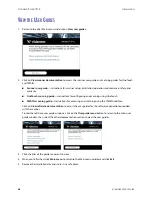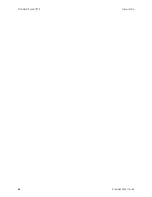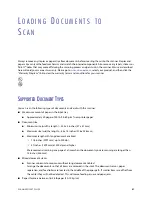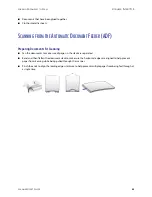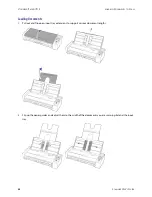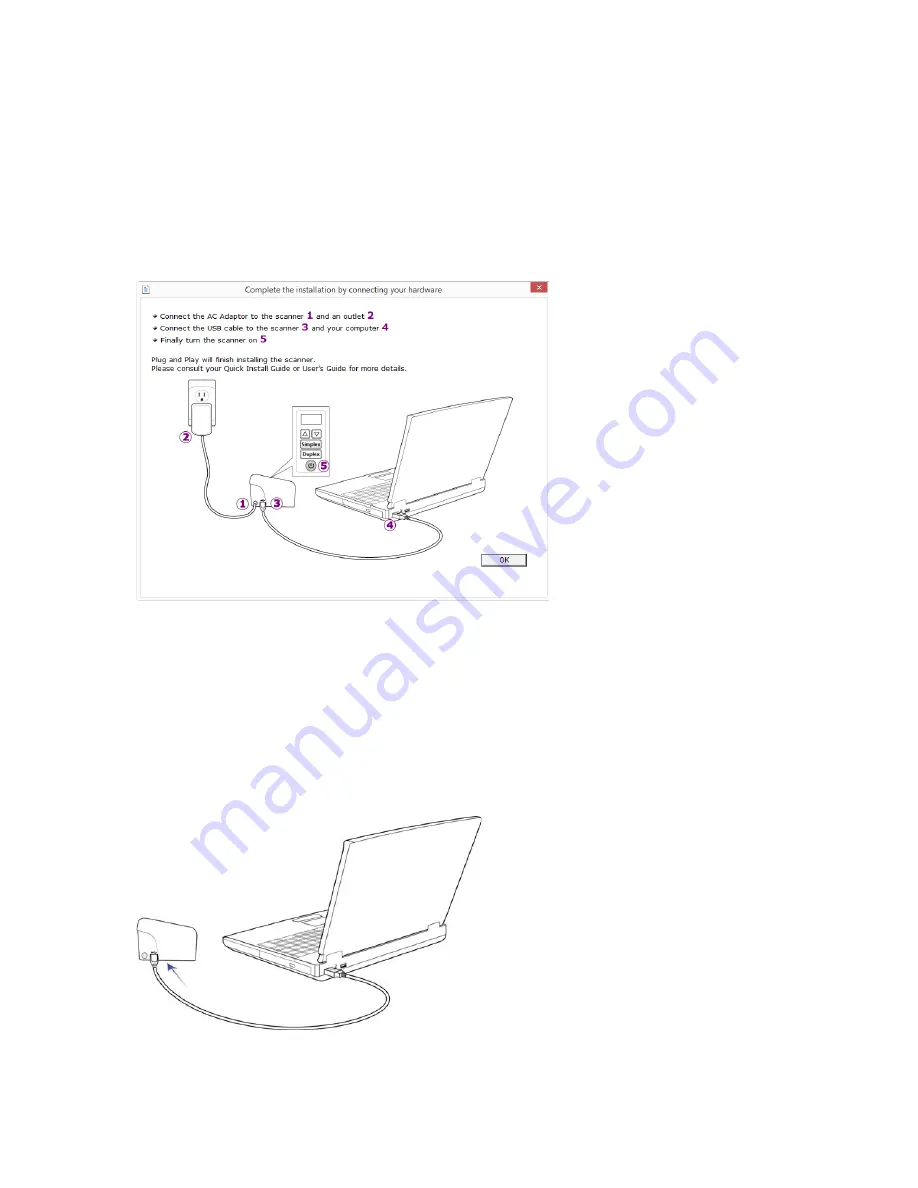
I
NSTALLATION
V
ISIONEER
®
P
ATRIOT
P15
S
CANNER
U
SER
’
S
G
UIDE
23
2.
On the License Agreement window, read the license agreement. If you accept the terms, select
I Agree
then
click
Next
.
If you choose not to accept the license agreement, click
Cancel
. Click
Close
on the Installation Interrupted
window.
3.
The software will now be installed.
4.
Stop
when you see the “Complete the installation by connecting your hardware” window. Do not click
OK
yet. Leave the window open and proceed to the next section.
Note:
If you do not see this on-screen diagram for connecting the scanner, stop and follow the instructions below.
Connect the USB Cable and Turn on the Power
1.
Remove any tape from the USB cable.
2.
Plug the USB cable into the USB port on the scanner then into a USB port on the computer. Check your
computer’s manual for USB port locations.
If the plug does not attach easily, make sure that you are plugging it in correctly. Do not force the plug into
either connection.
Summary of Contents for PATRIOT P15
Page 1: ...User s Guide Windows...
Page 12: ...VISIONEER PATRIOT P15 WELCOME 12 SCANNER USER S GUIDE...
Page 18: ...VISIONEER PATRIOT P15 SCANNER SETUP 18 SCANNER USER S GUIDE...
Page 30: ...VISIONEER PATRIOT P15 INSTALLATION 30 SCANNER USER S GUIDE...
Page 66: ...VISIONEER PATRIOT P15 APPENDIX A COPY REGULATIONS 66 SCANNER USER S GUIDE...