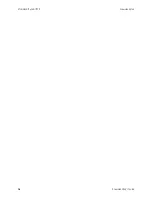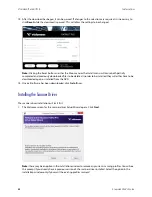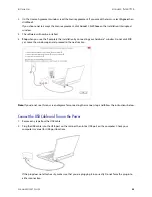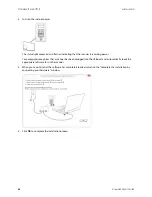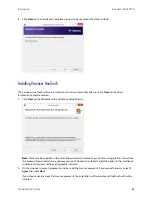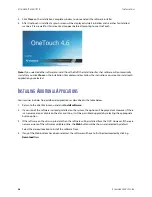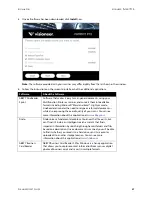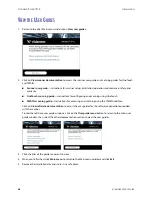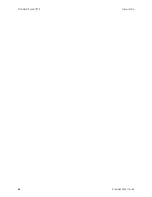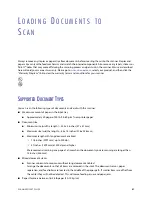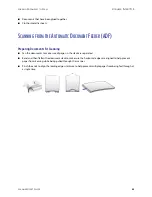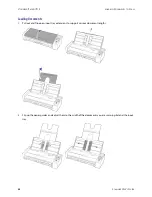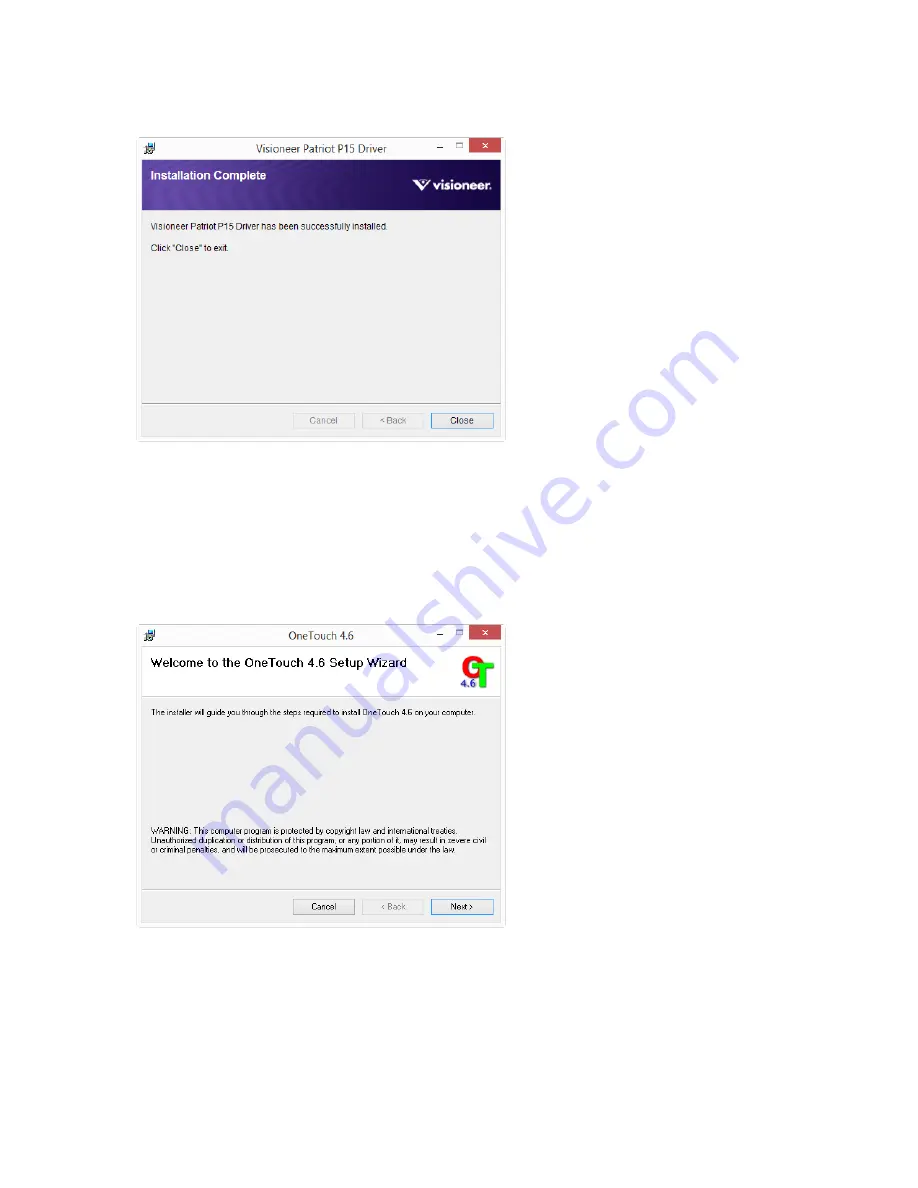
I
NSTALLATION
V
ISIONEER
®
P
ATRIOT
P15
S
CANNER
U
SER
’
S
G
UIDE
25
6.
Click
Close
on the Installation Complete window to close and exit the driver installer.
Installing Visioneer OneTouch
The Visioneer OneTouch software installation will start automatically after you click
Close
on the driver
Installation Complete window.
1.
Click
Next
on the Welcome to the OneTouch Setup Wizard.
Note:
there may be an option in the installation window to remove any current scanning profiles. You will see
this prompt if you already have a previous version of OneTouch installed. Select the option in the installation
window only if you want the existing profiles
removed
.
2.
On the Visioneer License Agreement window, read the license agreement. If you accept the terms, select
I
Agree
then click
Next
.
If you choose not to accept the license agreement, the installation will terminate and OneTouch will not be
installed.
Summary of Contents for PATRIOT P15
Page 1: ...User s Guide Windows...
Page 12: ...VISIONEER PATRIOT P15 WELCOME 12 SCANNER USER S GUIDE...
Page 18: ...VISIONEER PATRIOT P15 SCANNER SETUP 18 SCANNER USER S GUIDE...
Page 30: ...VISIONEER PATRIOT P15 INSTALLATION 30 SCANNER USER S GUIDE...
Page 66: ...VISIONEER PATRIOT P15 APPENDIX A COPY REGULATIONS 66 SCANNER USER S GUIDE...