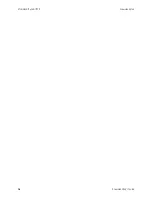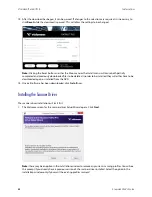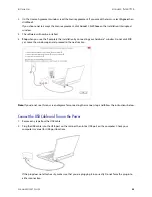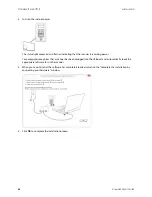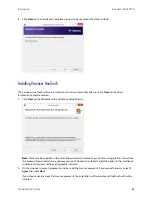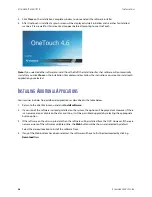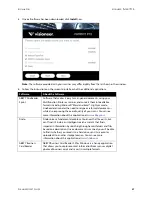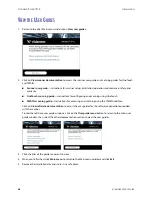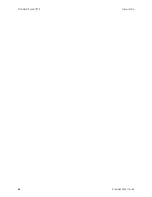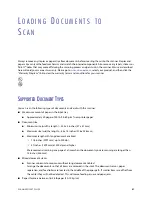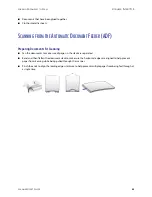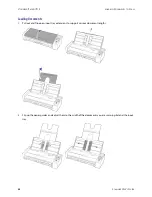S
CANNER
U
SER
’
S
G
UIDE
31
L
O A D I N G
D
O C U M E N T S
T O
S
C A N
Always remove any staples or paper clips from documents before inserting them into the scanner. Staples and
paper clips can jam the feed mechanism and scratch the internal components. Also remove any labels, stickers, or
Post-It™ notes that may come off during the scanning process and get stuck in the scanner. Misuse as described
here will void your scanner’s warranty. Please go to
www.visioneer.com
, select your product, and then click the
“Warranty Program” link to view the warranty terms and conditions for your scanner.
S
UPPORTED
D
OCUMENT
T
YPES
You can scan the following types of documents and cards with this scanner.
■
Maximum amount of paper in the input tray
●
Approximately 20 pages of 20 lb (75–80 g/m
2
) new printer paper
■
Document size
●
Minimum size (width x length) – 2.25 x 2 inches (57 x 51 mm)
●
Maximum size (width x length) – 8.5 x 14 inches (216 x 356 mm)
●
Maximum length with long document enabled
❍
118 inches (2997 mm) up to 300 dpi
❍
59 inches (1499 mm) at 400 dpi and higher
We recommend scanning one page at a time when the documents you are scanning are longer than
14 inches (356 mm).
■
Mixed document stacks
●
Scanner minimum to maximum without long document enabled
Arrange the documents so that all items are centered in the stack. The document sensor, paper
separation, and feed rollers are located in the middle of the paper path. If smaller items are offset from
the center they will not be detected. This will cause feeding issues and paper jams.
■
Paper thickness between 1
6
–2
8
lb paper (50–105 g/m
2
)
Summary of Contents for PATRIOT P15
Page 1: ...User s Guide Windows...
Page 12: ...VISIONEER PATRIOT P15 WELCOME 12 SCANNER USER S GUIDE...
Page 18: ...VISIONEER PATRIOT P15 SCANNER SETUP 18 SCANNER USER S GUIDE...
Page 30: ...VISIONEER PATRIOT P15 INSTALLATION 30 SCANNER USER S GUIDE...
Page 66: ...VISIONEER PATRIOT P15 APPENDIX A COPY REGULATIONS 66 SCANNER USER S GUIDE...