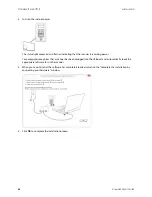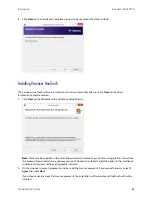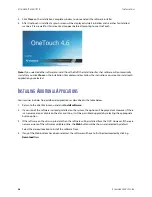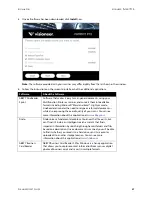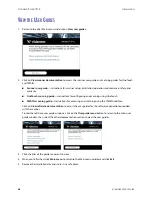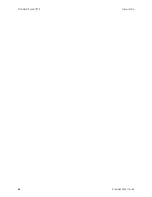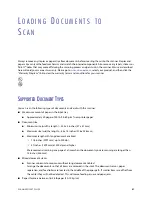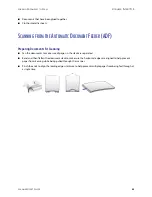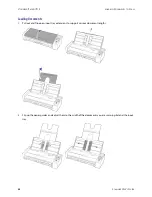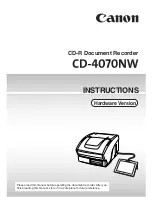V
ISIONEER
®
P
ATRIOT
P15
L
OADING
D
OCUMENTS
TO
S
CAN
38
S
CANNER
U
SER
’
S
G
UIDE
●
Function—select the OneTouch function number that you want to use for automatic scanning. Select
Current to always use the current function number shown on the scanner display.
6.
Click on OK to save the changes and close the window. Click on OK to close the Hardware Properties window.
7.
Place an item face down, on the front or rear feed tray, aligned to the registration marks on the tray and insert
it into the scanner.
8.
The scanner pulls in the item, scans and ejects it.
Using the Carrier Sheet
We recommend using the TWAIN interface when scanning with the carrier sheet. The
Carrier sheet mode
option
applies color correction specifically tuned for processing images of documents scanned using a carrier sheet.
Please refer to the TWAIN scanning guide on the installation disc.
It is recommended that carrier sheet scanning is used only with the front or rear feed.
Not all scanners are supplied with a carrier sheet. Carrier Sheets can be purchased from the Parts & Accessories
page for your scanner at
www.visioneer.com
.
WARNING: the plastic bag for the carrier sheet poses a suffocation hazard. Keep the bag away from
children.
1.
Take the carrier sheet out of its plastic bag.
We recommend that you keep the bag and place the carrier sheet back in the bag when you are done
scanning. This will help to prevent scratches to the carrier sheet.
2.
Remove the tissue paper.
Summary of Contents for PATRIOT P15
Page 1: ...User s Guide Windows...
Page 12: ...VISIONEER PATRIOT P15 WELCOME 12 SCANNER USER S GUIDE...
Page 18: ...VISIONEER PATRIOT P15 SCANNER SETUP 18 SCANNER USER S GUIDE...
Page 30: ...VISIONEER PATRIOT P15 INSTALLATION 30 SCANNER USER S GUIDE...
Page 66: ...VISIONEER PATRIOT P15 APPENDIX A COPY REGULATIONS 66 SCANNER USER S GUIDE...