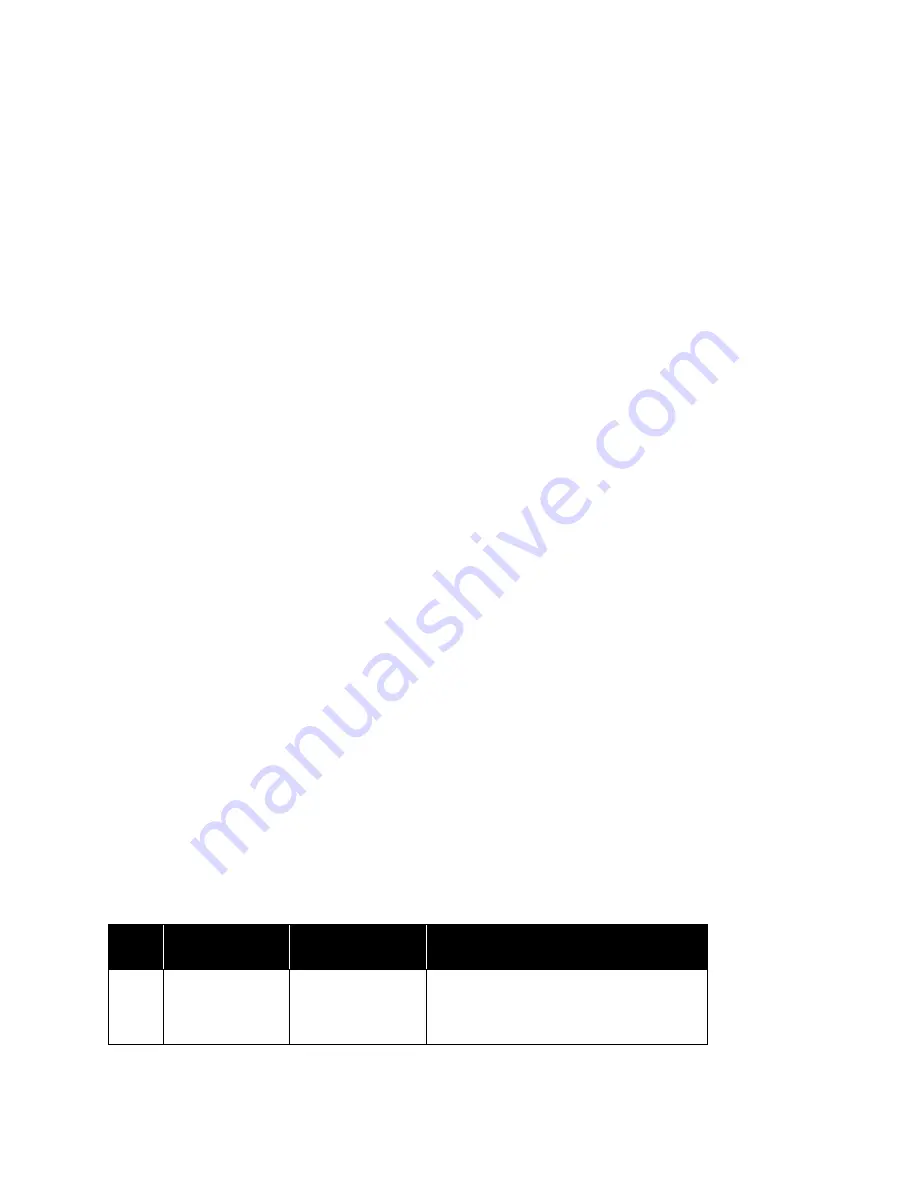
M
AINTENANCE
V
ISIONEER
®
P
ATRIOT
P15
S
CANNER
U
SER
’
S
G
UIDE
57
Problem
: The ADF won’t feed pages properly.
A dirty or worn roller can cause documents to feed in skewed at an angle, or multiple pages to feed at the same
time. First, try cleaning the rollers as described in
Cleaning Inside the Automatic Document Feeder
on page 47. If
the problem persists, the separation and/or feed rollers may need to be replaced. Please see
Replacing the
Separation Pad
on page 49 and
Replacing the Feed Roller
on page 51.
Problem
: If the USB cable is disconnected during a scan, the scanner does not reconnect when the USB cable is
plugged back in.
Unplug the power cable from the scanner, and then plug it back in.
If the scanner does not reconnect:
1.
Unplug the power cable from the scanner.
2.
Restart your computer.
3.
After the restart is complete, plug the power cable back in.
Error Light Troubleshooting Codes
Normal Operation
■
Steady blue
: indicates the scanner is ready to scan.
■
Slow flashing blue
: indicates the scanner is in low power mode.
■
Rapid flashing blue
: indicates the scanner is waking up from low power mode.
■
Steady red
: the scanner is busy or it is not connected to the computer.
■
Flashing red
: the scanner is reporting an error.
Error Codes
The status light indicates the current state of the scanner. If your scanner experiences hardware problems, the
status light turns red and will flash a specific number of times, pause, and then repeat the same number of flashes.
The number of flashes between pauses indicates the hardware error code. If an error occurs during scanning the
LCD display will show a graphic indicating the error that has occured.
Descriptions of the most common patterns are listed below. In all cases, you should turn off the scanner and
check the scanner setup. Make sure the USB cable is plugged into the scanner and computer. Make sure the
power cord is plugged into the scanner and into a wall outlet. Contact Xerox Technical Support if you experience
a different blinking pattern.
Error
code
LCD Graphic
Problem
Description
Solution
Blank
Scanner is not
connected to the
computer
A cable may be loose. Check that the scanner’s
cables are correctly attached to the computer.
If the scanner still does not connect, re-boot
the computer.
Summary of Contents for PATRIOT P15
Page 1: ...User s Guide Windows...
Page 12: ...VISIONEER PATRIOT P15 WELCOME 12 SCANNER USER S GUIDE...
Page 18: ...VISIONEER PATRIOT P15 SCANNER SETUP 18 SCANNER USER S GUIDE...
Page 30: ...VISIONEER PATRIOT P15 INSTALLATION 30 SCANNER USER S GUIDE...
Page 66: ...VISIONEER PATRIOT P15 APPENDIX A COPY REGULATIONS 66 SCANNER USER S GUIDE...











































