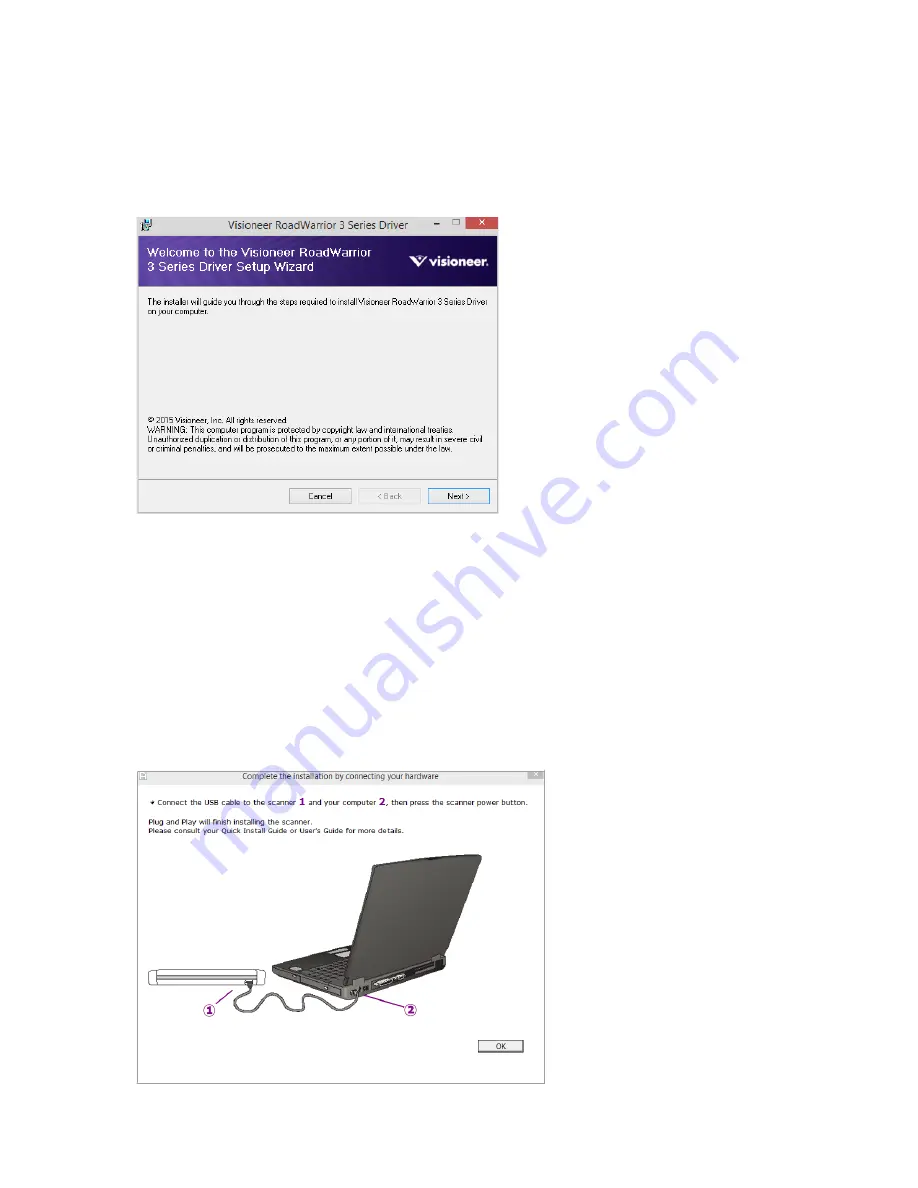
V
ISIONEER
®
R
OAD
W
ARRIOR
TM
S
ERIES
M
OBILE
S
CANNERS
S
CANNER
U
SER
’
S
G
UIDE
17
Installing the Scanner Driver
The scanner driver installation will start first.
1.
The Welcome screen for the scanner driver Setup Wizard opens. Click
Next
.
Note:
there may be an option in the installation window to remove any current scanning profiles. You will see
this prompt if you already have a previous version of the scanner driver installed. Select the option in the
installation window only if you want the existing profiles
removed
.
2.
On the Visioneer License Agreement window, read the license agreement. If you accept the terms, select
I
Agree
then click
Next
.
If you choose not to accept the license agreement, click
Cancel
. Click
Close
on the Installation Interrupted
window.
3.
The software will now be installed.
4.
Stop
when you see the “Complete the installation by connecting your hardware” window. Do
not
click
OK
yet. Leave the window open and proceed to the next section.
Summary of Contents for RoadWarrior 3 Series
Page 1: ...RoadWarrior 3 Series Mobile Scanners Scanner User s Guide Windows Users ...
Page 8: ...VISIONEER ROADWARRIORTM SERIES MOBILE SCANNERS 8 SCANNER USER S GUIDE ...
Page 30: ...VISIONEER ROADWARRIORTM SERIES MOBILE SCANNERS 30 SCANNER USER S GUIDE ...
Page 46: ...VISIONEER ROADWARRIORTM SERIES MOBILE SCANNERS 46 SCANNER USER S GUIDE ...
















































