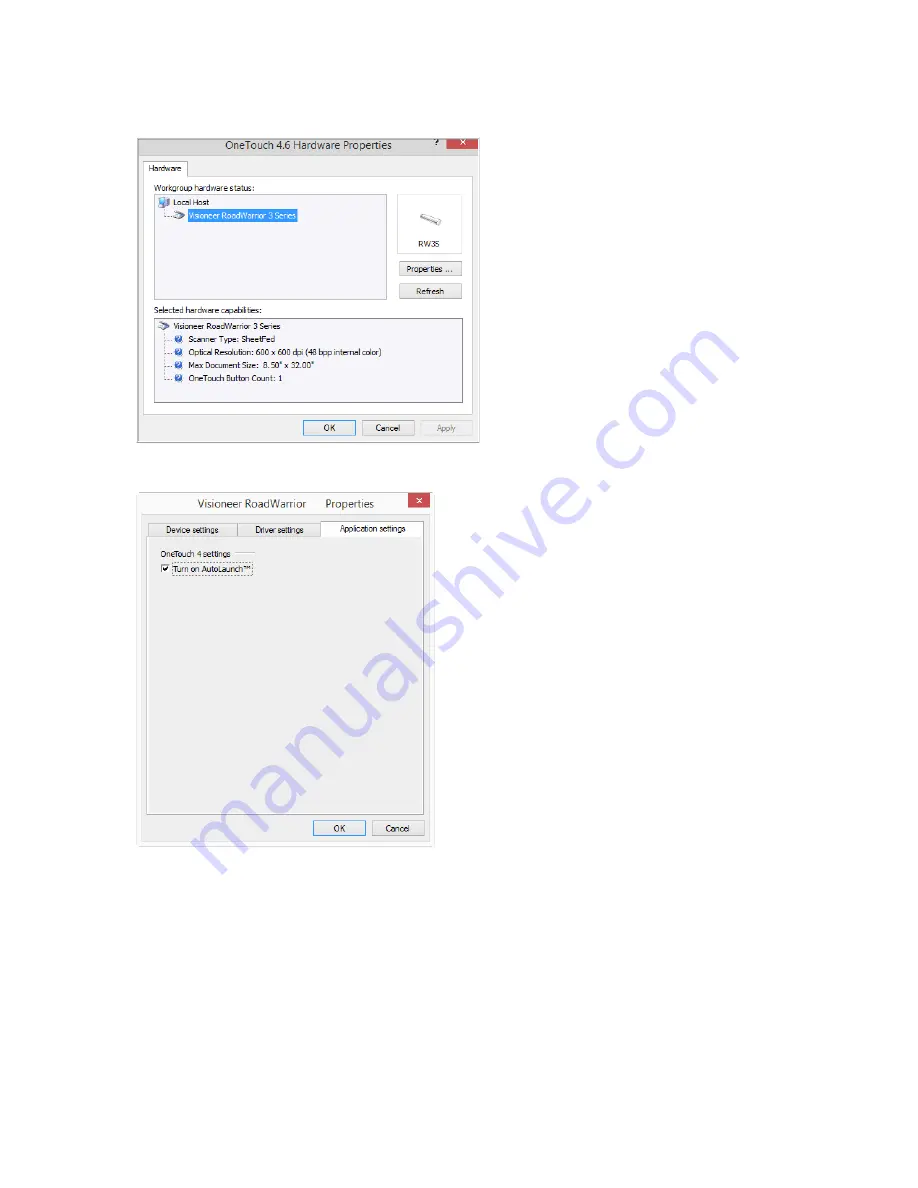
V
ISIONEER
®
R
OAD
W
ARRIOR
TM
S
ERIES
M
OBILE
S
CANNERS
28
S
CANNER
U
SER
’
S
G
UIDE
3.
Click on the
Properties
button in the hardware properties window.
4.
In the
Application Settings
tab, click on
Turn on AutoLaunch™
to deselect this option.
5.
Click on
OK
to save the changes and close the window. Click on
OK
to close the Hardware Properties window.
The AutoLaunch feature is now turned off. Your scanner will not start scanning until you either press the button
on the scanner, click on the scan button on the OneTouch button panel, or on the scanning interface from the
application you are using.
Summary of Contents for RoadWarrior 3 Series
Page 1: ...RoadWarrior 3 Series Mobile Scanners Scanner User s Guide Windows Users ...
Page 8: ...VISIONEER ROADWARRIORTM SERIES MOBILE SCANNERS 8 SCANNER USER S GUIDE ...
Page 30: ...VISIONEER ROADWARRIORTM SERIES MOBILE SCANNERS 30 SCANNER USER S GUIDE ...
Page 46: ...VISIONEER ROADWARRIORTM SERIES MOBILE SCANNERS 46 SCANNER USER S GUIDE ...
















































