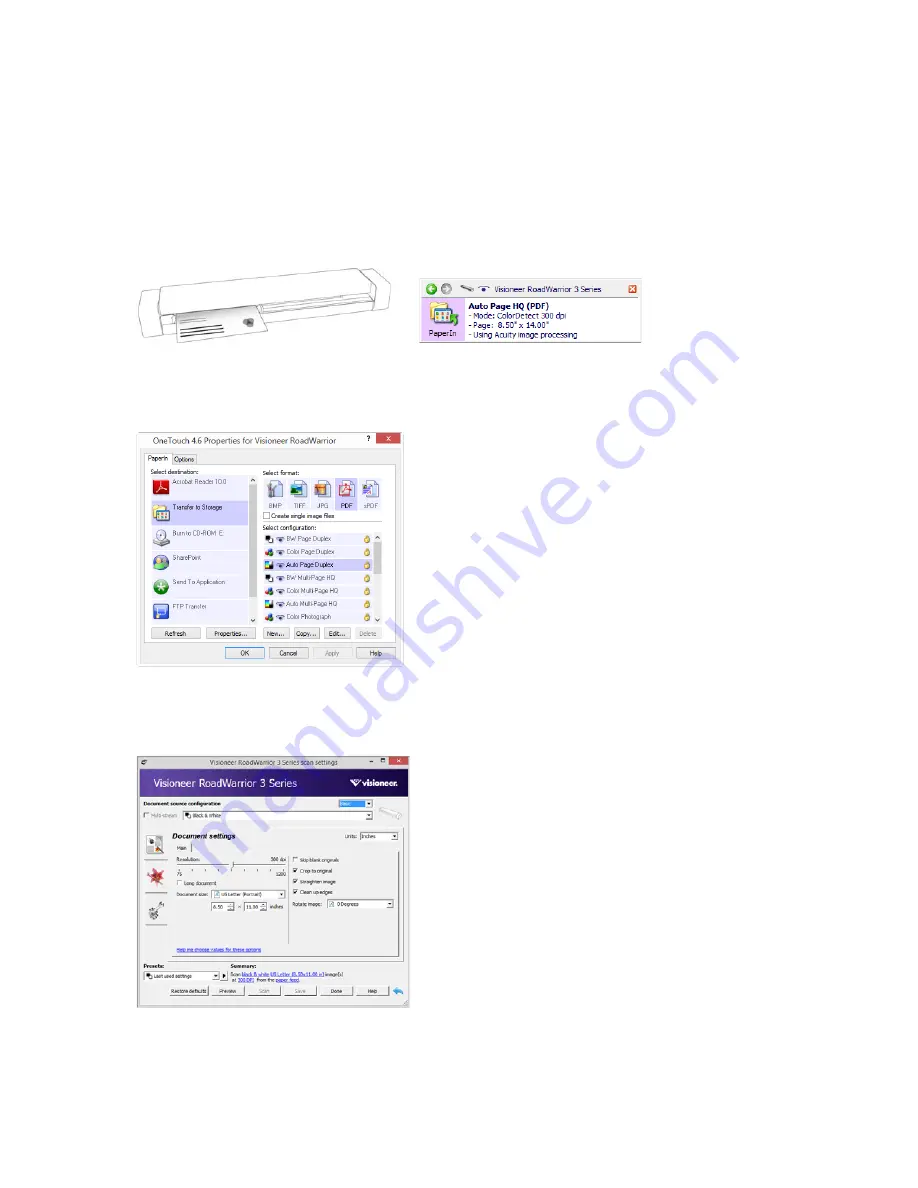
V
ISIONEER
®
R
OAD
W
ARRIOR
TM
S
ERIES
M
OBILE
S
CANNERS
S
CANNER
U
SER
’
S
G
UIDE
29
S
CANNING
I
NTERFACES
■
OneTouch AutoLaunch
—to use the scanner’s AutoLaunch feature, simply insert a document in the scanner
and it is automatically scanned using predefined settings from the OneTouch software.
OneTouch Button Panel
—use this scan option when you want to scan from the computer screen. This scans
with the same settings as when using the AutoLaunch scanning feature.
Please see the “OneTouch Scanning Guide” on the installation disc for instructions. You can also click the
Help
button in the OneTouch Properties window to open the instructions in an Internet browser.
■
TWAIN and WIA Interface
—this option uses your scanner’s TWAIN interface to scan. Select scanning
options before scanning, put the document in the scanner, then click the
Scan
button in the TWAIN interface
window.
Please see the “TWAIN Scanning Guide” on the installation disc for instructions. You can also click the
Help
button in the TWAIN interface to open the instructions in an Internet browser.
PaperIn through OneTouch AutoLaunch
OneTouch Button Panel
Summary of Contents for RoadWarrior 3 Series
Page 1: ...RoadWarrior 3 Series Mobile Scanners Scanner User s Guide Windows Users ...
Page 8: ...VISIONEER ROADWARRIORTM SERIES MOBILE SCANNERS 8 SCANNER USER S GUIDE ...
Page 30: ...VISIONEER ROADWARRIORTM SERIES MOBILE SCANNERS 30 SCANNER USER S GUIDE ...
Page 46: ...VISIONEER ROADWARRIORTM SERIES MOBILE SCANNERS 46 SCANNER USER S GUIDE ...
















































