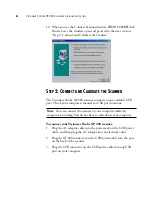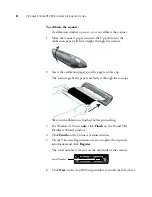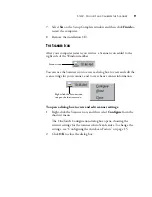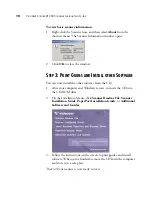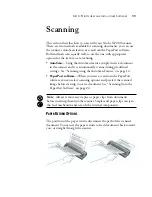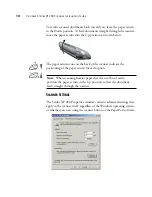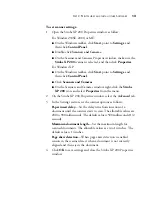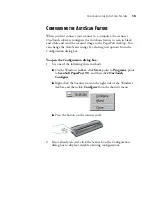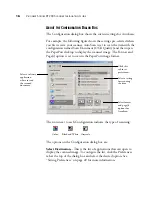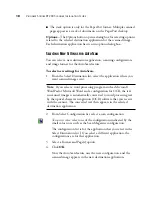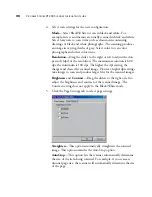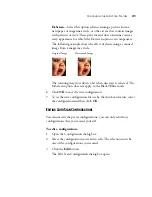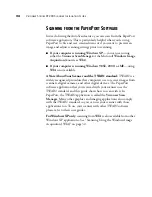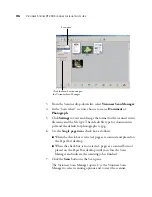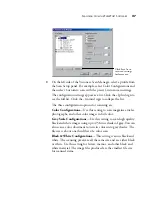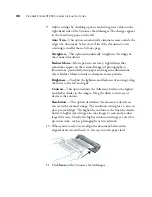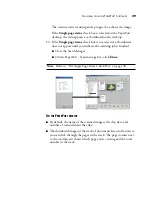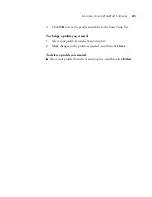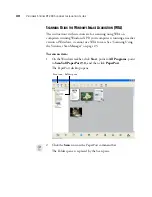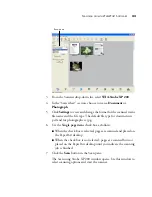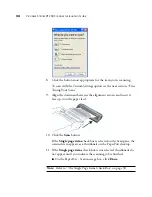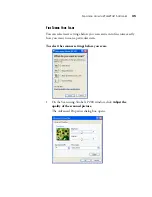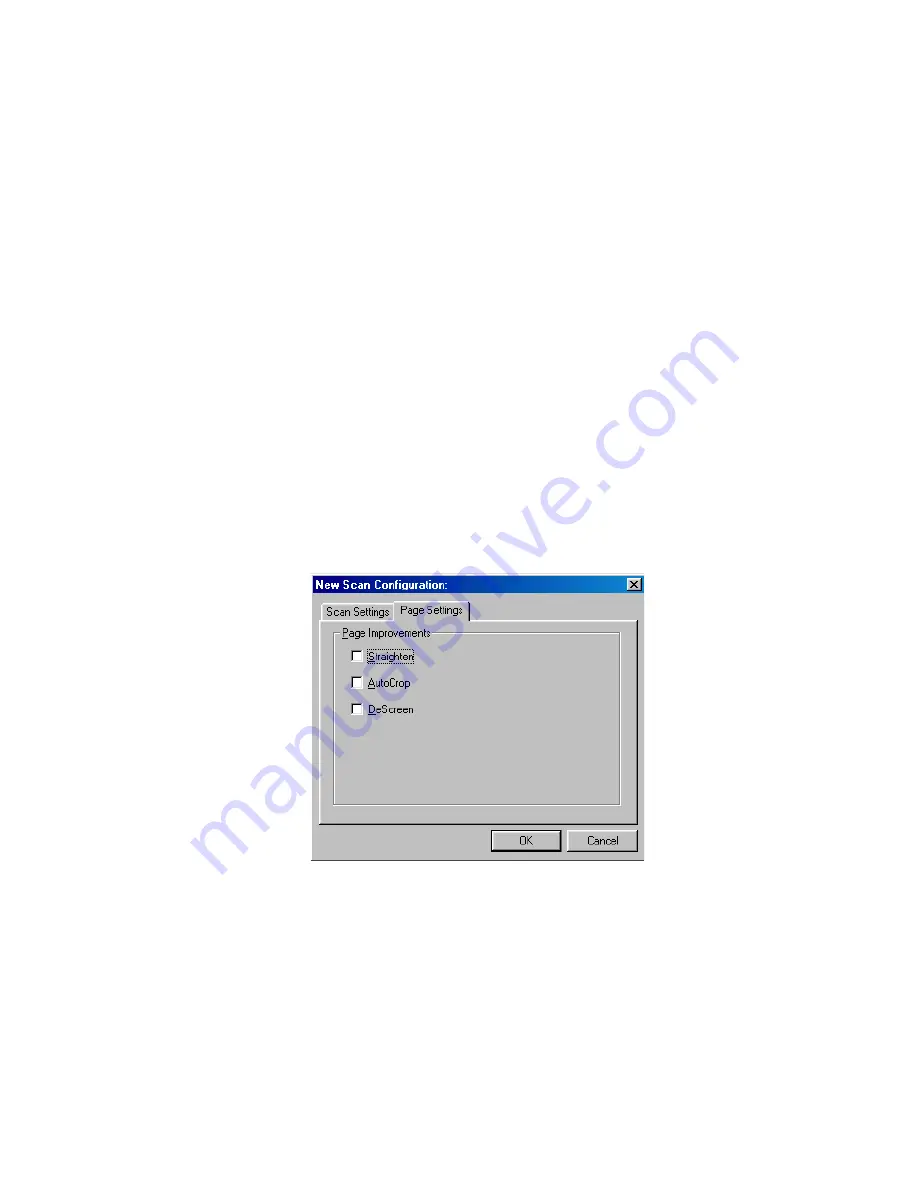
20
V
ISIONEER
S
TROBE
XP 200 S
CANNER
I
NSTALLATION
G
UIDE
4. Select scan settings for the new configuration.
Mode
—Select Black/White to scan in black and white. For
example, letters and memos are usually scanned in black and white.
Select Grayscale to scan items such as documents containing
drawings or black and white photographs. The scanning produces
an image in varying shades of gray. Select color to scan color
photographs and other color items.
Resolution
—Drag the slider to the right or left to adjust the dots
per inch (dpi) of the resolution. The maximum resolution is 600
dpi; the minimum is 100 dpi. The higher the dpi setting, the
sharper and clearer the scanned image. However, higher dpi settings
take longer to scan and produce larger files for the scanned images.
Brightness
and
Contrast
—Drag the sliders to the right or left to
adjust the brightness and contrast of the scanned image. The
Contrast setting does not apply to the Black/White mode.
5. Click the Page Settings tab to select page settings.
Straighten
—This option automatically straightens the scanned
image. This option overrides the AutoCrop option.
AutoCrop
—This option lets the scanner automatically determine
the size of the item being scanned. For example, if you scan an
unusual page size, the scanner will automatically determine the size
of the page.