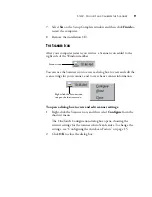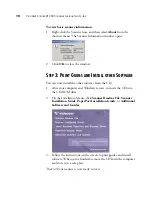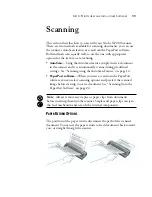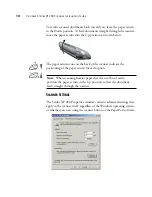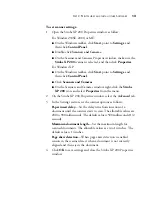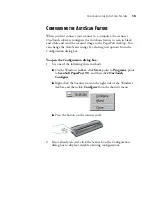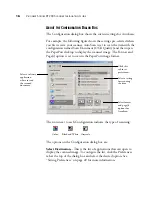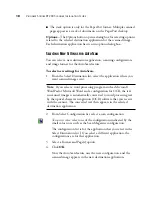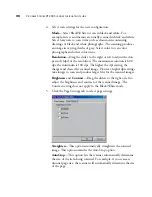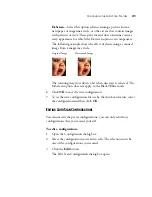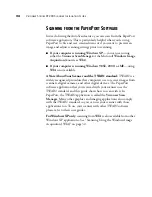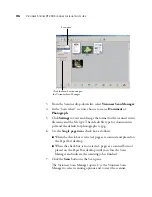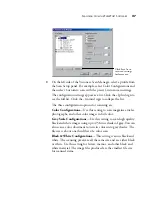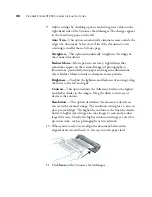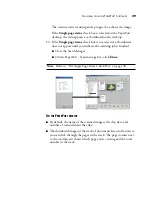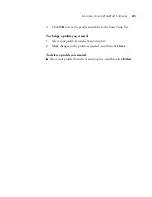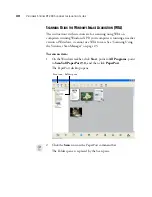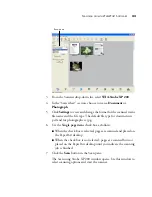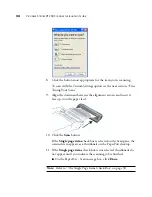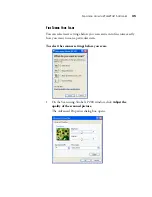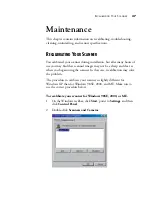C
ONFIGURING
THE
A
UTO
S
CAN
F
EATURE
23
2. On the OneTouch Preferences dialog box, select desired preferences
as described below.
Show All Destinations
—Select this option to automatically select
all the destination application categories. The list of destination
applications on the Configuration dialog box will include all the
applications on your computer that fall into these categories.
Select Destinations
—Select this option to individually choose the
types of applications to include in the list of destination
applications. Check the boxes for each type of application you want
to include.
Show Scan Progress Window
—Select this option to display a
progress window of the document during scanning.
3. Click
OK
to save the AutoScan preferences.
The following figure shows the Configuration dialog box with the
Show All Destinations option selected, which is the default
selection when the OneTouch AutoScan software is installed. The
Select Destination list includes a complete list of applications on
your computer that can receive your scanned images.
The list also includes printers and other devices connected to your
computer so, for example, you can scan an item and have it printed
immediately.