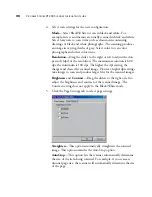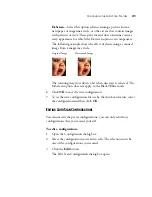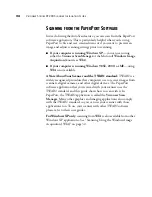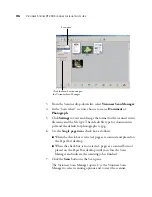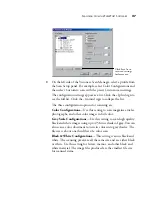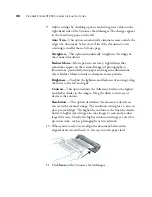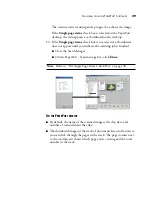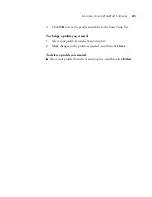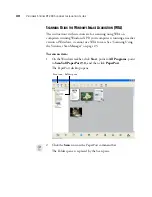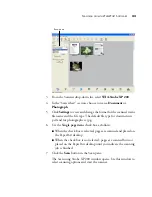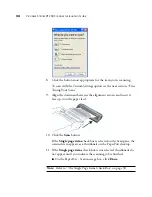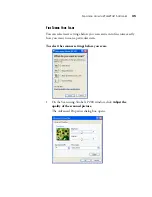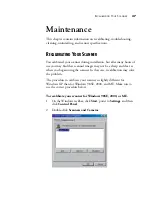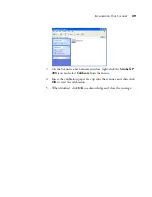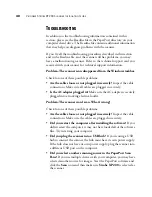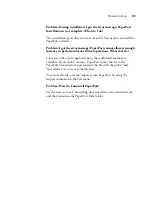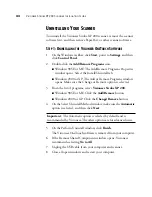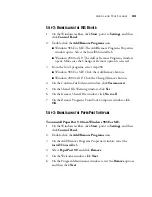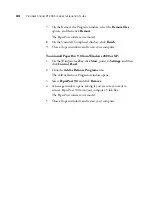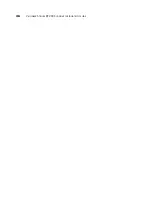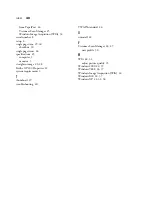S
CANNING
FROM
THE
P
APER
P
ORT
S
OFTWARE
33
3. From the Scanner drop-down list, select
WIA-Strobe XP 200
.
4. In the “Scan what?” section, choose to scan a
Document
or
Photograph
.
5. Click
Settings
to view and change the format for the scanned item’s
file name and the file type. The default file type for documents is
.pdf and for photographs is .jpg.
6. Use the
Single page items
check box as follows:
■
When the check box is selected, pages are scanned and placed on
the PaperPort desktop.
■
When the check box is not selected, pages are scanned but not
placed on the PaperPort desktop until you indicate the scanning
job is finished.
7. Click the
Scan
button in the Scan pane.
The Scan using Strobe XP 200 window opens. Use this window to
select scanning options and start the scanner.
Scan pane