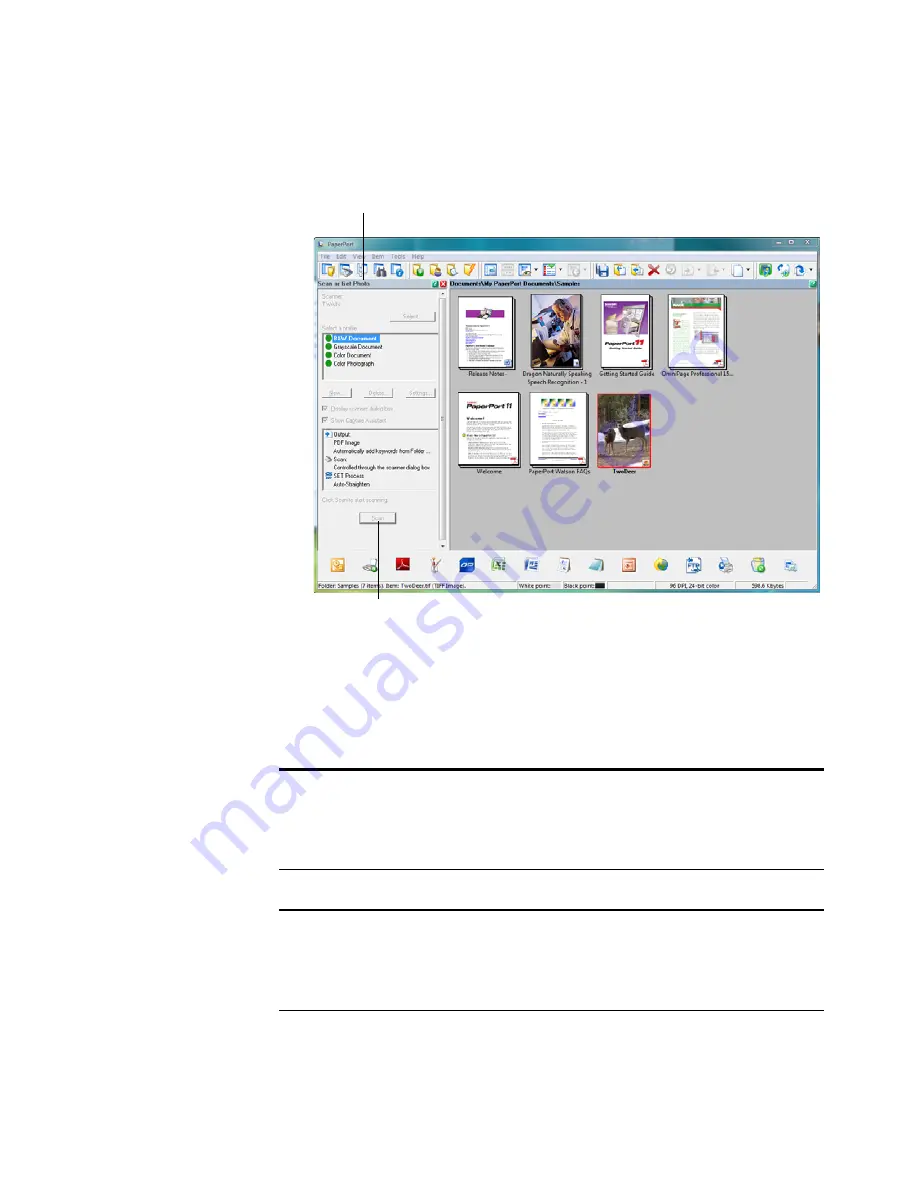
S
CANNING
FROM
TWAIN S
OFTWARE
99
The Folders pane is replaced by the Scan pane.
3. From the PaperPort scanner selection window, choose the
TWAIN:
Visioneer Strobe XP 300
scanner.
4. Click the
Scan
button on the Scan pane.
Note
:
Please wait a few moments for your selection from the drop-
down list to become active. This delay only occurs the first time you
select from the list while PaperPort initializes the scanner. Later on,
the scanner initializes immediately when you select it from the list.
Note
: If the Scan button at the bottom of panel is not available when
you make a selection from the Scanner drop-down list, your computer
needs to be setup to use the scanner. See the section, “Setting Up Your
Scanner to Work with PaperPort” on page 106.
Scan pane
If this Scan button is not active, see the section
on page 105 to setup your computer.
















































