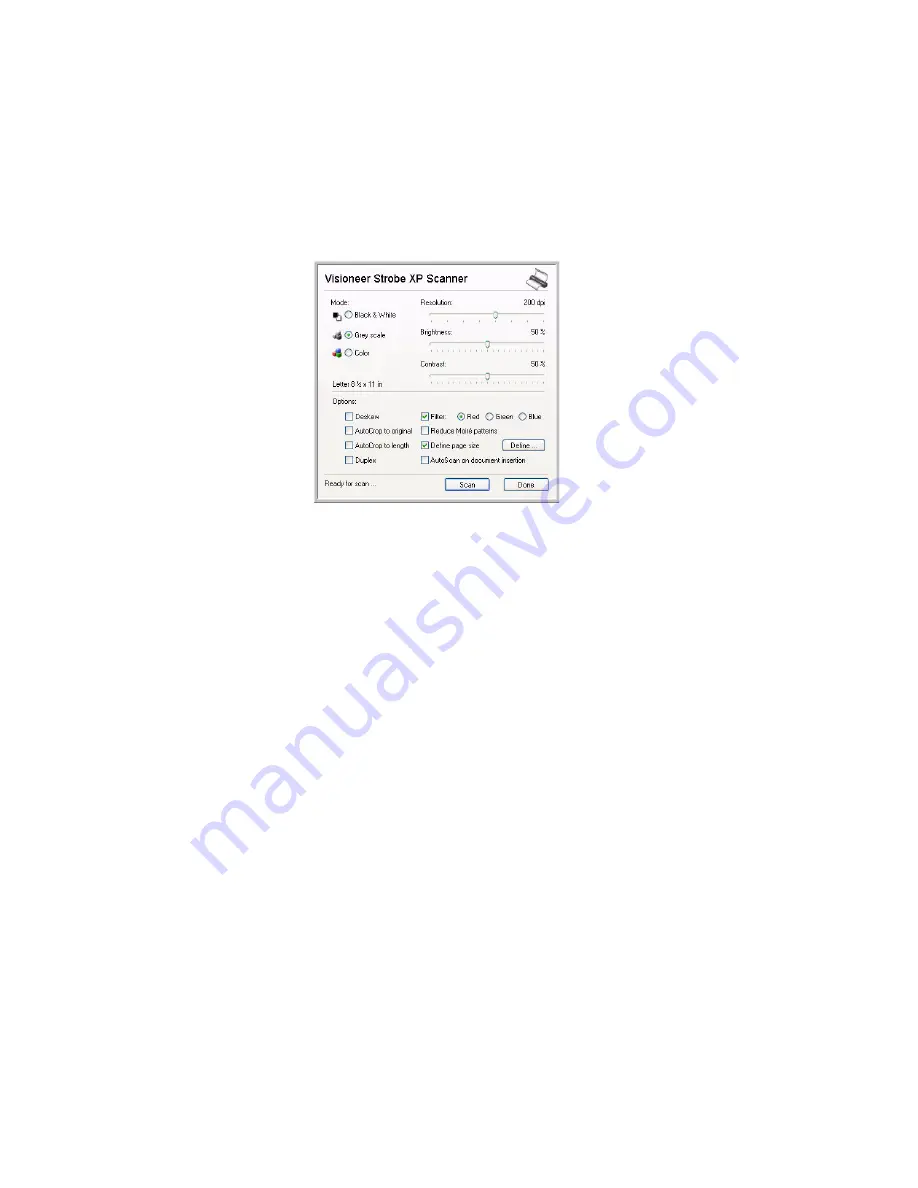
S
ELECTING
N
EW
O
NE
T
OUCH
S
CAN
S
ETTINGS
71
T
O
S
CAN
U
SING
C
ONFIGURE
B
EFORE
S
CAN
1. Insert the document into the scanner’s paper feed slot.
2. The TWAIN interface will open.
3. Choose the scan settings applicable to your document.
4. Click on the
Scan
button in the TWAIN interface.
5. When scanning is finished, click on the
Done
button in the
TWAIN interface.
6. Your documents will be scanned and sent to the Destination
Application specified in the OneTouch 4.0 Properties.
In the example shown on the previous page, the Destination
Application is PaperPort.
T
O
S
CAN
M
ULTIPLE
P
AGES
You can use Configure Before Scan to create multi-page documents
when scanning. First, make sure your OneTouch Properties are set to
scan as a TIFF, PDF or a text file type. The image file types BMP and
JPG do not support multi-page documents.
1. Insert the first page of your document into the scanner’s paper feed
slot.
2. The TWAIN interface will open.
3. Choose the scan settings applicable to your document.
















































