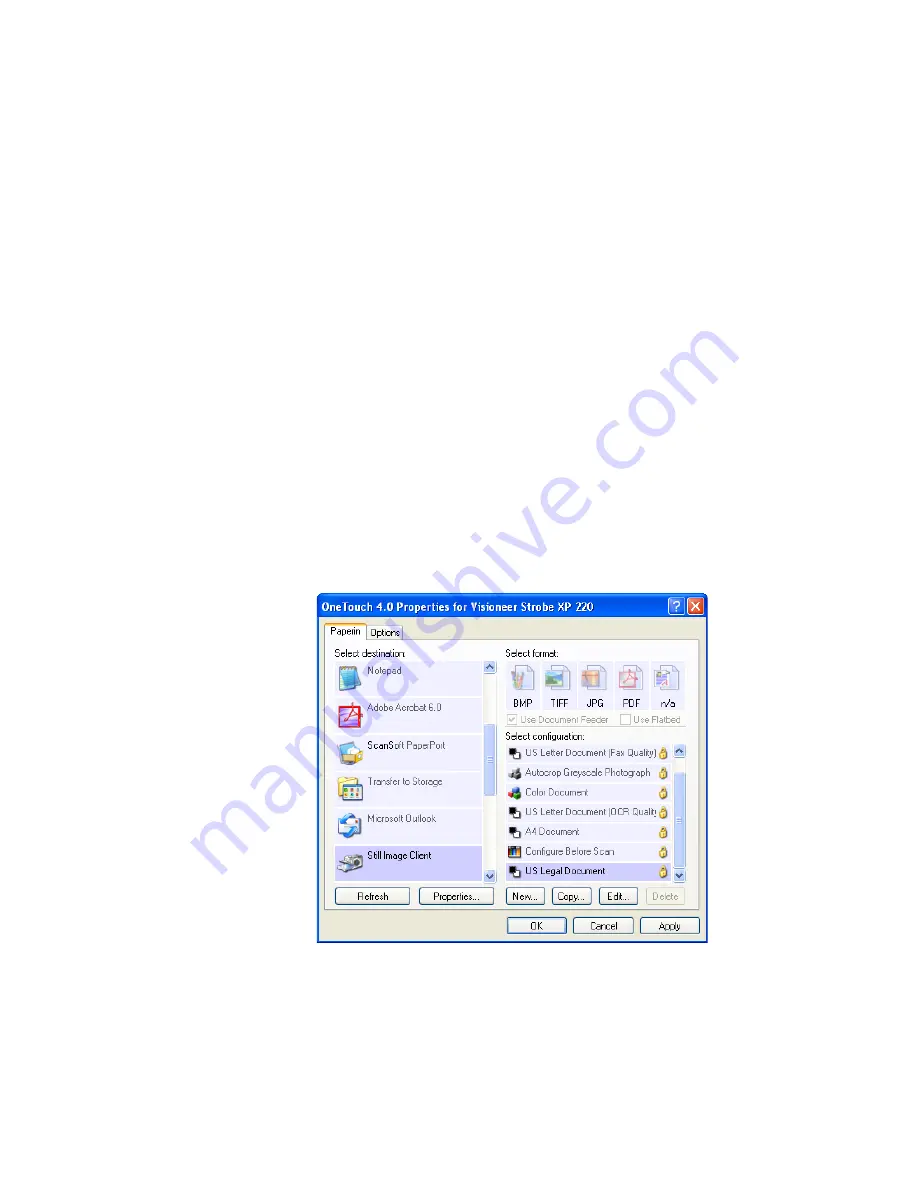
72
V
ISIONEER
S
TROBE
XP 220 S
CANNER
U
SER
’
S
G
UIDE
S
CANNING
WITH
E
VENT
F
ORWARDING
If you want to specify an application to use for scanning at the start of
the process, you can use event forwarding. The scanner will feed in the
first page, but will then stop until you select the application to use. After
you select the application, its interface will open and you can use it to
continue with the scanning.
To scan with event forwarding:
1. Open the OneTouch Properties window.
2. Select
Still Image Client
as the Destination Application.
If Still Image Client is not listed as a Destination Application, click
the
Options
tab, select
Sti event forwarding
, then click
Apply
and
click the
PaperIn
button again.
Note that you cannot choose a format for this option because the
actual Destination Application is not selected until after the scanner
feeds in the first page of your document.
3. Choose a Scan Configuration.
4. Click
Apply
or
OK
.
Summary of Contents for Strobe XP 220
Page 1: ...for Windows Visioneer Strobe XP 220 Scanner User s Guide...
Page 2: ...Visioneer Strobe XP 220 Scanner User s Guide F O R W I N D O W S...
Page 91: ...86 VISIONEER STROBE XP 220 SCANNER USER S GUIDE 2 Click the Properties button...
Page 135: ...130 VISIONEER STROBE XP 220 SCANNER USER S GUIDE...
Page 139: ...INDEX 134...
Page 140: ...Copyright 2007 Visioneer Inc 05 0730 000 visioneer...
















































