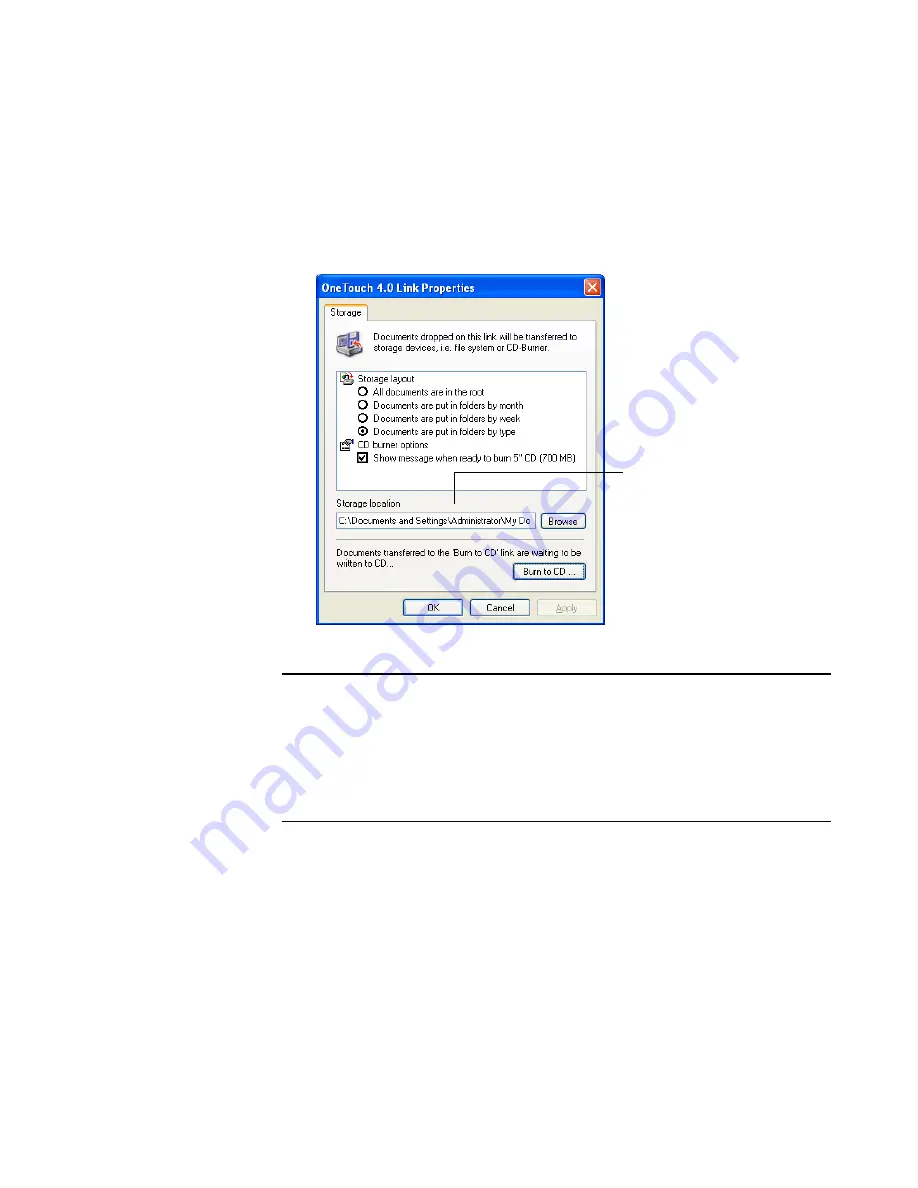
S
ELECTING
N
EW
O
NE
T
OUCH
S
CAN
S
ETTINGS
77
5. Click
Apply
or
OK
.
6. Now scan the documents.
Your scanned pages are stored in the location that you specified on
the OneTouch 4.0 Link Properties window.
Note
: The Storage Location shown in the example above is the
default place where your scanned documents are stored if you haven’t
created any new scanning configurations or selected a new storage
location. If you create a new scan configuration that has its own
storage location and you use that configuration to scan, your scanned
documents will be stored at the new location instead of the default.
Your scanned documents
will be stored at this location.
Summary of Contents for Strobe XP 220
Page 1: ...for Windows Visioneer Strobe XP 220 Scanner User s Guide...
Page 2: ...Visioneer Strobe XP 220 Scanner User s Guide F O R W I N D O W S...
Page 91: ...86 VISIONEER STROBE XP 220 SCANNER USER S GUIDE 2 Click the Properties button...
Page 135: ...130 VISIONEER STROBE XP 220 SCANNER USER S GUIDE...
Page 139: ...INDEX 134...
Page 140: ...Copyright 2007 Visioneer Inc 05 0730 000 visioneer...
















































