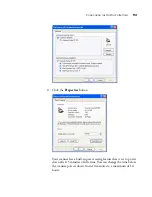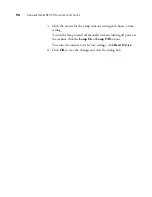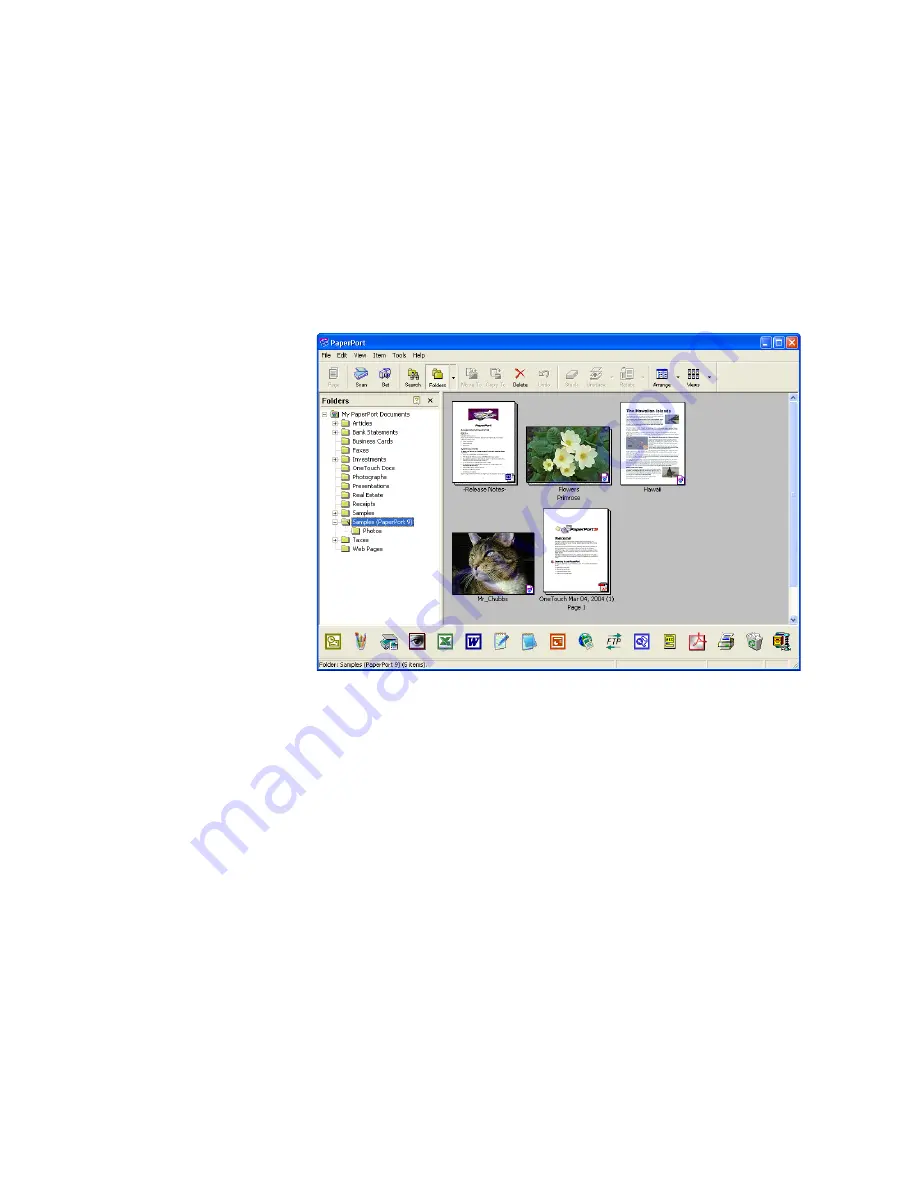
S
CANNING
FROM
THE
B
ASIC
I
NTERFACE
OR
A
DVANCED
I
NTERFACE
107
8. When you’re finished scanning items, click
Done
to close the
Advanced Interface.
When scanning is finished, a thumbnail of the scanned image
appears on the PaperPort desktop. If you’re scanning multiple
pages, they appear as PaperPort stacks. The default setting is to scan
multiple items and save them as stacks. That setting is controlled by
the Single Page Items check box.
To Cancel scanning while it’s in progress, click the
Cancel
button
on the progress window.
9. If the
Single page items
check box is selected on the PaperPort
desktop, the item appears as a thumbnail on the desktop.
If the
Single page items
check box is not selected, thumbnails do
not appear until you indicate the scanning job is finished.
See “The Single Page Items Check Box” on page 104.
10. Use the PaperPort software to work with the image.
Summary of Contents for Strobe XP 470
Page 1: ...for Windows Visioneer Strobe XP 470 USB Scanner User s Guide...
Page 2: ...Visioneer Strobe XP 470 USB Scanner User s Guide F O R W I N D O W S...
Page 7: ...iv TABLE OF CONTENTS...
Page 143: ...136 VISIONEER STROBE XP 470 SCANNER USER S GUIDE...
Page 147: ...INDEX 140...
Page 148: ...Copyright 2005 Visioneer Inc 05 0687 000 visioneer...