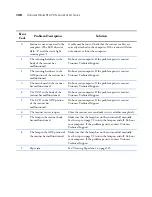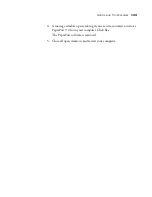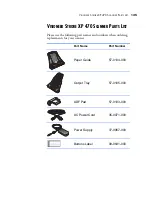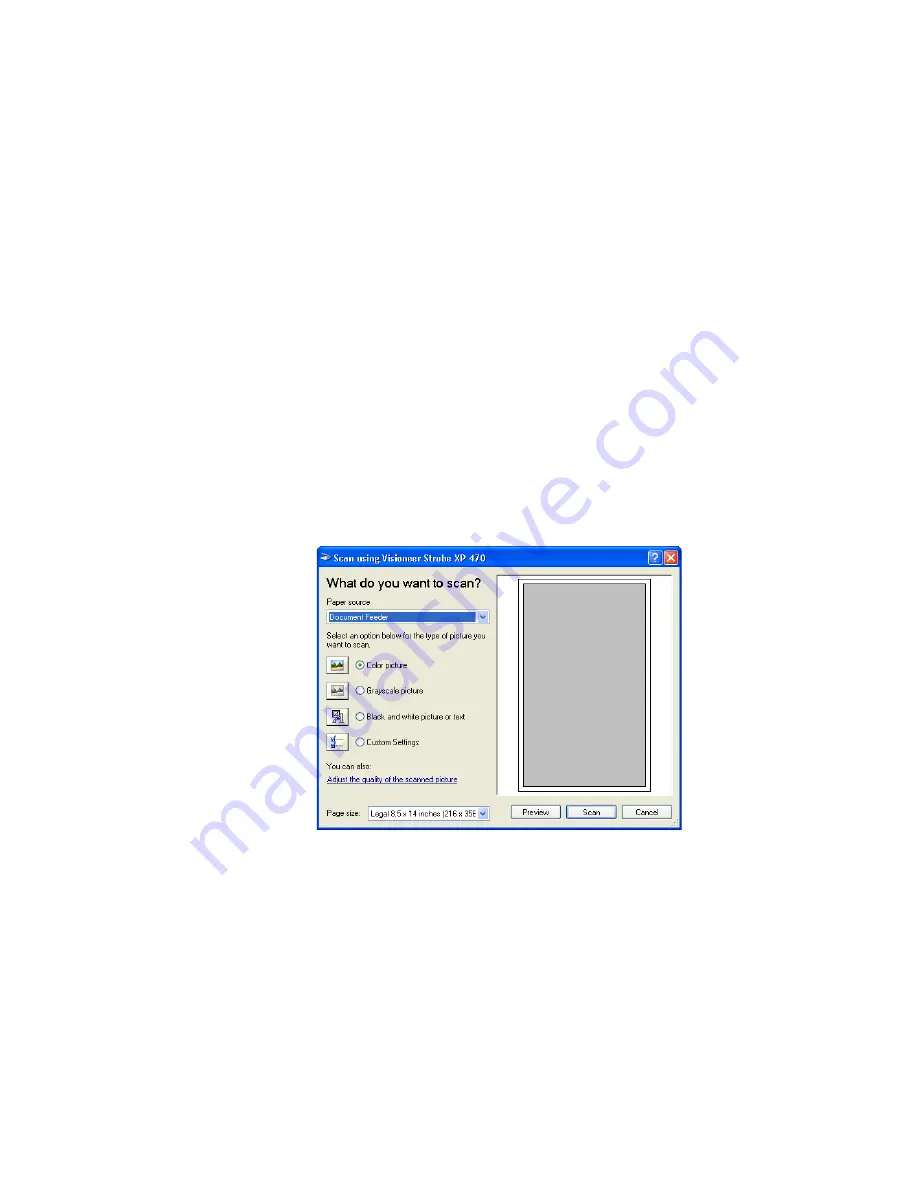
120
V
ISIONEER
S
TROBE
XP 470 S
CANNER
U
SER
’
S
G
UIDE
2. In the “Scan what?” section, choose to scan a
Document
or
Photograph
.
3. Click
Settings
to view and change the format for the scanned item’s
file name and the file type. The default file type for documents is
.pdf and for photographs is .jpg.
4. Use the
Single page items
check box as follows:
■
When the check box is selected, all pages in the document feeder
are scanned and placed as single pages on the PaperPort desktop.
■
When the check box is not selected, all pages in the document
feeder are scanned, but not placed on the PaperPort desktop
until you indicate the scanning job is finished.
5. Click the
Scan
button in the Scan pane.
The scan window opens. Use this window to select scanning
options and start the scanner.
6. Click the button most appropriate for the item you’re scanning.
7. Select a paper size from the Page Size list.
8. Click
Preview
to preview the image before scanning.
The image is displayed on the right side of the window.
Summary of Contents for Strobe XP 470
Page 1: ...for Windows Visioneer Strobe XP 470 USB Scanner User s Guide...
Page 2: ...Visioneer Strobe XP 470 USB Scanner User s Guide F O R W I N D O W S...
Page 7: ...iv TABLE OF CONTENTS...
Page 143: ...136 VISIONEER STROBE XP 470 SCANNER USER S GUIDE...
Page 147: ...INDEX 140...
Page 148: ...Copyright 2005 Visioneer Inc 05 0687 000 visioneer...