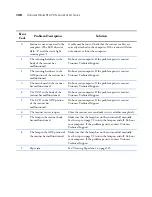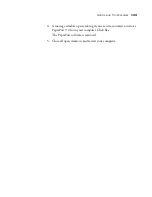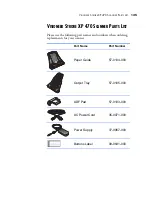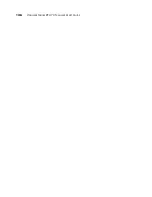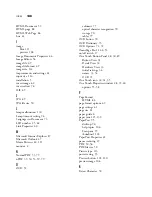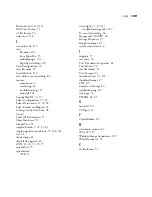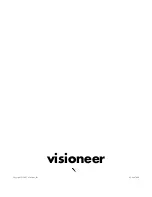T
ROUBLESHOOTING
127
T
ROUBLESHOOTING
In addition to the troubleshooting information contained in this
section, please see the Readme file on your installation CD. The
Readme file contains additional information that may help you
diagnose problems with the scanner.
If you try the troubleshooting procedures described in this section and
in the Readme file, and the scanner still has problems, you may have a
malfunctioning scanner. Refer to the technical support card that you
received with your scanner. Also visit our web site at www.visioneer.com
for additional technical information.
Problem: The scanner won’t scan. What’s wrong?
Check for one of these possible problems:
■
Are the cables loose or not plugged in securely?
Inspect the cable
connections. Make sure the cables are plugged in securely.
■
Is the scanner’s status light on?
Turn on the scanner’s power. If the
status light doesn’t come on, plug the power supply into another
electrical outlet.
■
Did you restart the computer after installing the software?
If you
didn’t restart the computer, it may not have loaded all of the software
files. Try restarting your computer.
■
Did you plug the scanner into a USB hub?
If you’re using a USB
hub to connect the scanner, the hub must have its own power supply.
If the hub does not have its own power supply, plug the scanner into
a USB port on the computer.
■
Did you select another scanning source in the PaperPort Scan
Pane?
If you use multiple devices with your computer, you may have
selected another source for images. Start the PaperPort software and
click the
Scan
icon, and then make sure
Visioneer Strobe XP 470
is
selected as the scanner.
Summary of Contents for Strobe XP 470
Page 1: ...for Windows Visioneer Strobe XP 470 USB Scanner User s Guide...
Page 2: ...Visioneer Strobe XP 470 USB Scanner User s Guide F O R W I N D O W S...
Page 7: ...iv TABLE OF CONTENTS...
Page 143: ...136 VISIONEER STROBE XP 470 SCANNER USER S GUIDE...
Page 147: ...INDEX 140...
Page 148: ...Copyright 2005 Visioneer Inc 05 0687 000 visioneer...