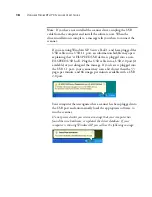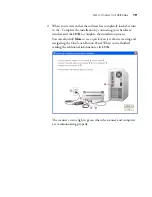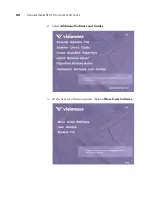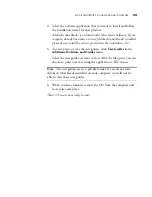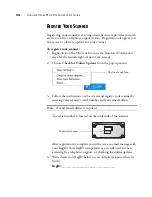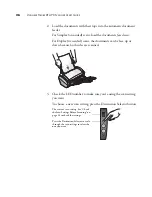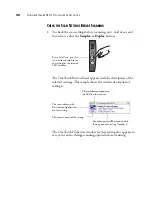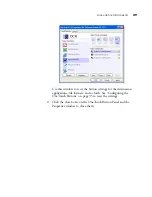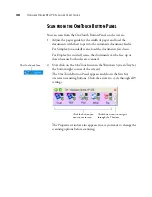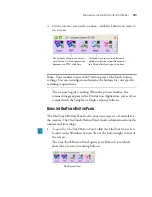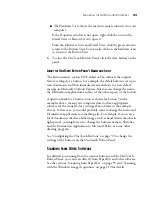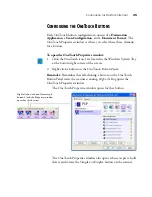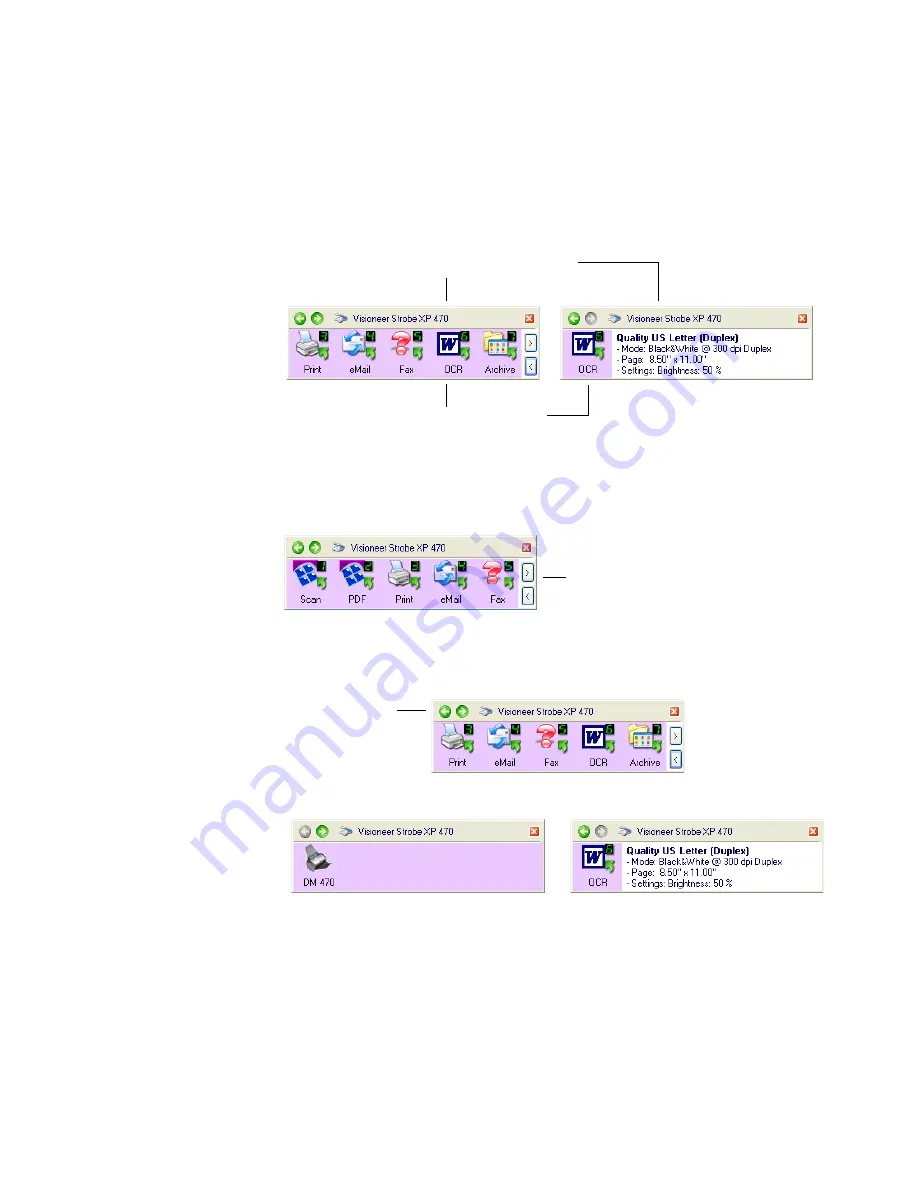
32
V
ISIONEER
S
TROBE
XP 470 S
CANNER
U
SER
’
S
G
UIDE
2. To scan from the panel, click the icon you want to use to scan.
3. To see the details for a button, right-click on it. The Properties
window for that button also appears.
4. To cycle through the nine buttons, click the arrows on the right side
of the panel.
5. To navigate through the panel’s three views, click the green arrows
at the top of the panel.
■
The Button View is your main scanner control panel. Use it to
scan or to see all nine buttons.
■
The Detail View shows the current scan settings for a button.
Right-click on a button to see its details in
the Detail View and Properties Window.
Clicking the icon in either view starts the
scanner scanning using the button’s settings.
The Detail View
Click these arrows to cycle
through the 9 buttons.
The Button View
The Hardware View
The Detail View
Click these arrows
to navigate through
the panel’s three
views.
The Button View
Summary of Contents for Strobe XP 470
Page 1: ...for Windows Visioneer Strobe XP 470 USB Scanner User s Guide...
Page 2: ...Visioneer Strobe XP 470 USB Scanner User s Guide F O R W I N D O W S...
Page 7: ...iv TABLE OF CONTENTS...
Page 143: ...136 VISIONEER STROBE XP 470 SCANNER USER S GUIDE...
Page 147: ...INDEX 140...
Page 148: ...Copyright 2005 Visioneer Inc 05 0687 000 visioneer...