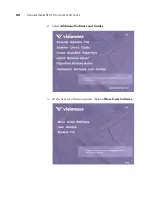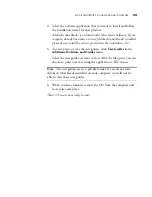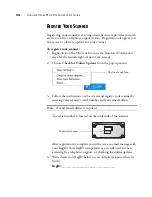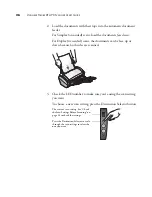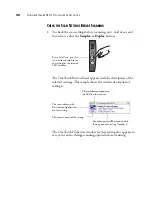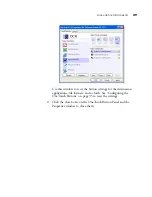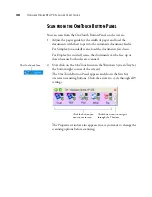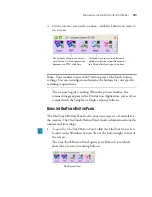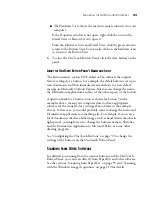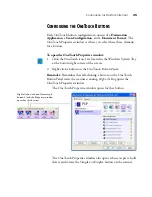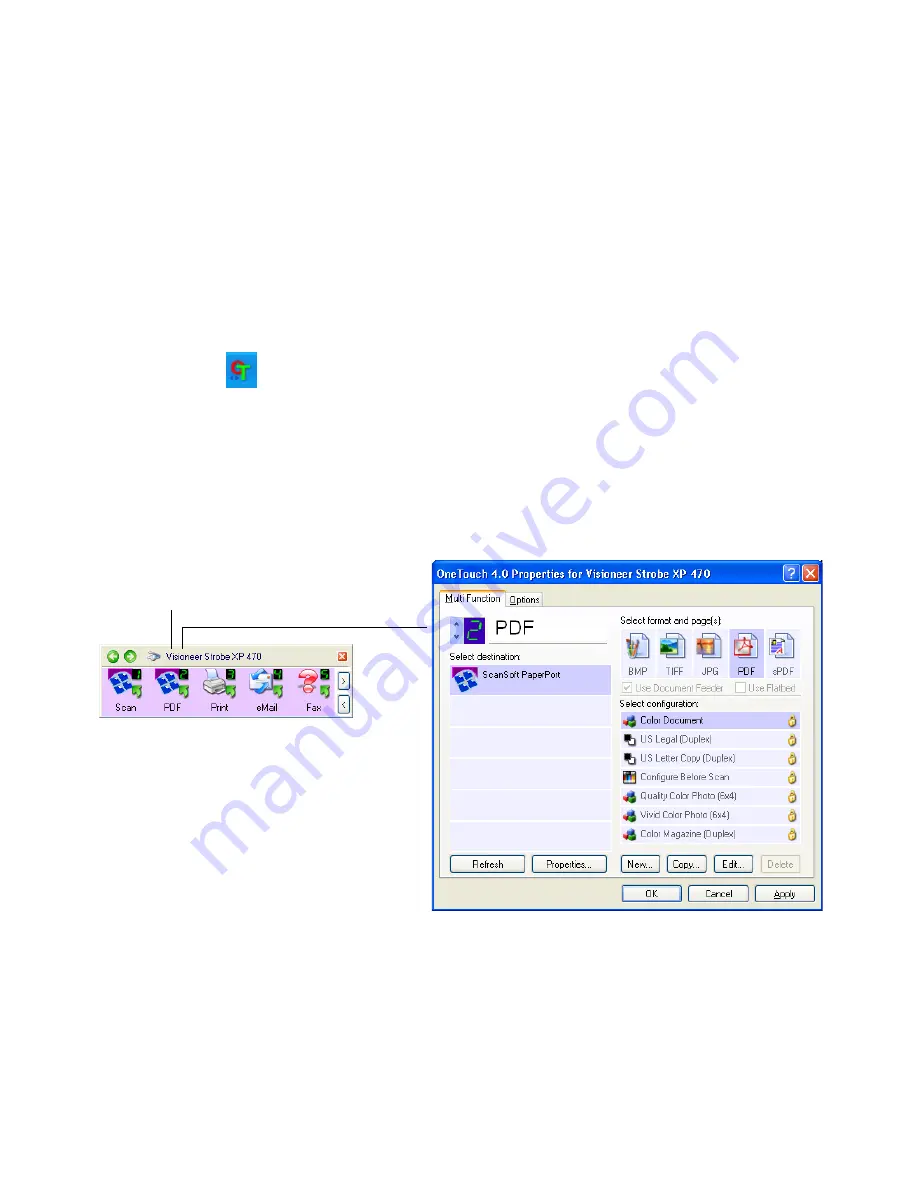
C
ONFIGURING
THE
O
NE
T
OUCH
B
UTTONS
35
C
ONFIGURING
THE
O
NE
T
OUCH
B
UTTONS
Each OneTouch button configuration consists of a
Destination
Application
, a
Scan Configuration
, and a
Document Format
. The
OneTouch Properties window is where you select these three elements
for a button.
To open the OneTouch Properties window:
1. Click the OneTouch icon. It is located in the Windows System Tray
at the bottom right corner of the screen.
2. Right-click a button on the OneTouch Button Panel.
Reminder:
Remember that left-clicking a button on the OneTouch
Button Panel starts the scanner scanning.
Right-clicking
opens the
OneTouch Properties window.
The OneTouch Properties window opens for that button.
The OneTouch Properties window also opens when you press, hold
down, and release the Simplex or Duplex button on the scanner.
Right-click on a button (for example,
button 2) and the Properties window
opens for that button.
Summary of Contents for Strobe XP 470
Page 1: ...for Windows Visioneer Strobe XP 470 USB Scanner User s Guide...
Page 2: ...Visioneer Strobe XP 470 USB Scanner User s Guide F O R W I N D O W S...
Page 7: ...iv TABLE OF CONTENTS...
Page 143: ...136 VISIONEER STROBE XP 470 SCANNER USER S GUIDE...
Page 147: ...INDEX 140...
Page 148: ...Copyright 2005 Visioneer Inc 05 0687 000 visioneer...