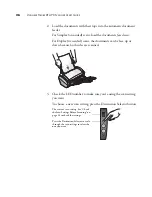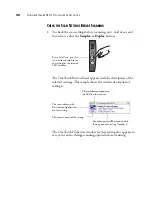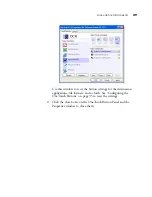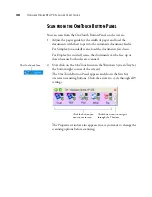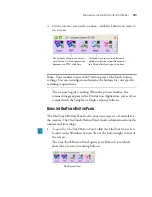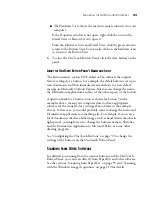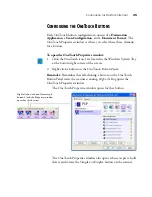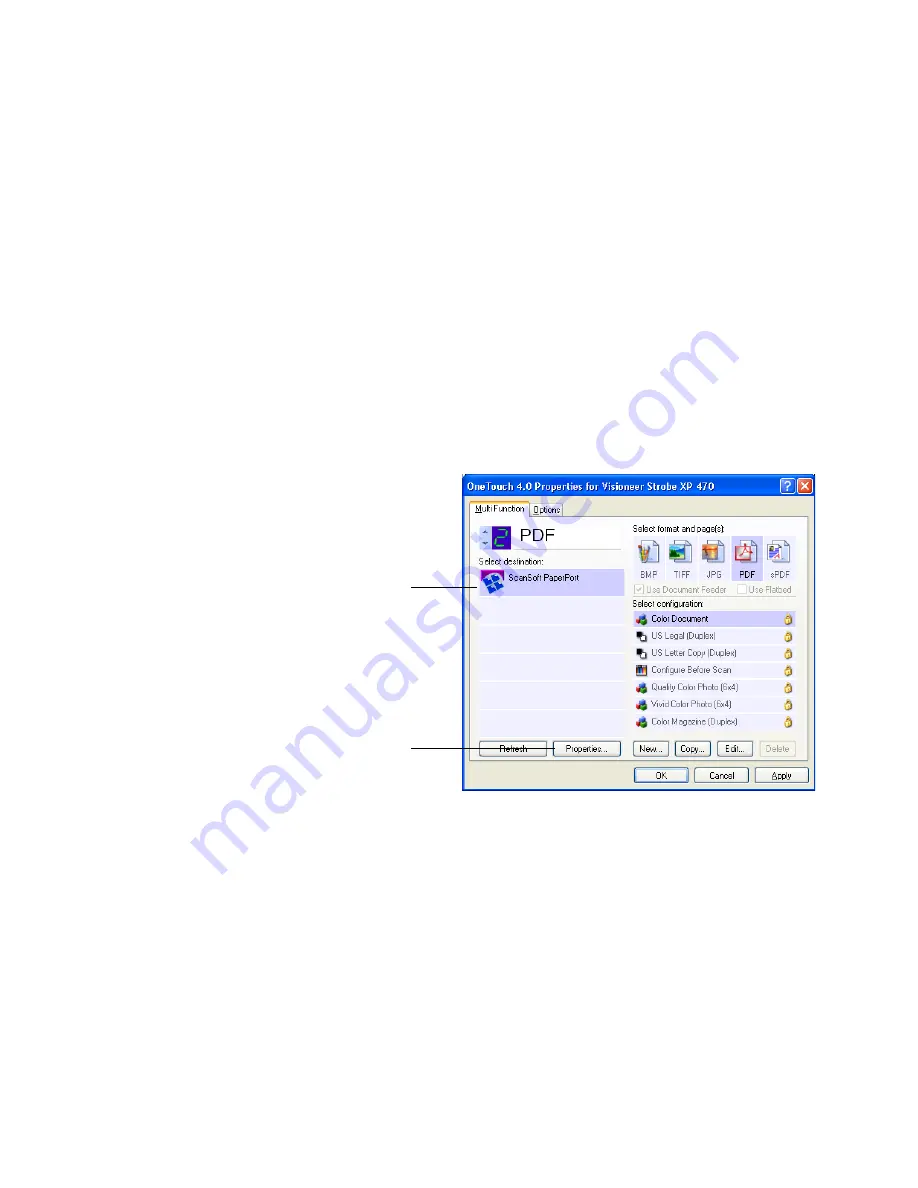
40
V
ISIONEER
S
TROBE
XP 470 S
CANNER
U
SER
’
S
G
UIDE
5. Click OK, or if you want to keep the window open and work with
other features, click Apply.
Now when you press or click a scanner button, the document is
scanned using the newly configured settings for that button.
S
ETTING
D
ESTINATION
A
PPLICATION
P
ROPERTIES
The different types of Destination Applications have various properties
that you can select.
1. On the OneTouch Properties window, click a Destination
Application.
2. Click the
Properties
button.
A OneTouch 4.0 Link Properties dialog box appears for the type of
Destination Application you selected, and the available options are
for that type of application.
Click a Destination
Application.
Click the Properties
button
Summary of Contents for Strobe XP 470
Page 1: ...for Windows Visioneer Strobe XP 470 USB Scanner User s Guide...
Page 2: ...Visioneer Strobe XP 470 USB Scanner User s Guide F O R W I N D O W S...
Page 7: ...iv TABLE OF CONTENTS...
Page 143: ...136 VISIONEER STROBE XP 470 SCANNER USER S GUIDE...
Page 147: ...INDEX 140...
Page 148: ...Copyright 2005 Visioneer Inc 05 0687 000 visioneer...