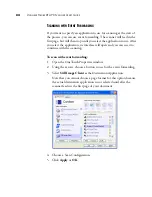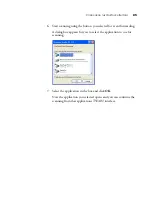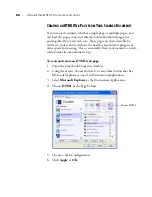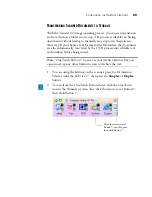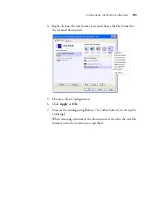C
ONFIGURING
THE
O
NE
T
OUCH
B
UTTONS
77
Automatic
—Choose this option to let the OCR process determine
the layout of the pages. It is the fastest type of format processing.
Typically you select this option when the document has different or
unknown types of layouts, pages with multiple columns and a table,
or pages containing more than one table. The OCR process will
then determine if text is in columns, an item is a graphic or text,
and tables are present.
Single Column no Table
—Choose this option if the document
contains only one column of text and no tables. Business letters are
normally in this form. You can also use this option for documents
with words or numbers in columns if you do not want them placed
in a table or decolumnized or treated as separate columns.
Multiple Columns, no Table
—Choose this option if some
document pages contain text in columns and you want it kept in
separate columns, similar to the original layout. If table-like data is
encountered, it is placed in columns, not in a gridded table.
Single Column with Table
—Choose this option if your document
contains only one column of text and a table. The table will be
placed in a grid in the text editing application you have selected.
You can later specify whether to export it in a grid or as tab-
separated text columns.
Spreadsheet
—Choose this option if the entire document consists of
a table that you want to export to a spreadsheet program, or have
treated as a table. No flowing text or graphics zones will be
detected.
Template
—If you created a zone template in OmniPage Pro 12,
choose a zone template file to have its background value, zones and
zone properties applied to all OCR scanned pages from now on.
No Formatting (NF)
—The document will be plain text,
decolumnized and left-aligned in a single font and font size. You
can export plain text to nearly all file types and target applications,
and graphics, tables and bullets can be retained. When exporting to
Text or Unicode file types, graphics and tables are not supported.
Summary of Contents for Strobe XP 470
Page 1: ...for Windows Visioneer Strobe XP 470 USB Scanner User s Guide...
Page 2: ...Visioneer Strobe XP 470 USB Scanner User s Guide F O R W I N D O W S...
Page 7: ...iv TABLE OF CONTENTS...
Page 143: ...136 VISIONEER STROBE XP 470 SCANNER USER S GUIDE...
Page 147: ...INDEX 140...
Page 148: ...Copyright 2005 Visioneer Inc 05 0687 000 visioneer...