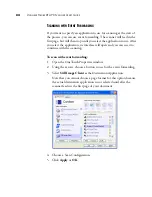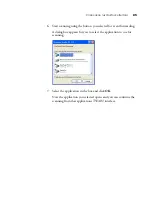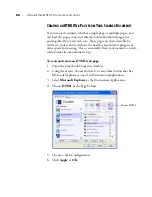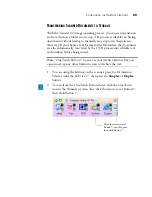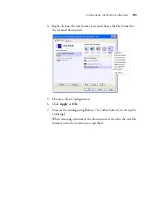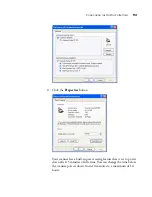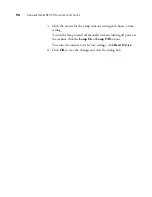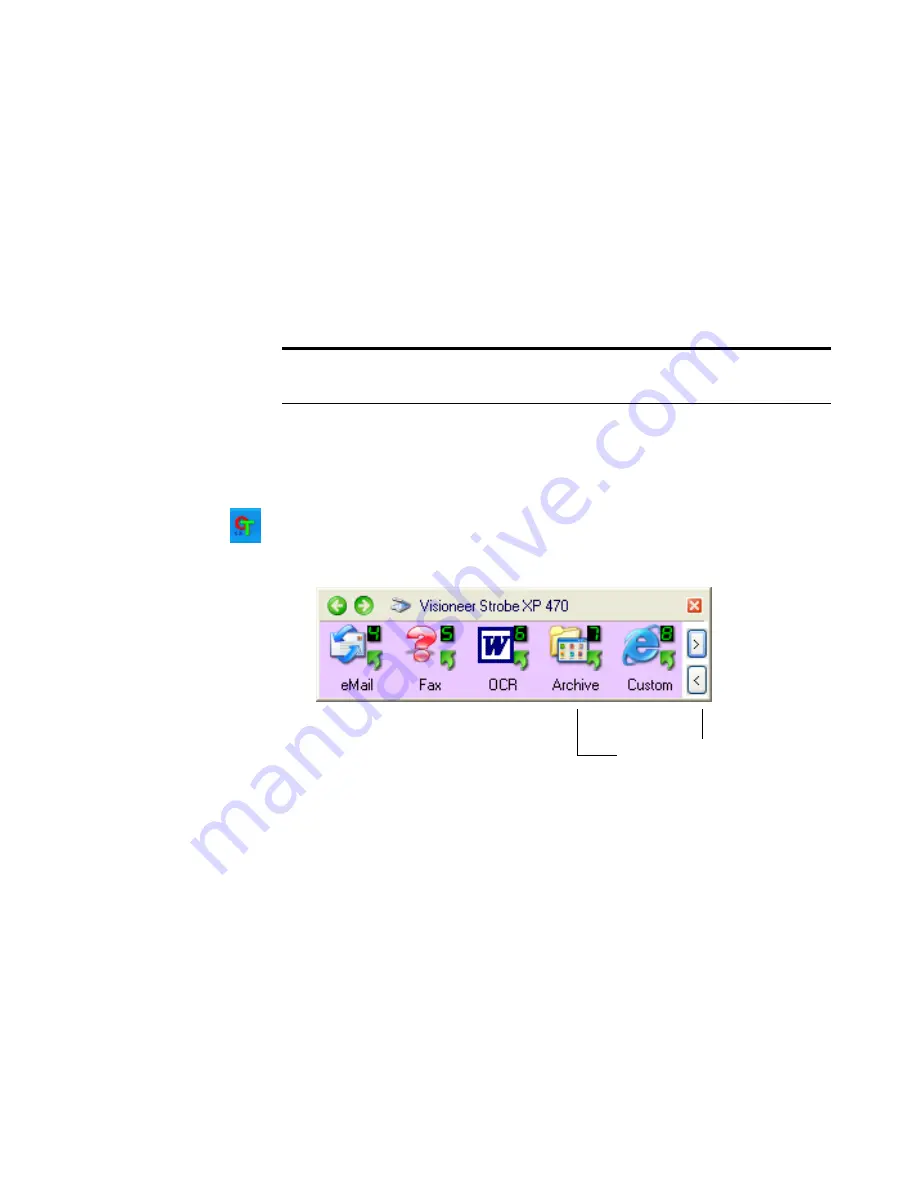
C
ONFIGURING
THE
O
NE
T
OUCH
B
UTTONS
89
T
RANSFERRING
S
CANNED
D
OCUMENTS
TO
S
TORAGE
With the Transfer to Storage scanning process, you can scan documents
and save them in a folder in one step. The process is ideal for archiving
documents without having to manually save or process them in any
other way. If you choose a text format for the file format, the documents
are also automatically converted by the OCR process into editable text
and numbers before being stored.
1. To scan using the buttons on the scanner, press the Destination
Selector until the LED is at 7, then press the
Simplex
or
Duplex
button.
2. To scan from the OneTouch Button Panel, click the OneTouch
icon in the Windows system Tray, click the arrows to see Button 7,
then click Button 7.
Note
: OneTouch Button 7 is preset as your Archive button. But you
can also set up any other button to scan to Archive the text.
Click the arrows until
Button 7 is on the panel,
then click Button 7.
Summary of Contents for Strobe XP 470
Page 1: ...for Windows Visioneer Strobe XP 470 USB Scanner User s Guide...
Page 2: ...Visioneer Strobe XP 470 USB Scanner User s Guide F O R W I N D O W S...
Page 7: ...iv TABLE OF CONTENTS...
Page 143: ...136 VISIONEER STROBE XP 470 SCANNER USER S GUIDE...
Page 147: ...INDEX 140...
Page 148: ...Copyright 2005 Visioneer Inc 05 0687 000 visioneer...