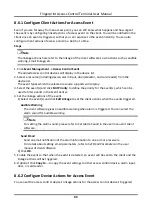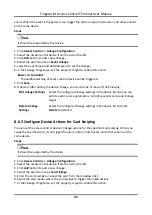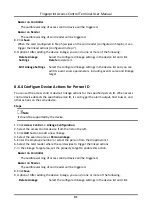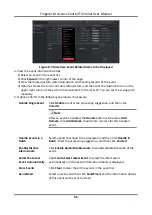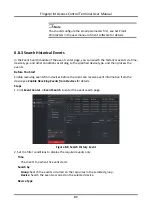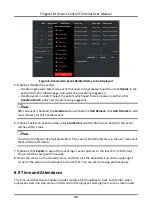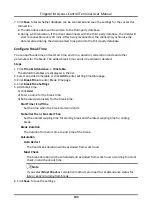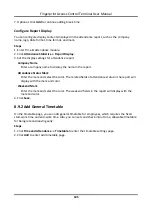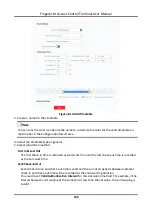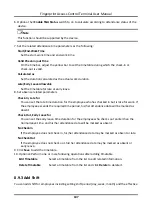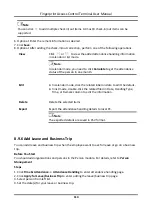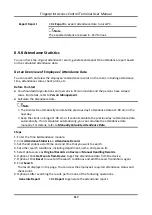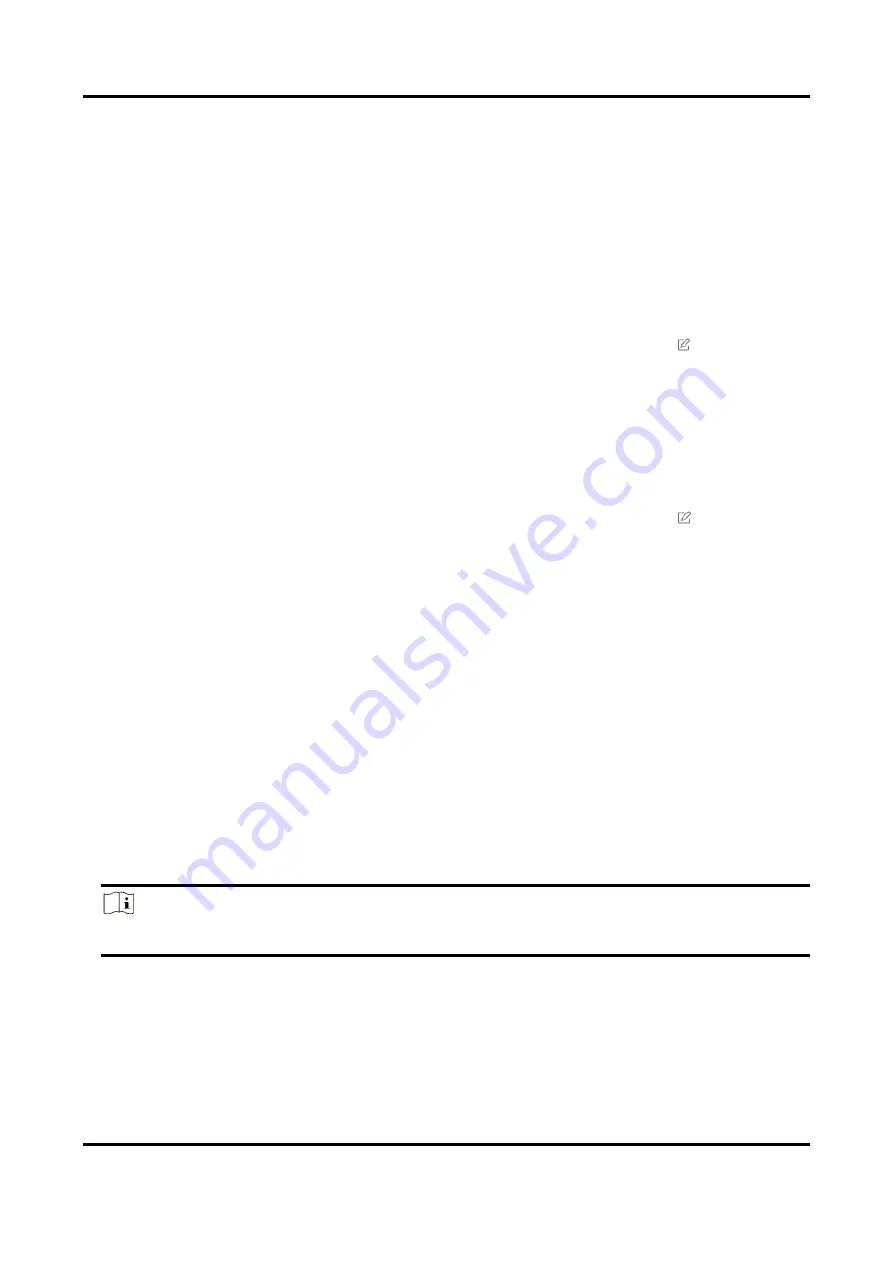
Fingerprint Access Control Terminal User Manual
103
Configure Leave Type
You can customize the leave type (major leave type and minor leave type) according to actual
needs. You can also edit or delete the leave type.
Steps
1. Enter the Time & Attendance module.
2. Click
Attendance Settings
→
Leave Type
to enter the Leave Type Settings page.
3. Click
Add
on the left to add a major leave type.
4. Optional: Perform one of the following operations for major leave type.
Edit
Move the cursor over the major leave type and click
to edit the
major leave type.
Delete
Select one major leave type and click
Delete
on the left to delete the
major leave type.
5. Click
Add
on the right to add a minor leave type.
6. Optional: Perform one of the following operations for minor leave type.
Edit
Move the cursor over the minor leave type and click
to edit the
minor leave type.
Delete
Select one or multiple major leave types and click
Delete
on the right
to delete the selected minor leave type(s).
Synchronize Authentication Record to Third-Party Database
The attendance data recorded in client software can be used by other system for calculation or
some other operations. You can enable synchronization function to apply the authentication
record from client software to the third-party database automatically.
Steps
1. Enter Time & Attendance module.
2. Click
Attendance Settings
→
Third-Party Database
.
3. Set
Apply to Database
switch to on to enable synchronization function.
4. Select database Type as
SQLServer
or
MySql
.
Note
If you select
MySql
, you should import the configuration file (libmysql.dll) from local PC.
5. Set the other required parameters of the third-party database, including server IP address,
database name, user name and password.
6. Set table parameters of database according to the actual configuration.
1) Enter the table name of the third-party database.
2) Set the mapped table fields between the client software and the third-party database.
Summary of Contents for VIS-3013
Page 2: ......
Page 21: ...Fingerprint Access Control Terminal User Manual 7 Figure 4 1 Terminal Diagram...
Page 156: ......