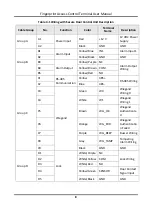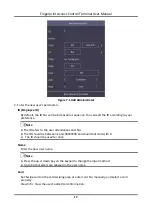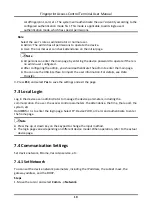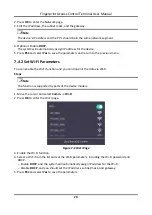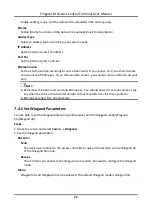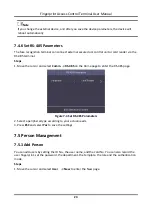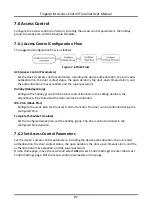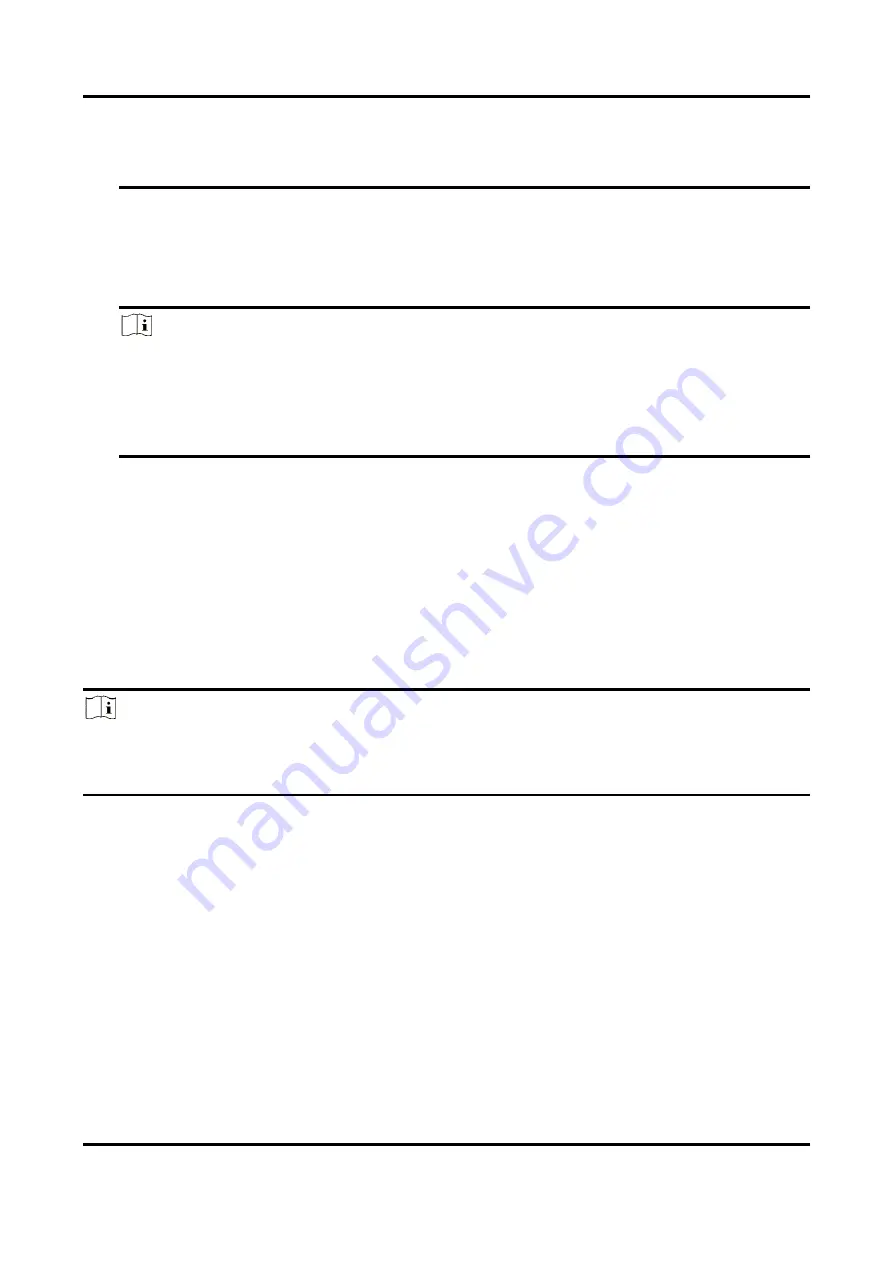
Fingerprint Access Control Terminal User Manual
19
card/fingerprint, card, etc. The system will authenticate the user's identity according to the
configured authentication mode first. This mode is applicable to edit single user's
authentication mode, which has special permissions.
Role
Select the user's role as administrator or normal user.
●
Admin: The admin has all permissions to operate the device.
●
User: The normal user can check attendance on the initial page.
Note
●
All persons can enter the main page by entering the device password to operate if there is
no admin user configured.
●
After configuring the admin, you should authenticate the admin to enter the main page.
●
You can use the USB interface to import the user information. For details, see
Data
Transfer
.
3. Press
ESC
, and select
Yes
to save the settings and exit the page.
7.3 Local Login
Log in the device as an administrator to manage the device parameters, including the
communication, the user, the access control parameters, the attendance, the time, the report, the
system, etc.
Hold
OK
for 3 s to enter the login page. Select FP, Device PWD, or Card, and authenticate to enter
the home page.
Note
●
Press the up or down key on the keypad to change the input method.
●
The login page varies depending on different device model. When operation, refer to the actual
device page.
7.4 Communication Settings
Set device network, EHome, VezcoGo service, etc.
7.4.1 Set Network
You can set the device network parameters, including the IP address, the subnet mask, the
gateway address, and the DHCP.
Steps
1. Move the cursor and select
Comm.
→
Network
.
Summary of Contents for VIS-3013
Page 2: ......
Page 21: ...Fingerprint Access Control Terminal User Manual 7 Figure 4 1 Terminal Diagram...
Page 156: ......