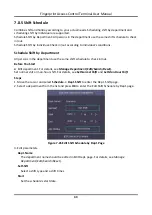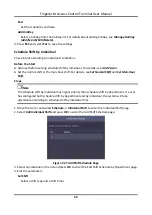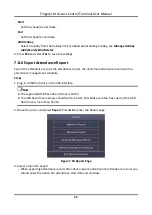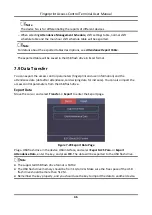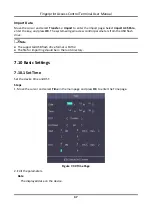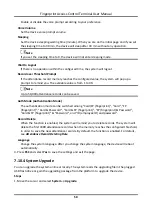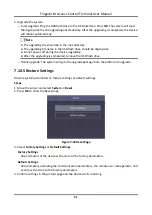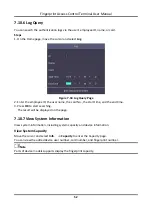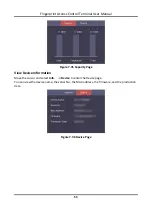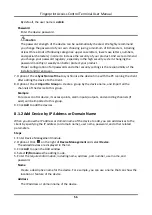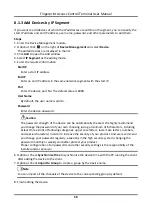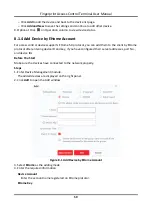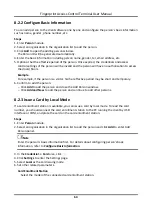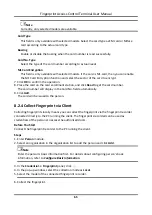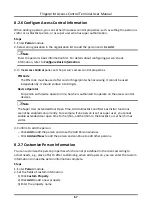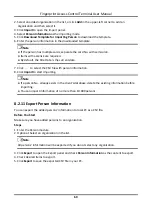Fingerprint Access Control Terminal User Manual
55
Password
Enter the device password.
Caution
The password strength of the device can be automatically checked. We highly recommend
you change the password of your own choosing (using a minimum of 8 characters, including
at least three kinds of following categories: upper case letters, lower case letters, numbers,
and special characters) in order to increase the security of your product. And we recommend
you change your password regularly, especially in the high security system, changing the
password monthly or weekly can better protect your product.
Proper configuration of all passwords and other security settings is the responsibility of the
installer and/or end-user.
7. Optional: Check
Synchronize Time
to synchronize the device time with the PC running the client
after adding the device to the client.
8. Optional: Check
Import to Group
to create a group by the device name.
Note
You can import all the channels of the device to the corresponding group by default.
9. Click
OK
to add the device.
Add Multiple Detected Online Devices
For detected online devices sharing the same user name and password, you can add them to the
client in a batch.
Before You Start
Make sure the to-be-added devices are online.
Steps
1. Enter the Device Management module.
2. Click
Device
tab on the top of the right panel.
3. Click
Online Device
to show the online device area at the bottom of the page.
The searched online devices are displayed in the list.
4. Select multiple devices.
Note
For the inactive device, you need to create the password for it before you can add the device
properly. For details, refer to .
5. Click
Add
to open the device adding window.
6. Enter the required information.
User Name
Summary of Contents for VIS-3013
Page 2: ......
Page 21: ...Fingerprint Access Control Terminal User Manual 7 Figure 4 1 Terminal Diagram...
Page 156: ......