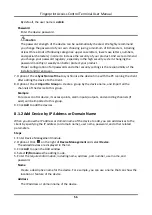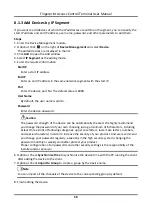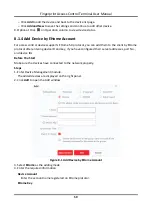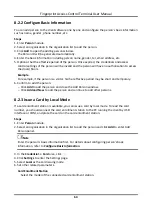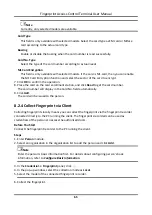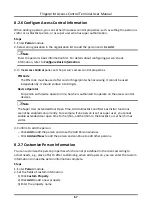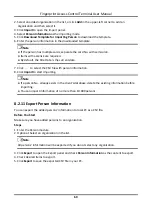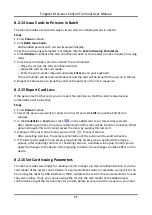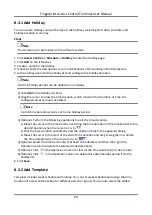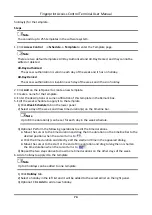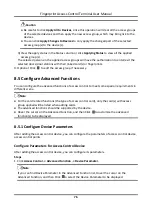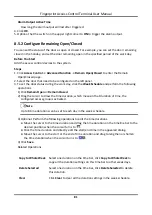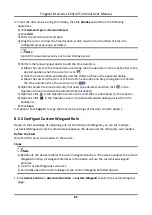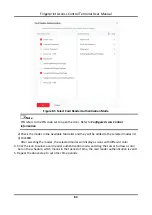Fingerprint Access Control Terminal User Manual
69
2. Select an added organization in the list, or click
Add
in the upper-left corner to add an
organization and then select it.
3. Click
Import
to open the Import panel.
4. Select
Person Information
as the importing mode.
5. Click
Download Template for Importing Person
to download the template.
6. Enter the person information in the downloaded template.
Note
●
If the person has multiple cards, separate the card No. with semicolon.
●
Items with asterisk are required.
●
By default, the Hire Date is the current date.
7. Click
to select the CSV file with person information.
8. Click
Import
to start importing.
Note
●
If a person No. already exists in the client's database, delete the existing information before
importing.
●
You can import information of no more than 10,000 persons.
8.2.11 Export Person Information
You can export the added persons' information to local PC as a CSV file.
Before You Start
Make sure you have added persons to an organization.
Steps
1. Enter the Person module.
2. Optional: Select an organization in the list.
Note
All persons' information will be exported if you do not select any organization.
3. Click
Export
to open the Export panel and check
Person Information
as the content to export.
4. Check desired items to export.
5. Click
Export
to save the exported CSV file in your PC.
Summary of Contents for VIS-3013
Page 2: ......
Page 21: ...Fingerprint Access Control Terminal User Manual 7 Figure 4 1 Terminal Diagram...
Page 156: ......