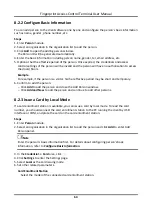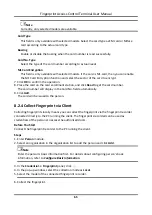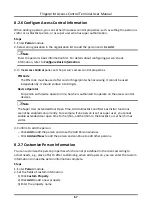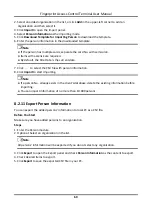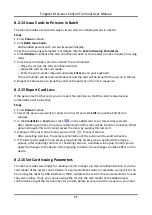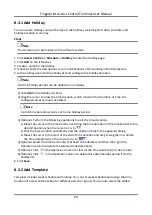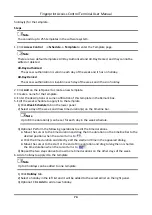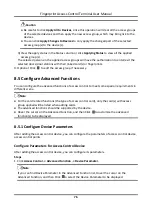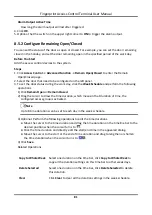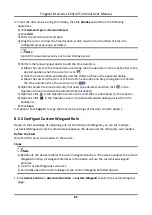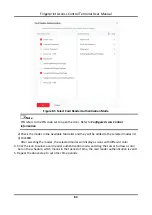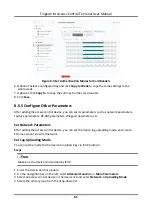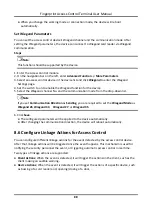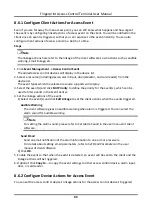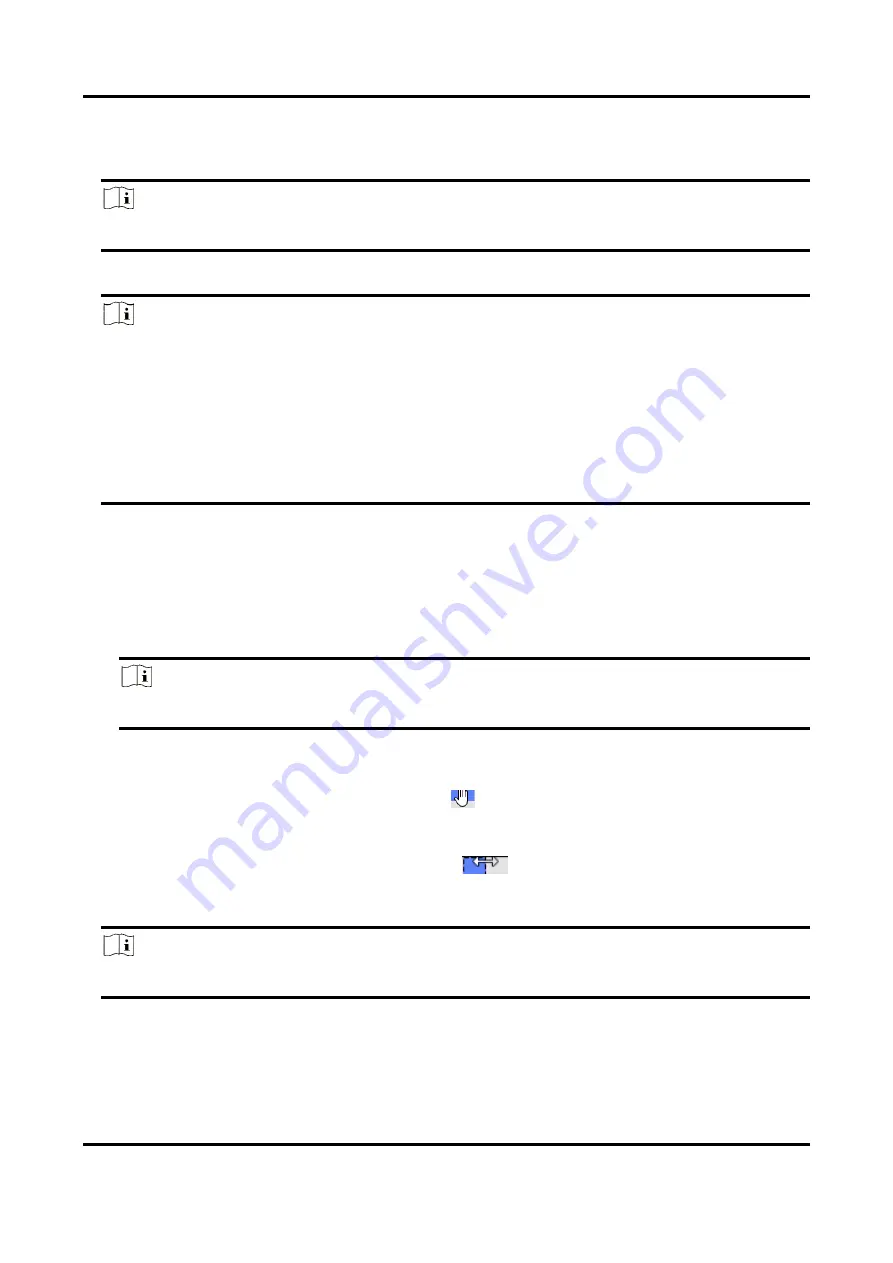
Fingerprint Access Control Terminal User Manual
74
holiday(s) for the template.
Steps
Note
You can add up to 255 templates in the software system.
1. Click
Access Control
→
Schedule
→
Template
to enter the Template page.
Note
There are two default templates: All-Day Authorized and All-Day Denied, and they cannot be
edited or deleted.
All-Day Authorized
The access authorization is valid in each day of the week and it has no holiday.
All-Day Denied
The access authorization is invalid in each day of the week and it has no holiday.
2. Click
Add
on the left panel to create a new template.
3. Create a name for the template.
4. Enter the descriptions or some notification of this template in the Remark box.
5. Edit the week schedule to apply it to the template.
1) Click
Week Schedule
tab on the lower panel.
2) Select a day of the week and draw time duration(s) on the timeline bar.
Note
Up to 8 time duration(s) can be set for each day in the week schedule.
3) Optional: Perform the following operations to edit the time durations.
●
Move the cursor to the time duration and drag the time duration on the timeline bar to the
desired position when the cursor turns to
.
●
Click the time duration and directly edit the start/end time in the appeared dialog.
●
Move the cursor to the start or the end of time duration and drag to lengthen or shorten
the time duration when the cursor turns to
.
4) Repeat the two steps above to draw more time durations on the other days of the week.
6. Add a holiday to apply it to the template.
Note
Up to 4 holidays can be added to one template.
1) Click
Holiday
tab.
2) Select a holiday in the left list and it will be added to the selected list on the right panel.
3) Optional: Click
Add
to add a new holiday.
Summary of Contents for VIS-3013
Page 2: ......
Page 21: ...Fingerprint Access Control Terminal User Manual 7 Figure 4 1 Terminal Diagram...
Page 156: ......