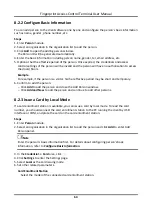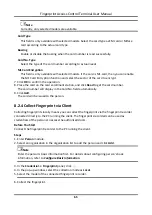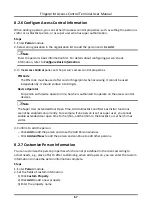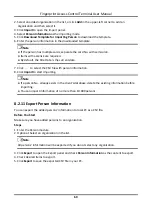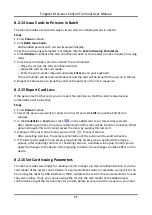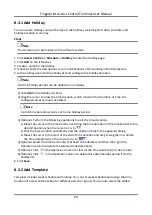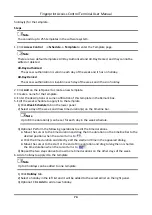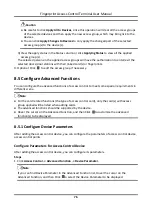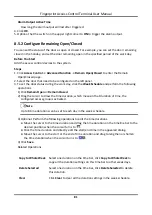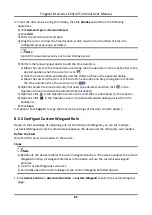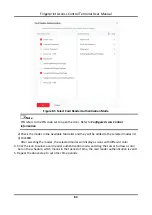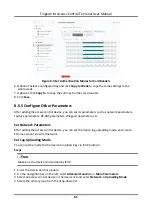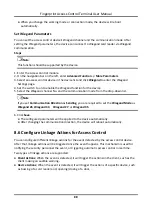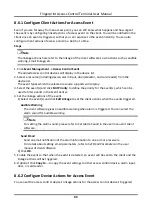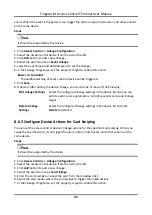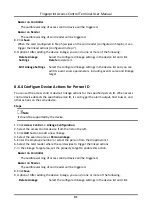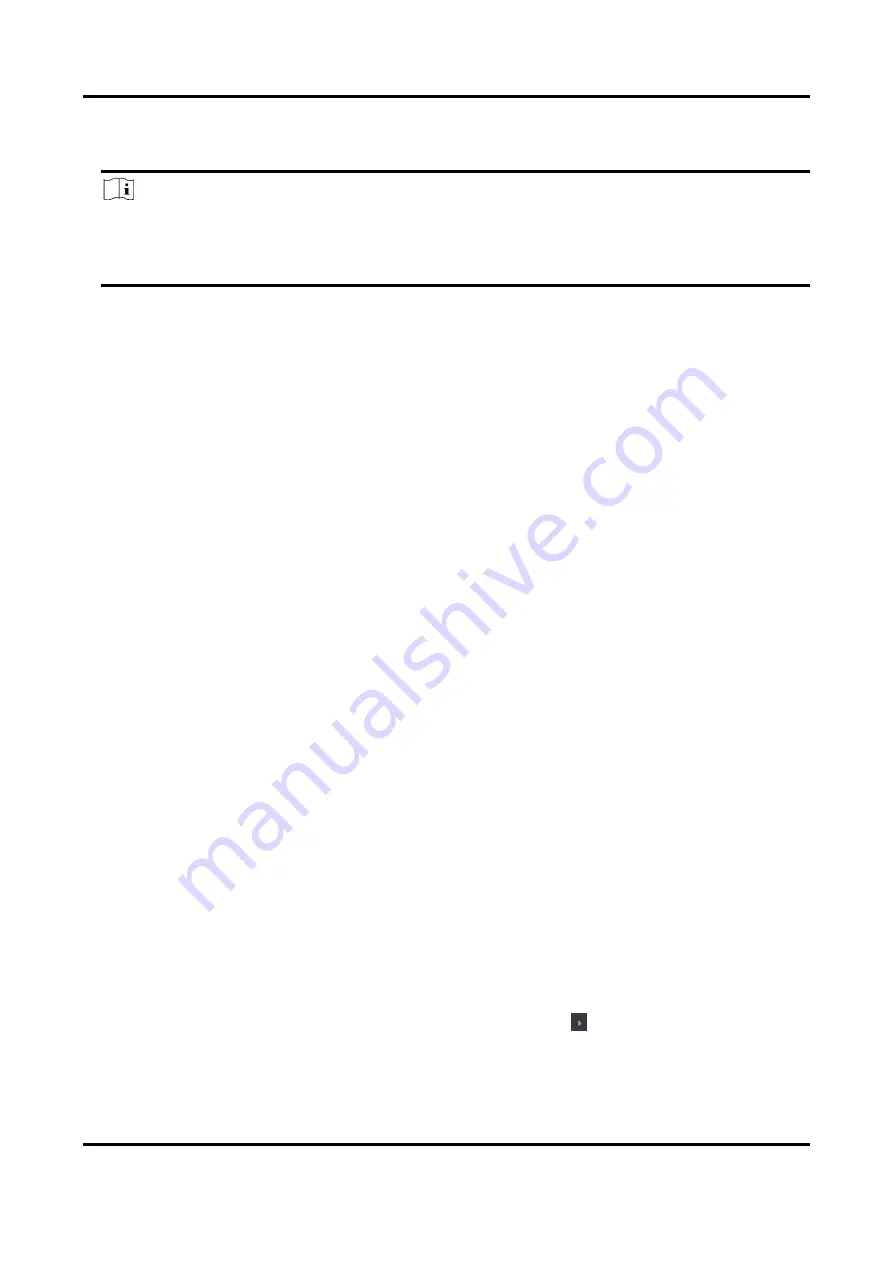
Fingerprint Access Control Terminal User Manual
77
2. Select an access device to show its parameters on the right page.
3. Turn the switch to ON to enable the corresponding functions.
Note
●
The displayed parameters may vary for different access control devices.
●
Some of the following parameters are not listed in the Basic Information page, click
More
to
edit the parameters.
Voice Prompt
If you enable this function, the voice prompt is enabled in the device. You can hear the voice
prompt when operating in the device.
Enable NFC Card
If enable the function, the device can recognize the NFC card. You can present NFC card on
the device.
Enable M1 Card
If enable the function, the device can recognize the M1 card. You can present M1 card on the
device.
Enable EM Card
If enable the function, the device can recognize the EM card. You can present EM card on the
device.
Enable CPU Card
Reserved. If enable the function, the device can recognize the CPU card. You can present CPU
card on the device.
Enable ID Card
Reserved. If enable the function, the device can recognize the ID card. You can present ID
card on the device.
4. Click
OK
.
5. Optional: Click
Copy to
, and then select the access control device(s) to copy the parameters in
the page to the selected device(s).
Configure Parameters for Door
After adding the access control device, you can configure its access point parameters.
Steps
1. Click
Access Control
→
Advanced Function
→
Device Parameter
.
2. Select an access control device on the left panel, and then click
to show the doors of the
selected device.
3. Select a door to show its parameters on the right page.
Summary of Contents for VIS-3013
Page 2: ......
Page 21: ...Fingerprint Access Control Terminal User Manual 7 Figure 4 1 Terminal Diagram...
Page 156: ......